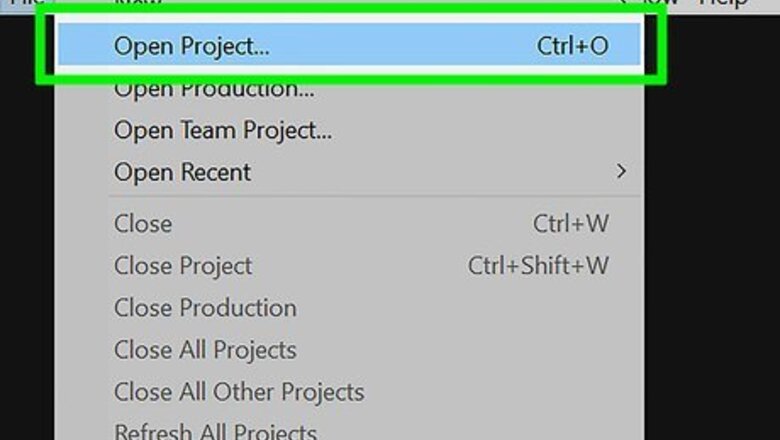
views
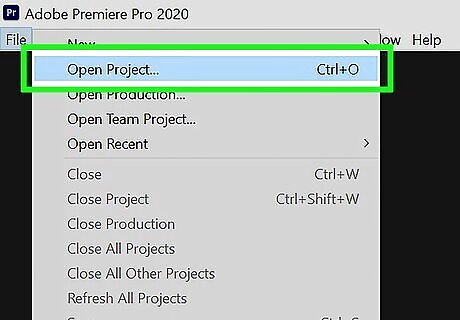
Open your project in Premiere Pro. You can open Premiere Pro from the Start menu in Windows or your Application folder in Mac then click File > Open or you can right-click your project file from your file manager and select Open with > Premiere Pro.
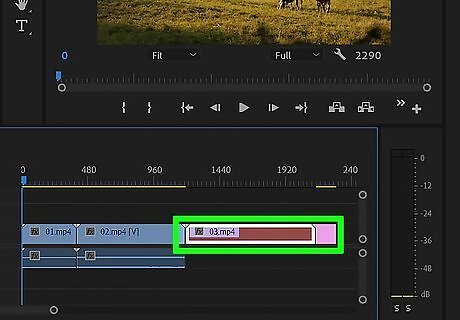
Right-click the "Media Offline" error. It's in the timeline of your movie where your media should be.
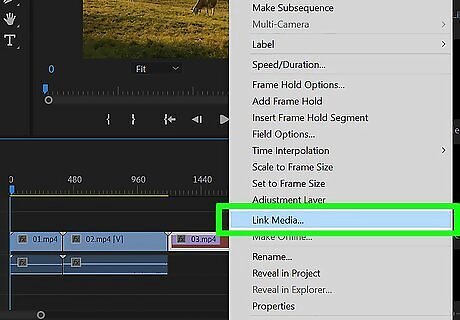
Click Link Media. A window will open that shows the name and file path of the original media.
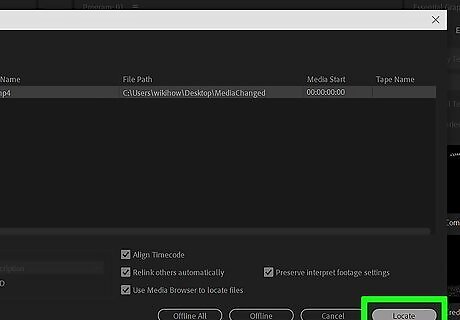
Click Locate. It's in the bottom right corner. To make the search easier, you can click the box next to Display Only Exact Name Matches.
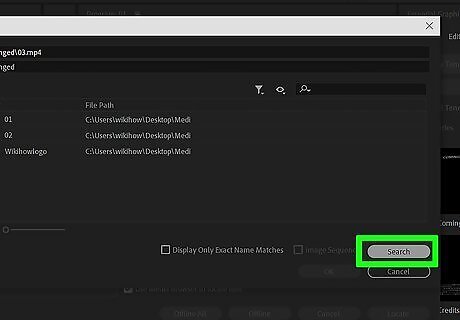
Click Search. It's in the bottom right corner of the window and will begin a search for that file on your computer. If you know where the file is, you can navigate to your file and double-click it. Use the folders on the right side of the screen to narrow Premiere Pro's search to a specific location. This might make the search faster or prove more successful.
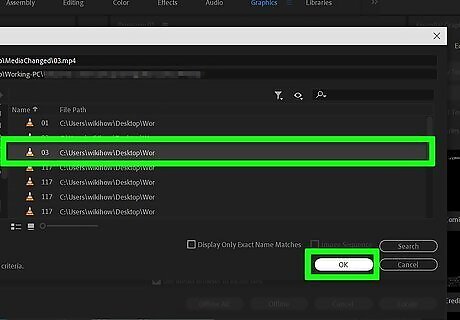
Click OK. It's in the bottom right corner and will replace the offline media with the one you selected.


















Comments
0 comment