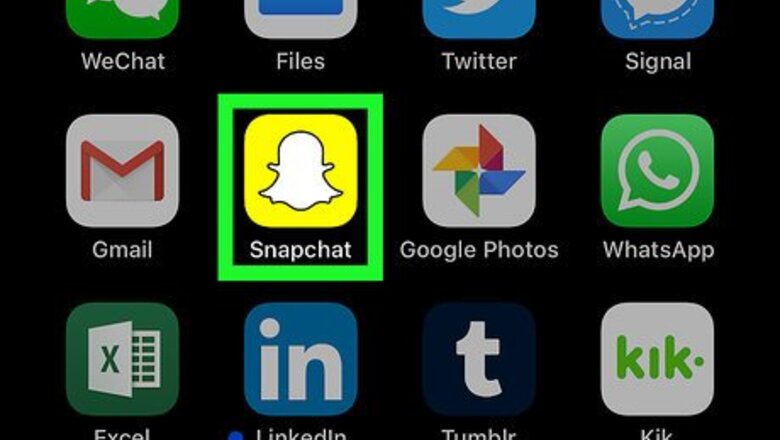
views
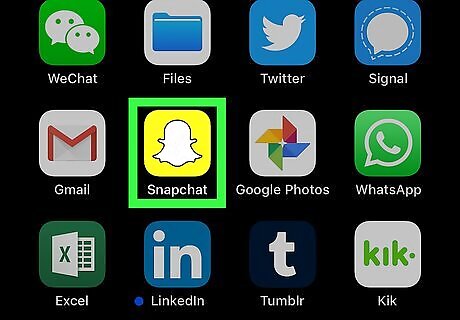
Open Snapchat on your iPhone or iPad. It’s the yellow icon with a white ghost inside. You’ll usually find it on the home screen.
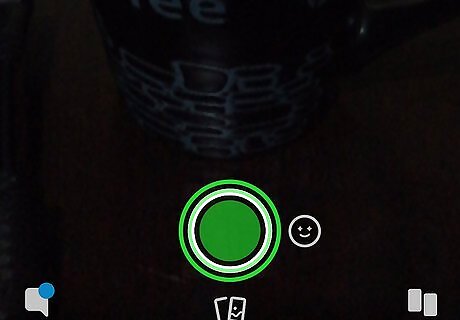
Tap and hold the circle to record a video. It’s the large white circle at the bottom-center part of the screen. A red marker will go around the circle indicating the video’s duration (10 seconds). A thumbnail of the video will appear near the bottom-left corner.

Tap and hold the circle again to record the next part. Once the red marker has gone around once, you can keep recording by holding it down again. This records another 10 seconds. The second thumbnail will appear after the first.
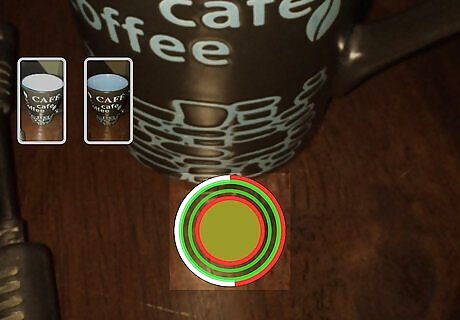
Tap and hold the circle again to record another part. You can record up to 6 parts total (60 seconds).
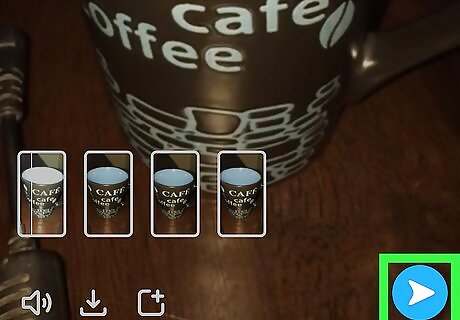
Tap Send To when you’re finished. It’s the blue icon with a white paper airplane inside.
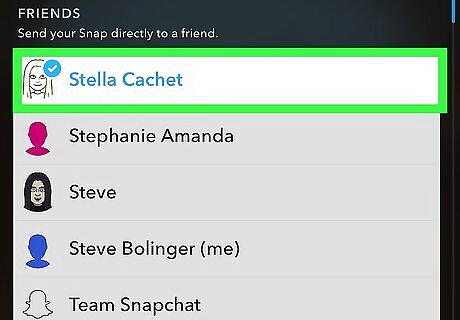
Select recipients. To add it to your story, tap My Story. You can also choose to send it directly to any of your contacts.

Tap Send. It’s at the bottom-right corner of the screen. The video segments will be joined together as one video.












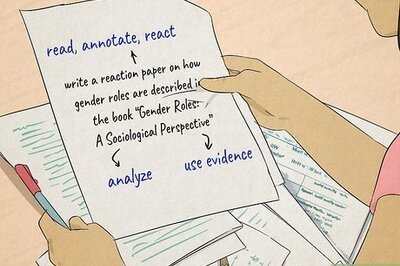
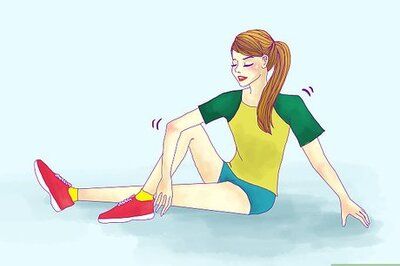





Comments
0 comment