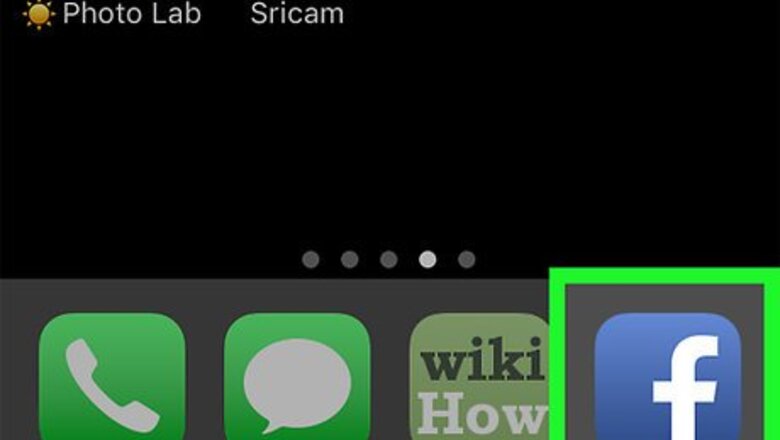
views
Posting a GIF in a Comment on Mobile
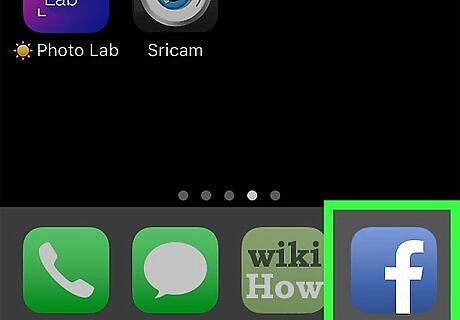
Open Facebook. It's a dark-blue app with a white "f" on it. This will open your Facebook News Feed if you're already logged into Facebook on your phone or tablet. If you aren't logged into Facebook, enter your email address (or phone number) and password to continue.
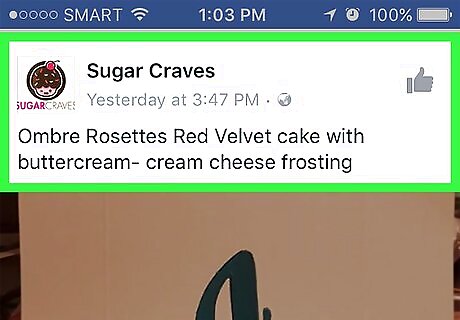
Go to a post that you want to comment on. Scroll through your News Feed to find the post, or type the post creator's name into the search bar at the top of the screen.
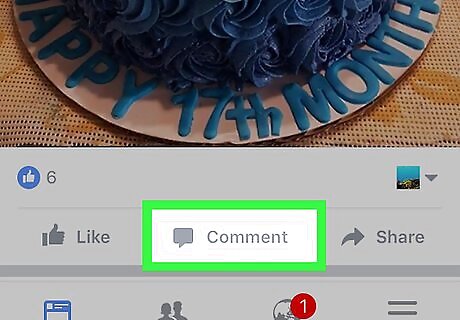
Tap Comment. This speech bubble-shaped icon is below the post.
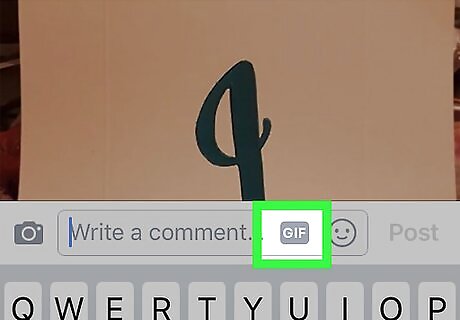
Tap GIF. It's in the far-right side of the comment box. This will bring up a box with popular GIF options.
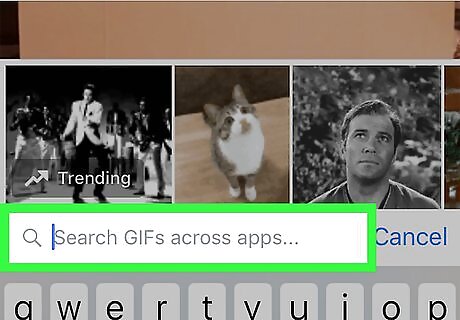
Search for a GIF. You can scroll left or right through the available GIFs, or you can type a keyword into the search bar below the GIFs to search for specific GIFs.
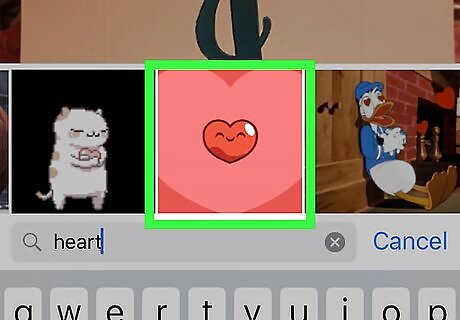
Tap your preferred GIF. This will automatically post your GIF comment.
Posting a GIF in a Comment on Desktop
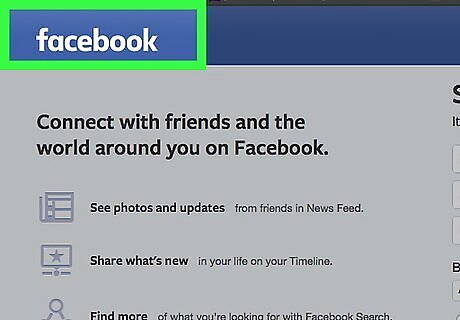
Go to Facebook's website. Go to https://www.facebook.com in your preferred browser. This will load your News Feed if you're already logged into Facebook. If you aren't already logged into Facebook, enter your email address (or phone number) and password before continuing.
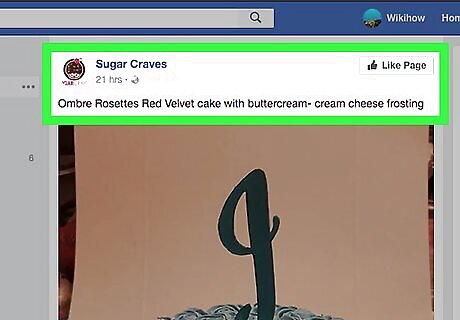
Go to a post that you want to comment on. Scroll through your News Feed to find the post, or type the post creator's name into the search bar at the top of the screen.
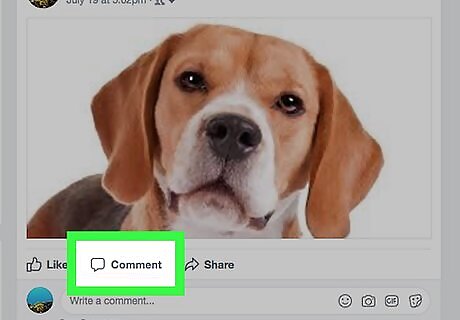
Scroll down to the comment box. It's below the post. You may first have to click Comment to bring up the comment box, especially if there are numerous comments already.
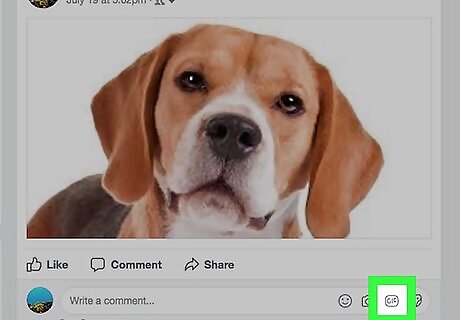
Click GIF. It's in the far-right side of the comment box.
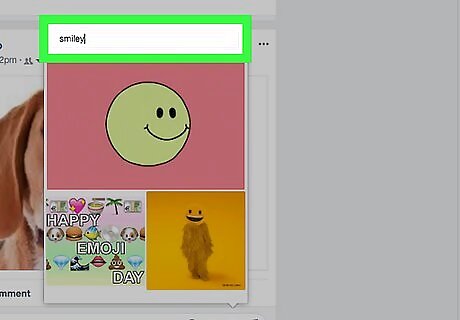
Search for a GIF. You can scroll up or down through the available GIFs, or you can type a keyword into the search bar above the GIFs to search for specific GIFs.
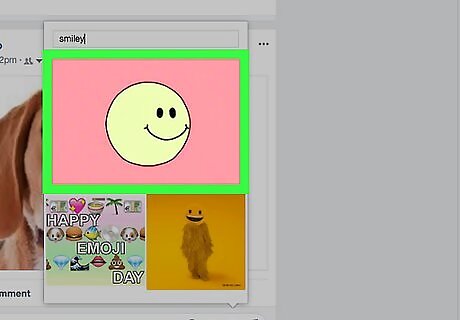
Click a GIF. This will automatically post it as a comment.
Posting a GIF in a Status on Mobile
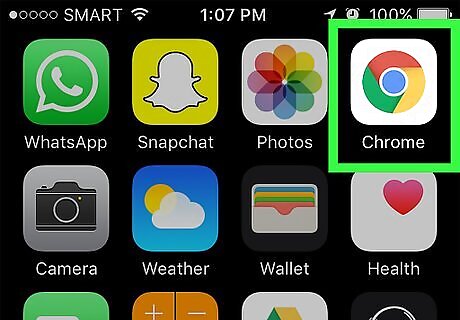
Open a mobile browser. There isn't a built-in way to post a GIF as a status, but you can copy a GIF from elsewhere.
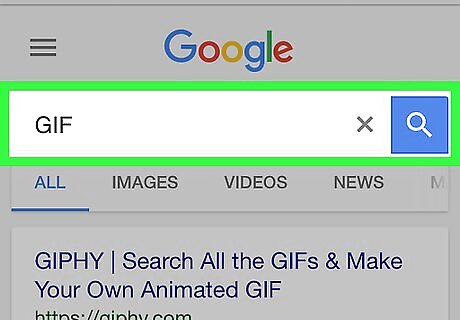
Search for a GIF to post. Enter "GIF" into your browser and review the results. You can also type in a specific word after "GIF" to narrow your search. Most browsers have an image-only filter that you can select after searching for an option. This will help narrow your GIF search.
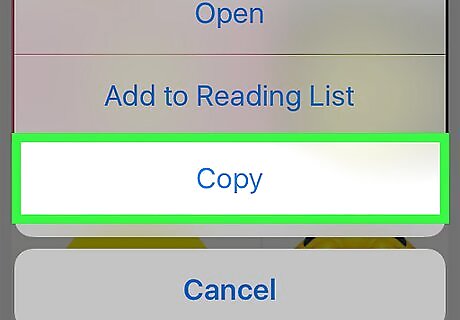
Copy the GIF. Tap and hold the GIF until a pop-up menu appears, then tap the Copy option.

Open Facebook. It's a dark-blue app with a white "f" on it. This will open your Facebook News Feed if you're already logged into Facebook on your phone or tablet. If you aren't logged into Facebook, enter your email address (or phone number) and password to continue.
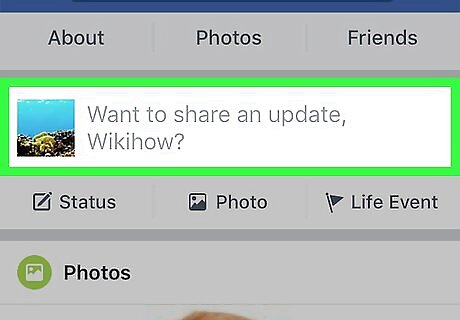
Tap the status box. It's the box with "What's on your mind?" in it at the top of the page.
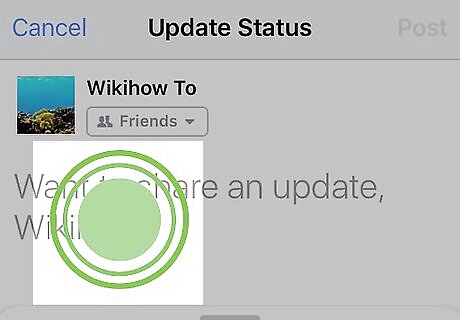
Tap and hold the text field. This is the "What's on your mind?" part of the status box. You should see a Paste option appear after a second or two.
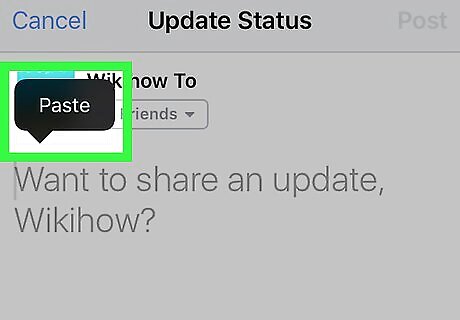
Tap Paste. This will copy the GIF into Facebook's status box.
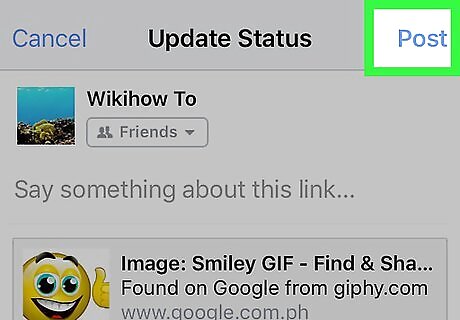
Wait for the GIF to finish loading, then tap Post. This button is in the top-right corner of the screen. Doing so will post your GIF. If your selected Copy option copied a link into the status box, consider removing the link text after the GIF loads before you post.
Posting a GIF in a Status on Desktop
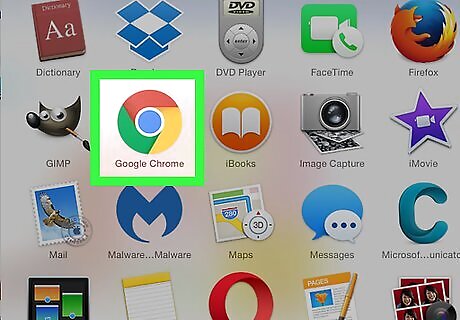
Open a browser. There isn't a built-in way to post a GIF as a status, but you can copy a GIF from elsewhere.
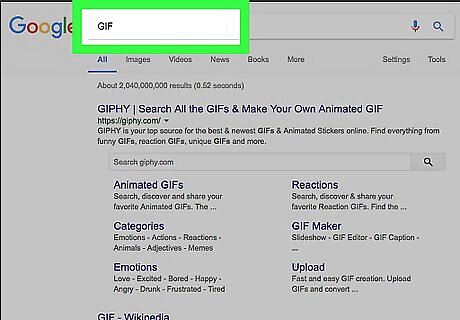
Search for a GIF to post. Enter "GIF" into your browser and review the results. You can also type in a specific word after "GIF" to narrow your search. Most browsers have an image-only filter that you can select after searching for an option. This will help narrow your GIF search.

Copy the GIF. Right-click (or Control-click), then click the Copy option. This will copy the GIF. On computers with no right or left mouse button, you can usually press the trackpad button (or tap the trackpad) with two fingers instead.
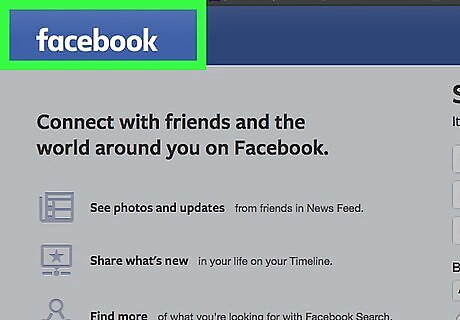
Go to Facebook's website. Go to https://www.facebook.com in your preferred browser. This will load your News Feed if you're already logged into Facebook. If you aren't already logged into Facebook, enter your email address (or phone number) and password before continuing.
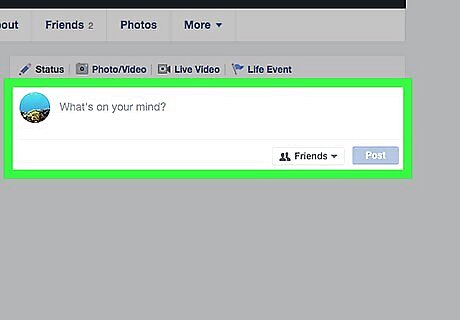
Click the status box. This is the text box at the top of the Facebook page with "What's on your mind, [Name]?" written in it.
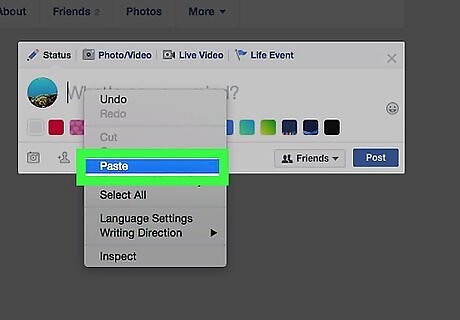
Paste your GIF into the status box. You can do this in a couple of different ways: Windows - Either press Ctrl+V, or right-click the box and then click Paste. Mac - Either press ⌘ Command+V, or click the Edit menu item and click Paste.
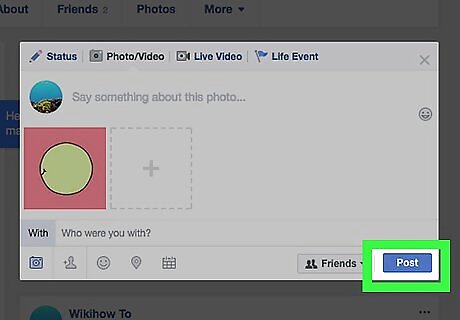
Wait for your GIF to appear, then click Post. It's in the bottom-right corner of the status. Doing so will post your GIF. If your selected Copy option copied a link into the status box, consider removing the link text after the GIF loads before you post.














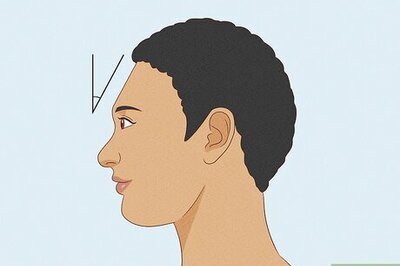
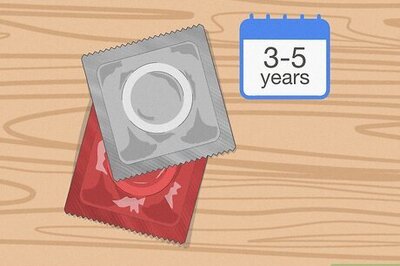
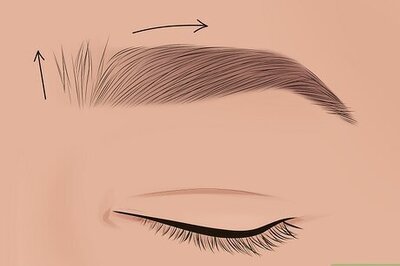


Comments
0 comment