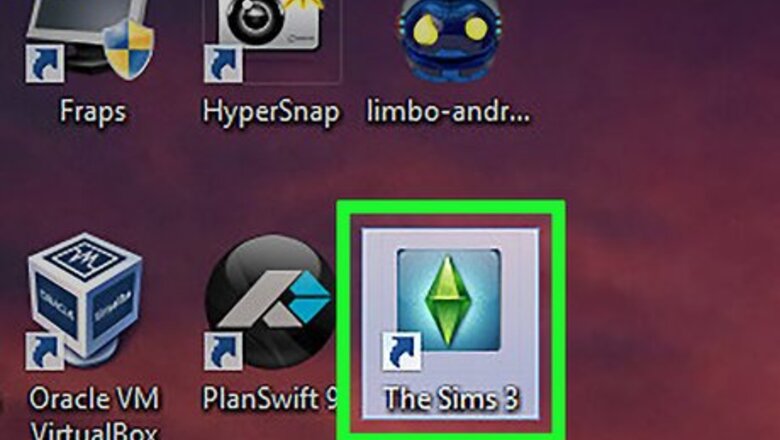
views
The Sims 3
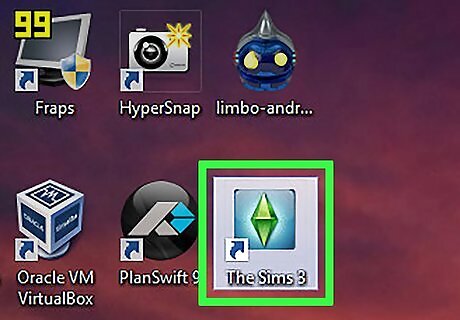
Launch the Sims 3. Click the Sims 3 icon on your desktop, Start menu, or Applications folder to launch the game, and then click the Play triangle icon in the sidebar to the left of the launcher.
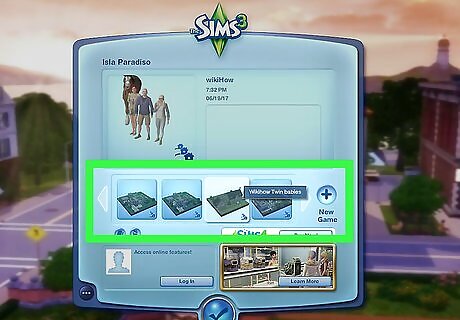
Load a Sims 3 game. Click the game you want to load after the opening animation, click the game you want to load and click the checkmark icon at the bottom of the menu.
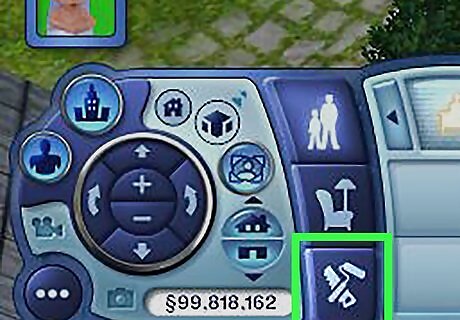
Enter Build Mode. To enter Build Mode, click the icon that resembles a saw and roller brush.

Click an object you want to move. This picks up the object and allows you to move it with your mouse cursor. By default, objects will snap to the grid when you try to move them in Build Mode.
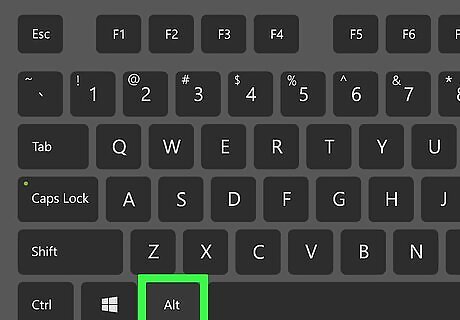
Press and hold Alt. Holding Alt while moving objects allows you to freely move objects without snapping to the grid in Build Mode.
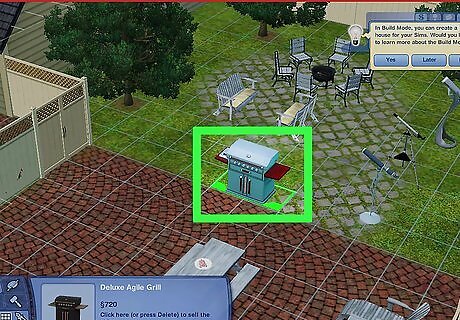
Click where you want to place the object.

Press and hold Alt. This allows you to freely move an object in Build Mode.
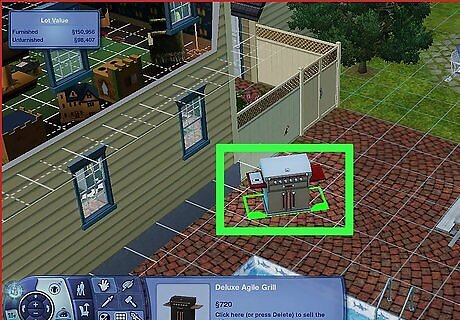
Click and drag an object to rotate it. In the Sims 3, you can rotate objects by clicking and dragging them. By default, objects rotate at a 45-degree angle. Holding "Alt" while dragging an object allows you to freely rotate an object to any angle
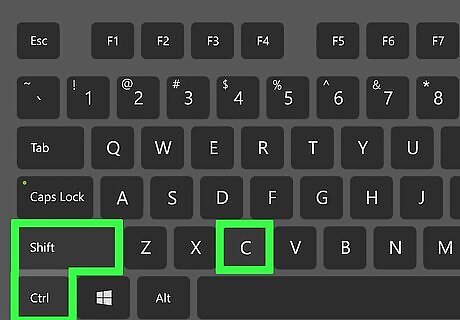
Press Ctrl+⇧ Shift+C. This brings up the command console. You can use the console to enter cheats.
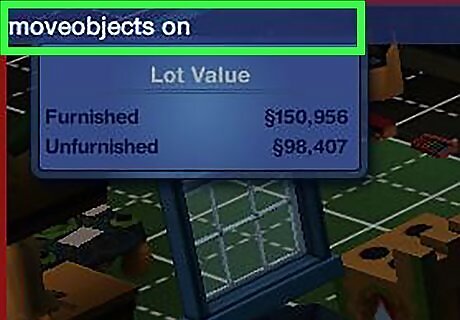
Type moveobjects on to enable Move Objects mode. This allows you to place objects anywhere, including in walls and on top of one another. You can also use Move Objects mode to move Sims that are in the way of an object you are trying to place.
The Sims 4
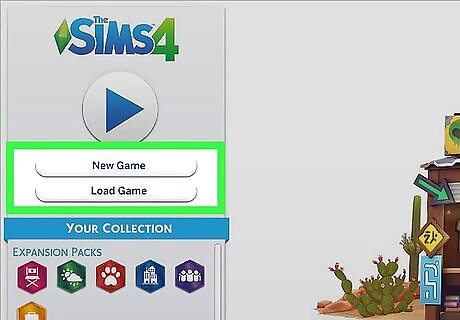
Load a game on the Sims 4. Click the Sims 4 icon on your desktop, Start menu, or Applications folder to launch the Sims 4. Then click Load Game on the title screen. Click the game you want to load and click the Play triangle icon in the lower-right corner of the menu.
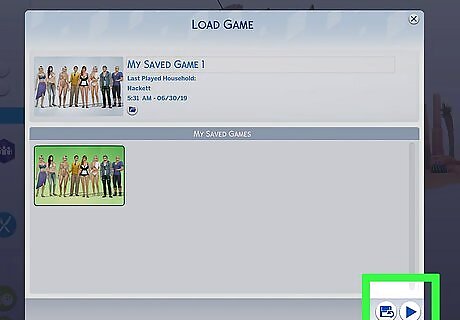
Select a household and click the Play triangle.
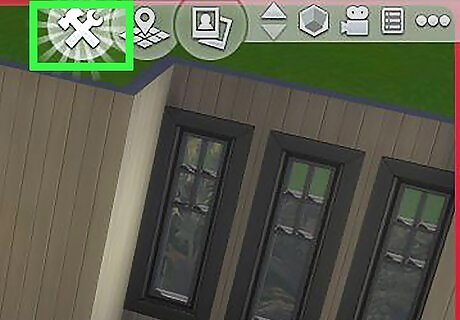
Click the wrench and hammer to enter Build Mode. The icon is in the upper-right corner.

Click an object you want to move. This picks up the object and allows you to move it. By default, objects snap to the grid while trying to place objects.
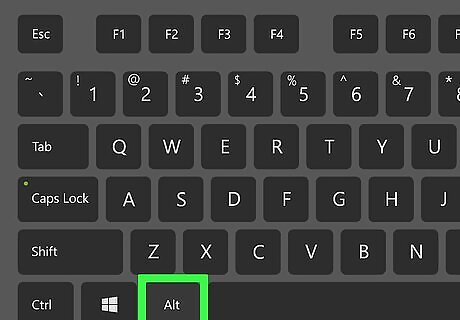
Press and hold Alt. Holding the Alt key while moving object allows you to freely move an object anywhere without being restricted to the grid. This works with everything except doors and windows. On game consoles, press L2 (PS4) or LT (Xbox One) once to move objects half a grid space. Press L2 or LT once again to freely move objects anywhere.
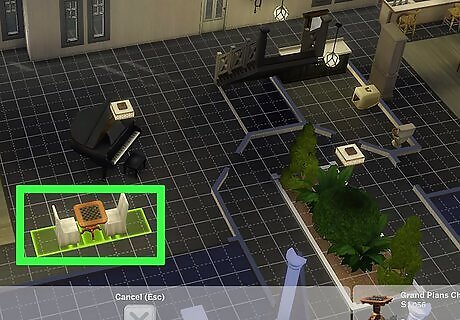
Click where you want to place the object. This places the object in the location of your choice.
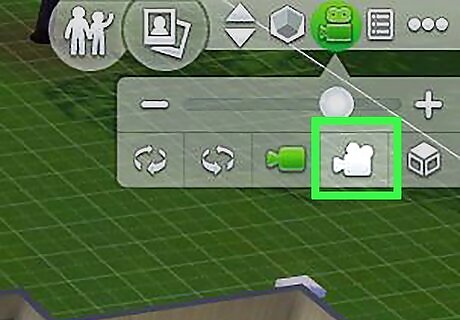
Switch to the Sims 3 Camera mode. The Sims 4 camera mode works a little different from the Sims 3 camera mode. You can only rotate objects 45 degrees in the Sims 4 camera mode. In the Sims 3 camera mode, you can rotate an object to any angle you want. Use the following steps to switch to Sims 3 camera mode: Click the camera icon in the upper-right corner. Click the icon that resembles a video camera with reels.
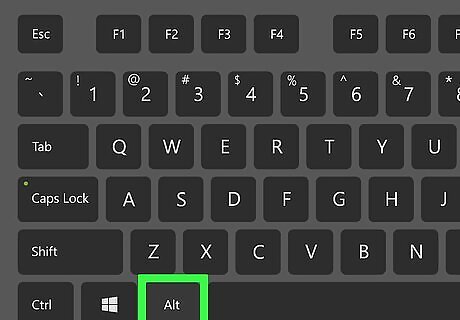
Press and hold Alt. This button allows you to move objects outside the grid.
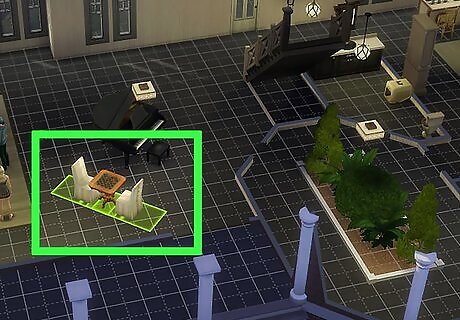
Click and drag an object to rotate it. In Sims 3 camera mode, you can rotate an object by clicking and dragging it. Holding "Alt" while clicking and dragging an object allows you to rotate it to any angle.

Click an object you want to resize. You can also change the size of objects in the Sims 4.
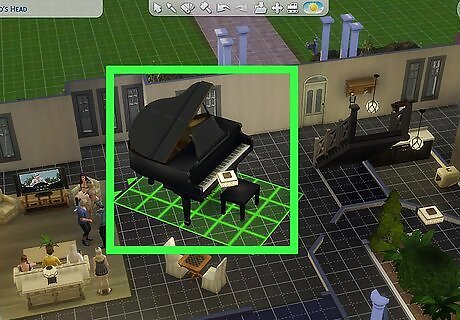
Press [ or ]. Use the bracket keys to change the size of an object.
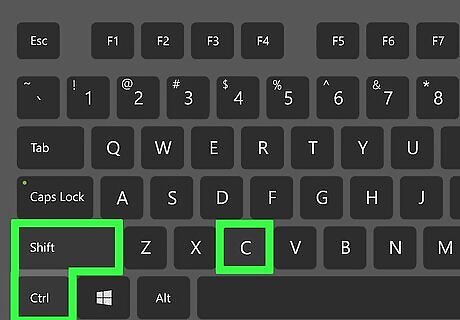
Press Ctrl+⇧ Shift+C. This brings up the command console. This allows you to enter commands. On game consoles R1+L1+R2+L2. or RB+LB+RT+LT to bring up the command console.
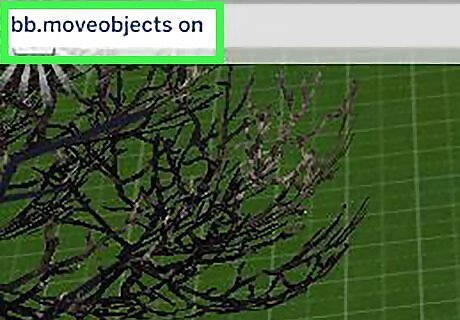
Type bb.moveobjects on and press ↵ Enter. This activates Move Objects mode. This allows you to place objects anywhere. Even in walls and overlapping other objects. This can be useful for creating if you want to create a countertop of a certain size or shape. You can still earn achievements and trophies while using the Move Objects cheat.
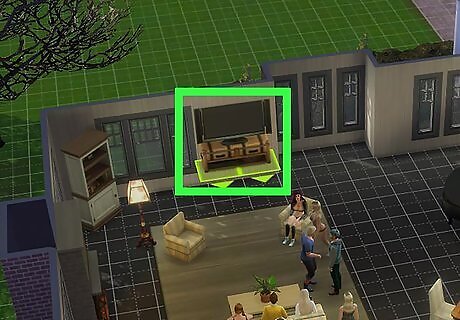
Levitate objects by pressing ( or ). With Move Objects mode on, you can press the 9 or 0 keys to raise objects off the ground.











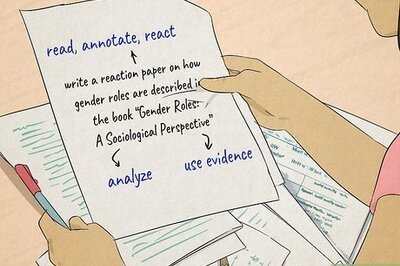
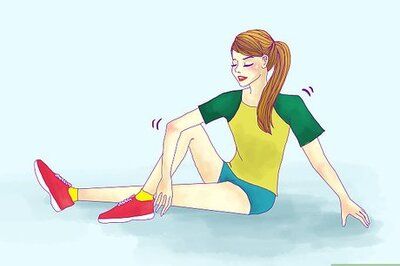






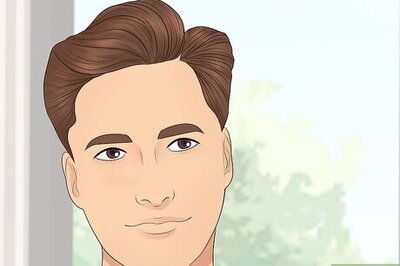
Comments
0 comment