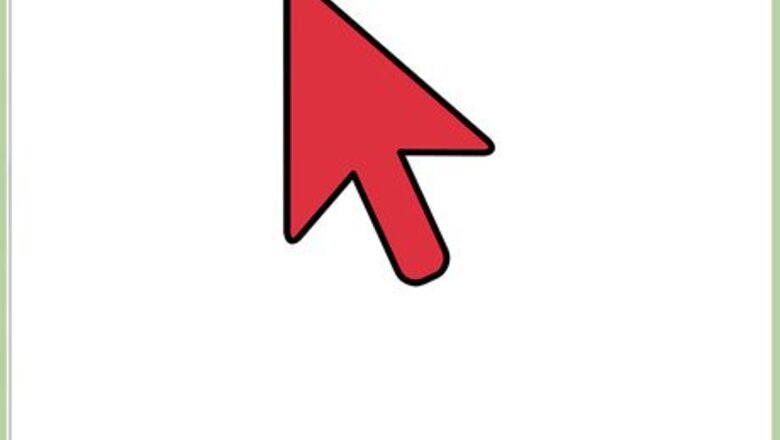
views
Using Google Maps Website
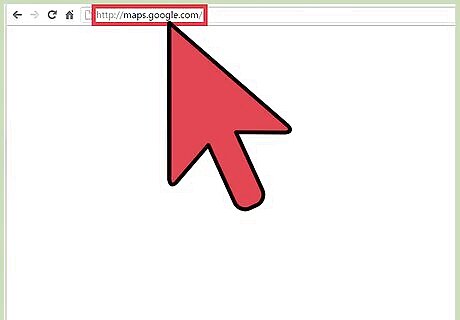
Go to Google Maps. Open a new web browser tab or window, and go to the Google Maps website.
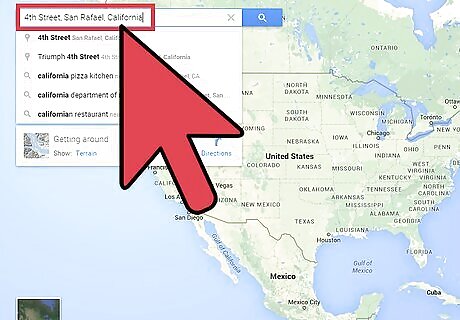
Identify your destination. Use the search box on the upper left corner of the page and type in your destination location or address. A shortlist of possible results will drop down. Click on your selection. The map will automatically draw you to the location you’ve set.
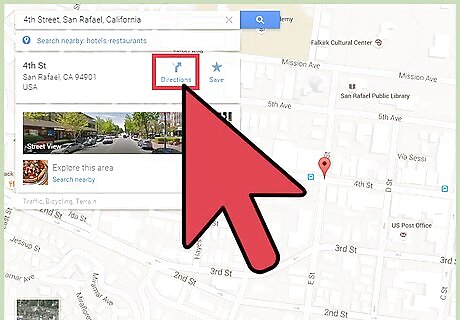
Identify your starting location. Go back to the section on the upper left corner of the page. The destination you’ve set is displayed there. Click the “Directions” button beside it, and a new field will appear where you can type in your starting location or address. A shortlist of possible results will drop down. Click on your selection, and the map will automatically expand to show you the routes from this starting location to your destination.
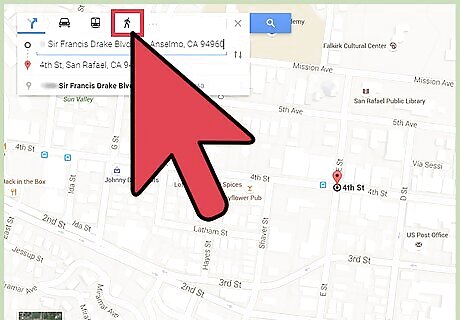
Select walking. Since you’re planning to go on foot, click the pedestrian icon on the toolbar above the section on the upper left corner of the page. The routes on the map will slightly change to accommodate walking or running.
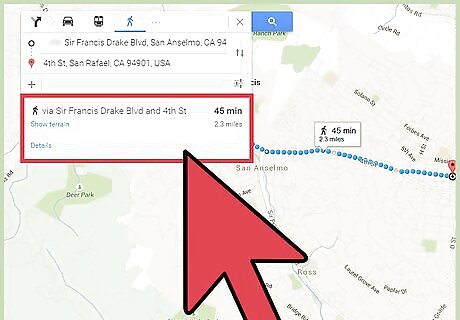
View the routes. You may be given several options on routes you can take, each identified with its own duration and distance. The shortest route will be colored so you can easily find it.
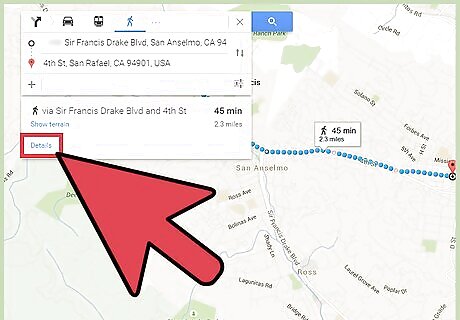
Get the distance and directions. From the routes provided, click on the one you’d like to use. Click on the Details link, and the upper left corner of the page will change and expand to show you the street-by-street directions from your starting location to your destination. Each step clearly indicates the direction you have to take, on which street you should be on, and the distance you have to go in meters or kilometers, depending on the distance.
Measuring Running Distance on Google Maps Mobile App
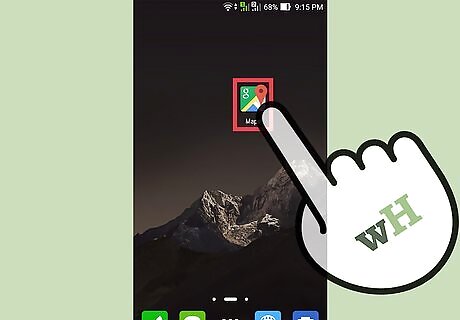
Launch Google Maps. Look for the Google Maps app on your mobile device and tap on it.
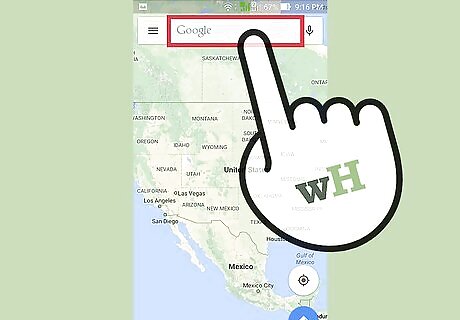
Identify your destination. Use the search box on the upper left corner of the page and type in your destination location or address. A shortlist of possible results will drop down. Tap on your selection, and the map will automatically draw you to the location you’ve set.
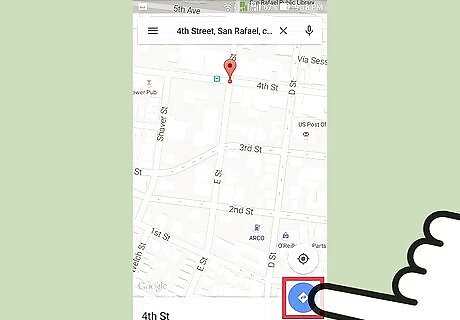
Identify your starting location. Go back to the section on the upper left corner of the page. The destination you’ve set is displayed there. Tap on it, and a new field will appear where you can type in your starting location or address. Type in your starting location here, and a shortlist of possible results will drop down. Tap on your selection. You will be shown the best transportation method and route from your starting location to your destination, with the total distance and time. Most of the time this will be via car or public transport, since these are the faster options.
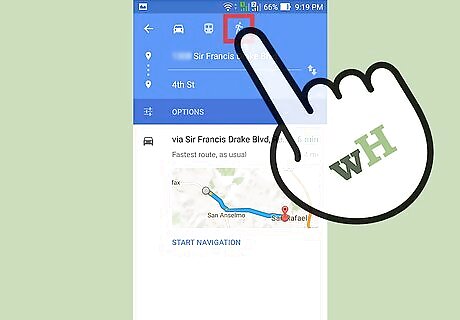
Select walking. Since you’re planning to go on foot, tap on the pedestrian icon on the toolbar above the section on the upper left corner of the page.
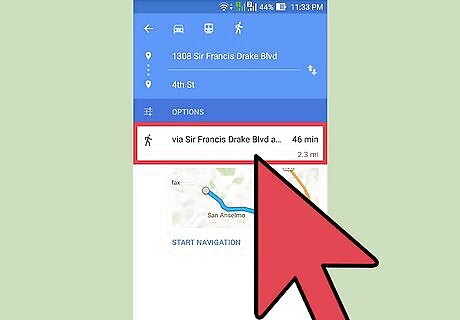
View the routes. You may be given several options on routes you can take, each identified with its own duration and distance.
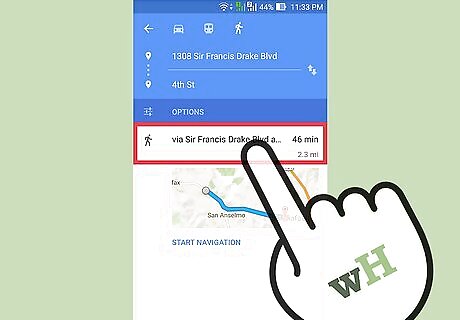
Get the distance and directions. From the routes provided, tap on the one you’d like to use. The route will be displayed in color on the map. The street-by-street directions from your starting location to your destination will be listed. Each step clearly indicates the direction you have to take, on which street you should be on, and the distance you have to go in meters or kilometers, depending on the distance.














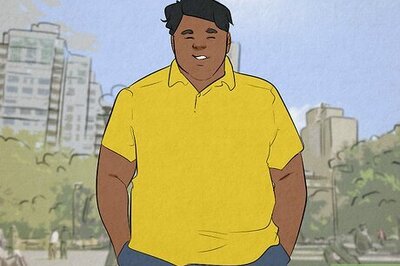

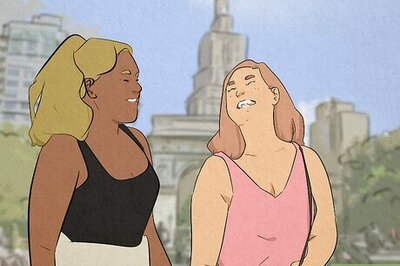

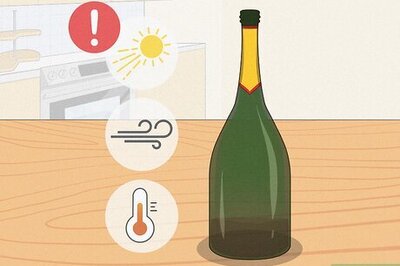
Comments
0 comment