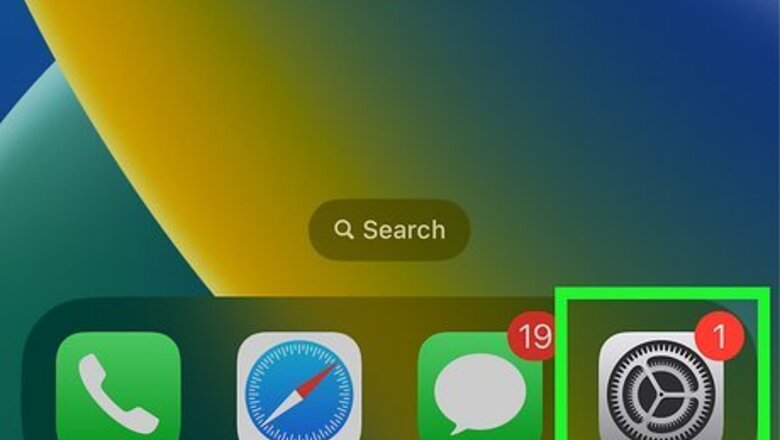
views
- For iPhone, go to Settings > Sounds & Haptics. Then, turn on Play Haptics in Ring/Silent Mode.
- For Samsung Android models, swipe down from the top of the screen, tap the sound options, then turn on vibrate.
- For other Androids, press a physical volume button, then tap the Ring icon to switch to Vibrate mode.
iPhone
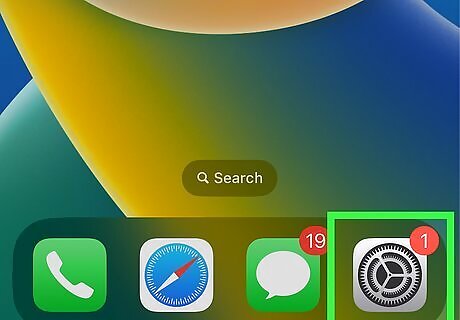
Open the Settings app on your iPhone. It's the gray gear icon on your Home screen or in your App Library.
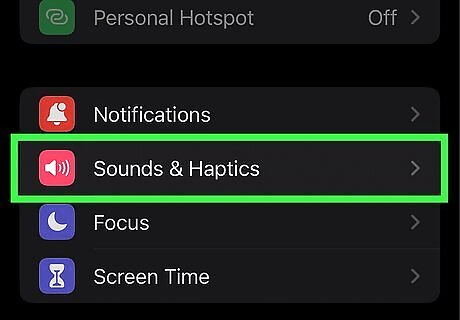
Go to Sounds & Haptics. It has a red speaker icon.
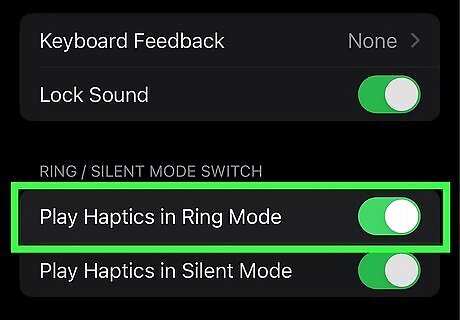
Turn on Play Haptics in Ring Mode. Turning this option on will make your iPhone vibrate when it's set to Ring Mode.
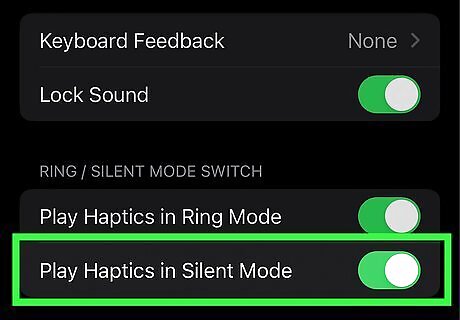
Turn on Play Haptics in Silent Mode. Turning this option on will make your iPhone vibrate even when it's set to Silent Mode. Turning both of these options on means your iPhone will vibrate at all times (unless you’re in Do Not Disturb or in certain Focus Modes). To turn vibration back off, tap either of these options again.
Android (Samsung Galaxy)
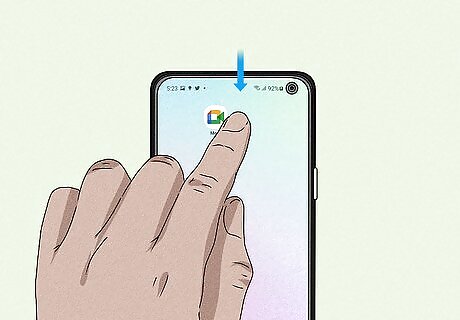
Swipe down on the screen. Starting at the top of your Samsung phone's screen, swipe down to open the quick settings menu. If you’re still getting started with your device, see our guide on how to activate your cell phone.
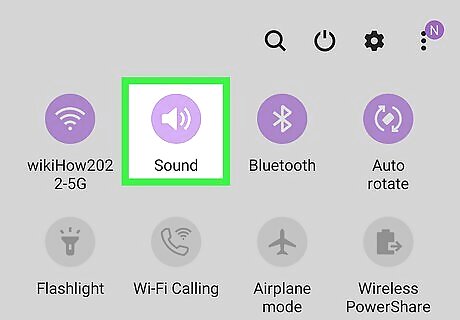
Tap the sound options button. This icon will be either the mute, sound, or vibrate symbol.
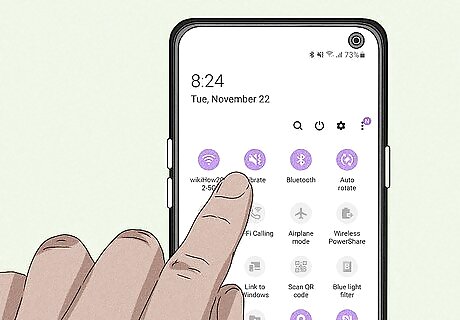
Cycle through the options until you reach the Vibrate setting. Each press will cycle your sound through these three options. The vibrate icon looks like a speaker with a line through it with a wavy line to the right.
Android (Other Models)
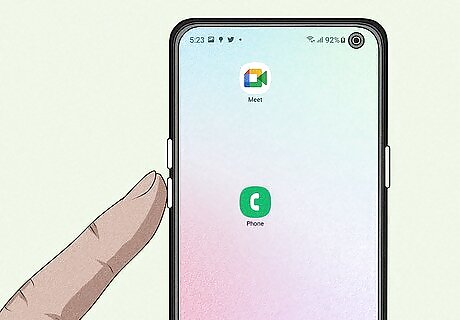
Press one of the physical volume buttons. This will open a volume slider on the right-side of the screen. Use this method if your Android is not a Samsung Galaxy model. If you have a Samsung, see this method instead.
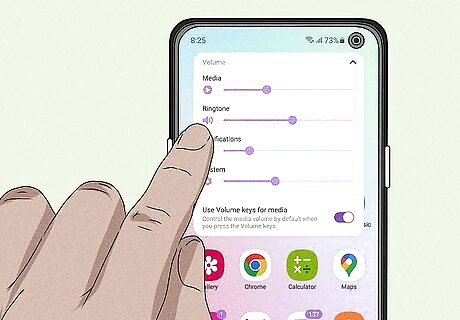
Tap the Ring icon. It’s a small bell.
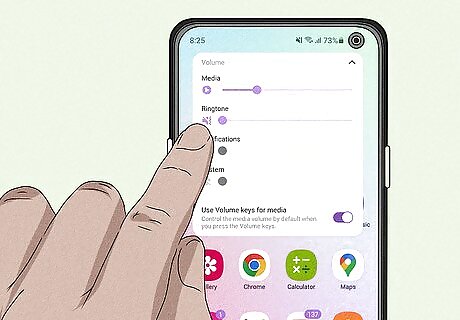
Tap the Vibrate icon. It’s a rectangle with vertical lines on either side. This will turn on vibrate for your Android. Changing the notification settings, like vibration, is a great way to control your cell phone use.
Make an iPhone Vibrate Continuously
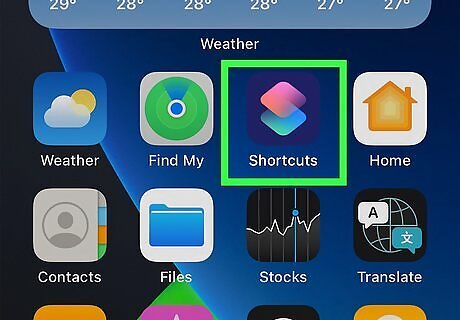
Open the Shortcuts app on your iPhone. If you want to create a continuous vibration effect on your iPhone, you can do so in the Shortcuts app. This shortcut will repeat a vibration pulse for a specified amount of loops. You'll find the Shortcuts app on your Home screen or in your app library. Check out our iPhone shortcuts guide to learn about more cool things you can do with the Shortcuts app.
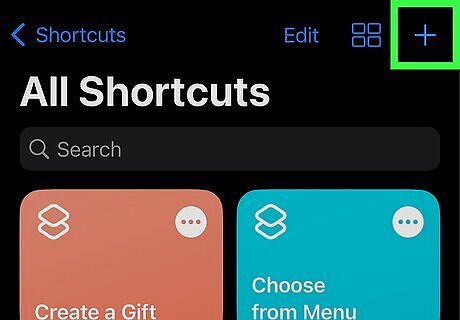
Tap the + icon in the top right to start a new Shortcut.
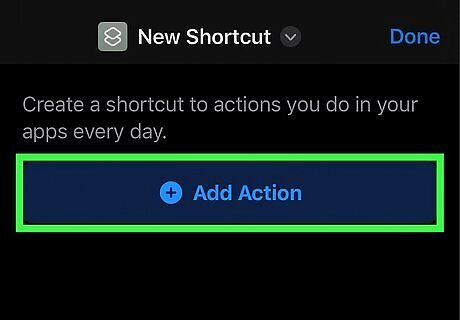
Tap Add Action.
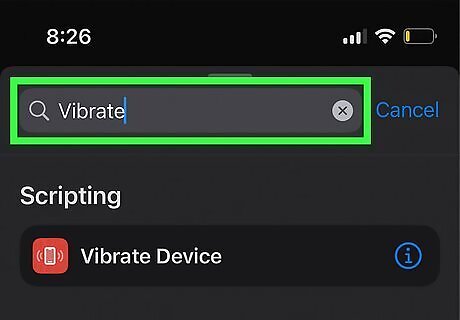
Search for and select Vibrate. A list of options will appear.
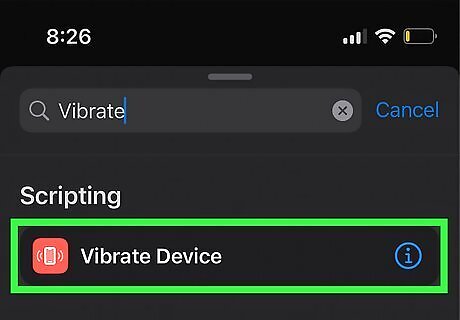
Select Vibrate Device. Another set of options will appear.
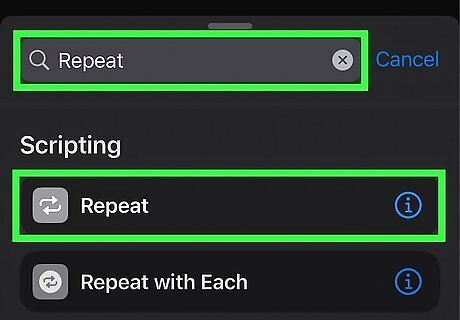
Search for and select Repeat.
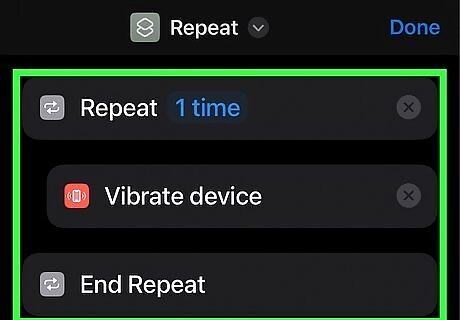
Tap, hold, and drag Vibrate Device. Move it between Repeat and End Repeat.
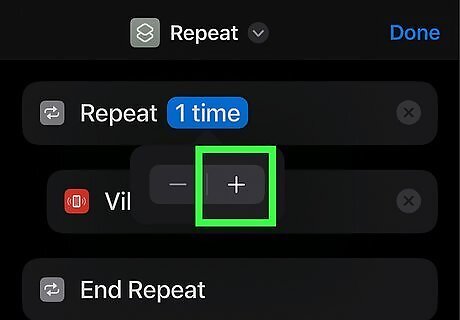
Increase the number of loops. Tap 1 time next to repeat. Then tap the + icon in the pop-up menu to increase the number of times the vibration pulse will occur. Your custom vibration Shortcut is complete! Tap the play button (the triangle icon) to run the shortcut.














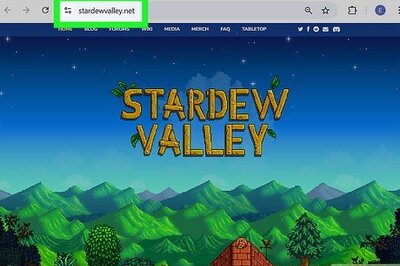




Comments
0 comment