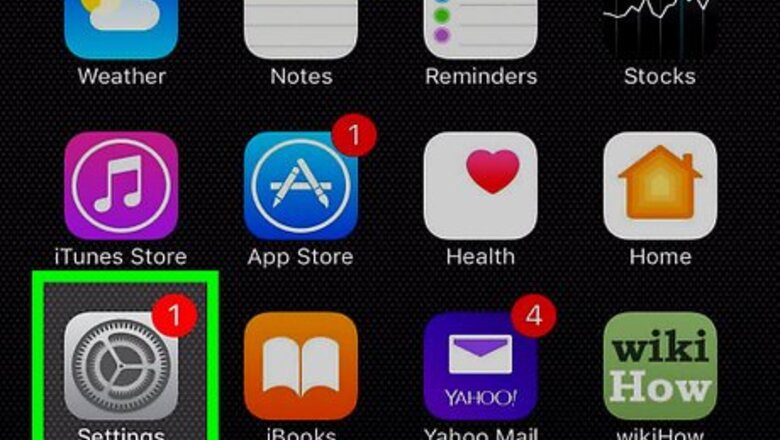
views
Enabling FaceTime
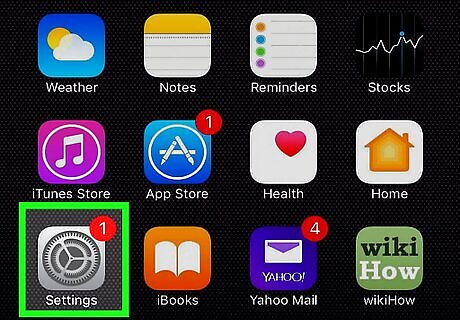
Open your iPhone's settings. It's an app showing gray cogs that can be found on one of your home screens. The settings might also be located in a folder labeled "Utilities."
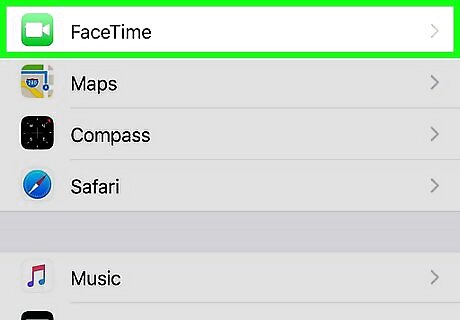
Scroll down and tap FaceTime.
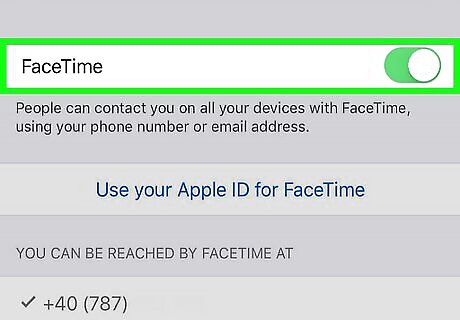
Slide the white circle next to “FaceTime” to the on position. The bar will turn green. The FaceTime feature is now turned on for your phone.
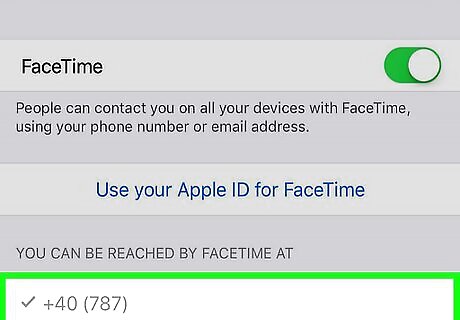
Make sure your phone number is marked with a check. It should be listed below "You can be reached by FaceTime at." Since you're using an iPhone, FaceTime has automatically registered your phone number. If you'd like to register your email address in addition to your phone number, tap on Use Your Apple ID for FaceTime and sign in.
Making a FaceTime Call
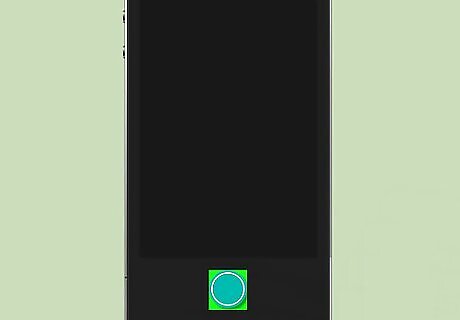
Press the Home button. It’s the big circle located at the bottom of your iPhone.
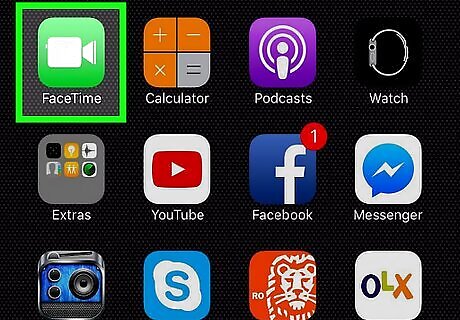
Tap the FaceTime icon. It's a green icon with a picture of a camera inside, and can be found on one of your home screens.
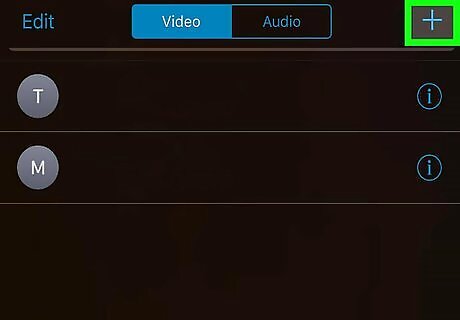
Tap +.
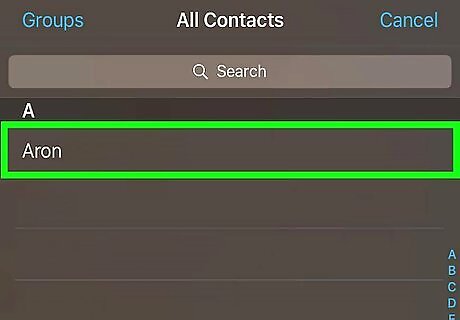
Find and tap on a contact name. You can either scroll through the list or type a name into the text field next to the magnifying glass at the top of the screen.
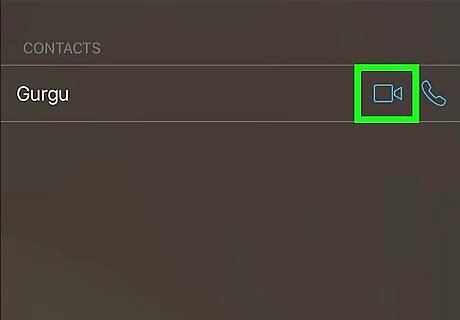
Tap the FaceTime video icon next to the contact's name. It looks like a camera. If the FaceTime video icon is greyed out, that means the contact does not have the FaceTime feature on his/her phone. If the FaceTime video icon is in blue, that means the contact has FaceTime. You will be able to place a FaceTime call to him/her. You can also tap on the phone icon to make a FaceTime Audio call.
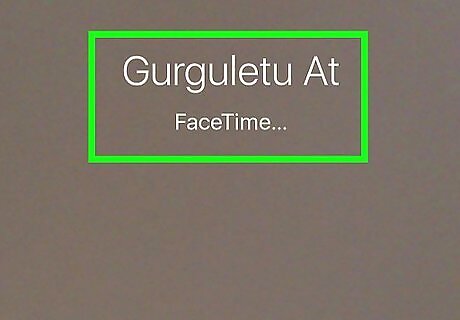
Wait for the FaceTime call to connect. When the FaceTime call has connected, your contact will be shown on screen and a preview of your video is shown at the upper right-hand corner.
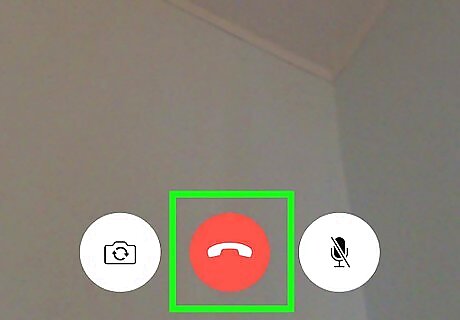
Press the End button to disconnect. It's the red circle with a telephone inside. If you don’t see the icon, tap anywhere on the screen.

















Comments
0 comment