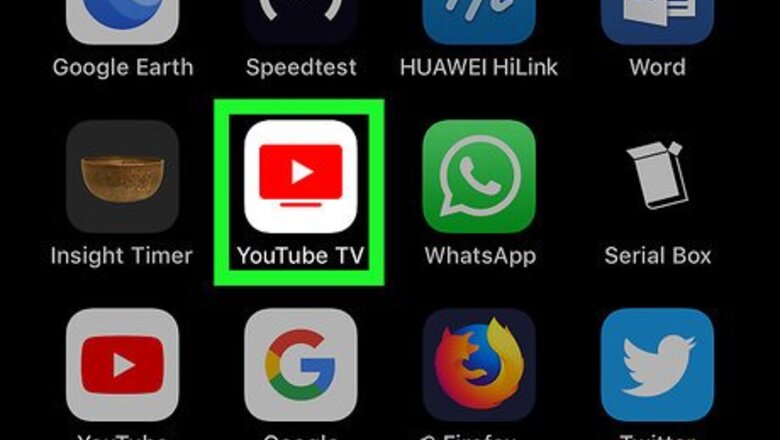
views
Open the YouTube TV app.
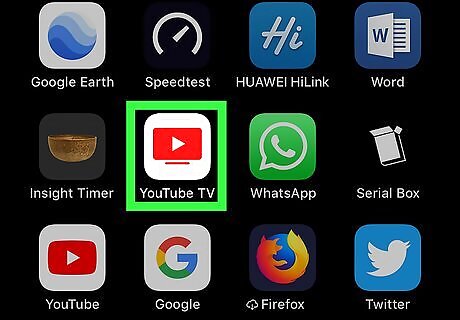
The YouTube TV app is the red TV icon with a white triangle inside. You'll find it on your home screen or in your App Library. If you are logged in under a different account, tap the profile picture in the upper-right corner of the YouTube TV app. Tap Sign Out at the bottom of the profile menu. This logs you out and returns you to the YouTube TV title screen.
Select the option to sign in.
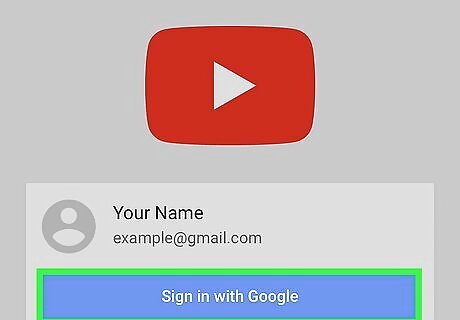
The SIGN IN button is the blue button at the bottom. Now you'll have the option to choose or add a Google account.
Select an existing Google account.
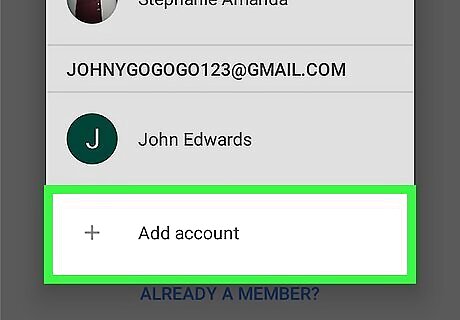
If your Google account appears as a sign-in option, select it now. This will sign you right in to the YouTube TV app. If the account you want to use is not listed, tap Add account.
Log in with a different Google account.
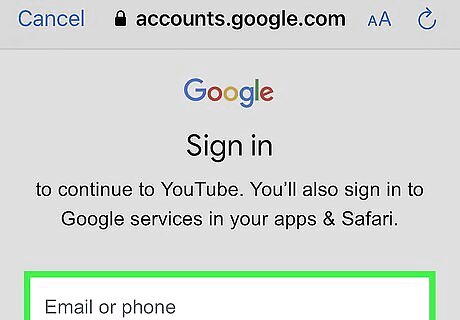
If your Google account didn't appear as a sign-in option, sign in with your preferred account now. Use the email address or phone number associated with your YouTube TV subscription to log in to YouTube TV, and then tap Next to continue and verify your password. Once your password is confirmed, you'll be signed in to the YouTube TV app.












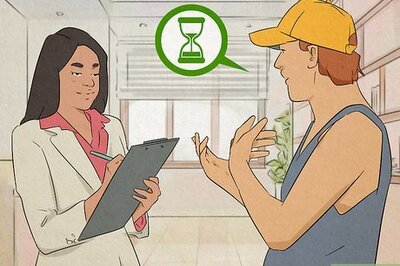







Comments
0 comment