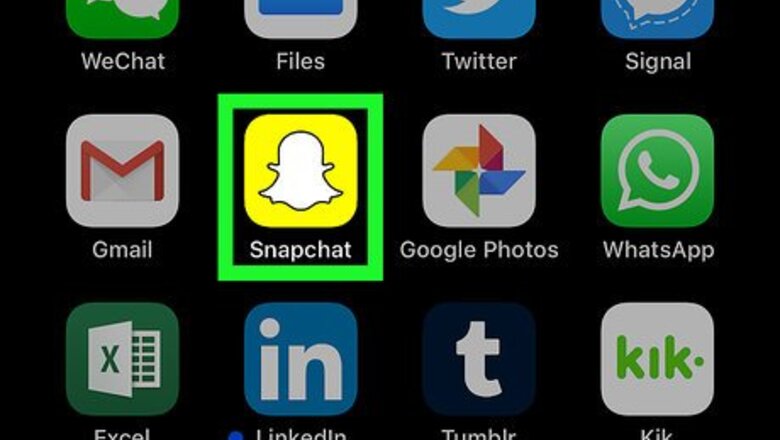
views
Checking the Snap Score
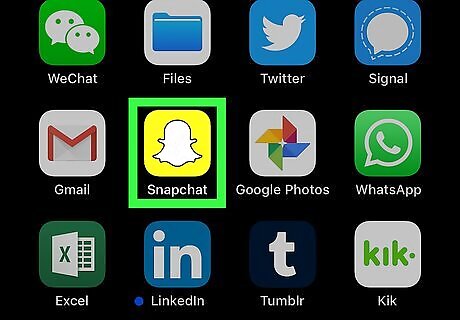
Open iPhone Snapchat Snapchat. Tap the Snapchat app icon, which is yellow with a white ghost on it. This will open the Snapchat camera screen if you're logged into your Snapchat account. If you aren't logged in, tap LOG IN and then enter your email address and password.
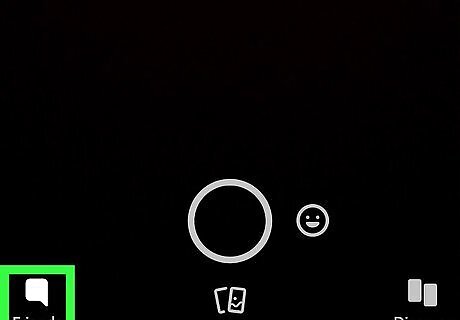
Open the "Friends" page. Swipe from left to right across the camera screen or tap the chat bubble in the bottom-left corner of the screen.
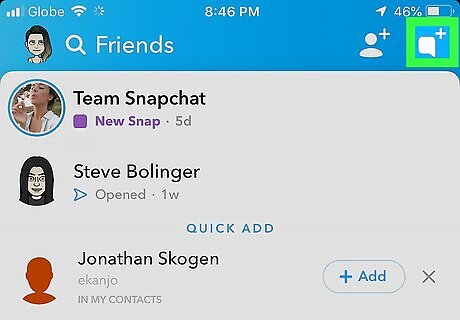
Tap the "New Chat" icon. It's a chat bubble with a plus (+) icon next to it in the top-right corner of the screen. Doing so brings up a list of all of your Snapchat friends.
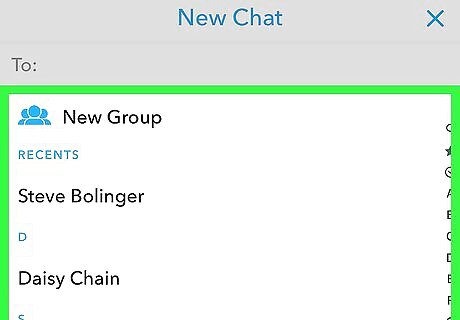
Find a friend. Scroll down until you find the name of the friend you want to check.
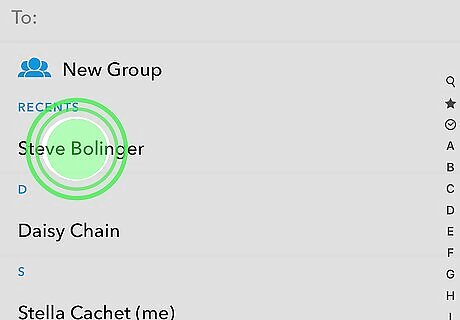
Long-press the friend's name. Doing so will bring up their information in a pop-up window.
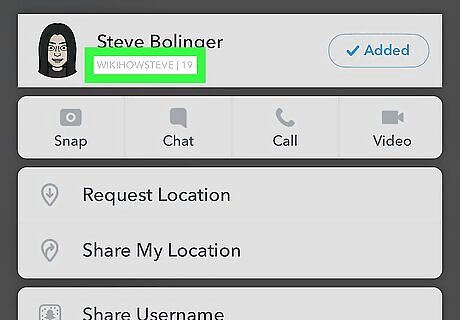
Look for the person's snap score. If you're friends with the person, you'll see a number to the right of their username that's below their real name. For example, if the person's name is "belugawhale23" and their snap score is 200, you would see the following under their name: belugawhale23 | 200 If you can't see the snap score, the person probably deleted you; however, enabling certain privacy settings can also prevent the snap score from appearing. If you want to be 100 percent sure that the person deleted you, send a test snap.
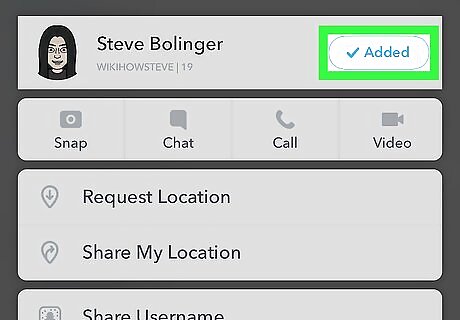
Look for the "Added" tag on an iPhone. If you're using Snapchat on an iPhone, you will see a blue button with white "Added" text to the right of the person's name if you've added them as a friend but you aren't in their friends list. If you see the "Added" tag, your friend deleted you. If you're using an Android, the "Added" tag won't display when your friend deletes you.
Sending a Test Snap
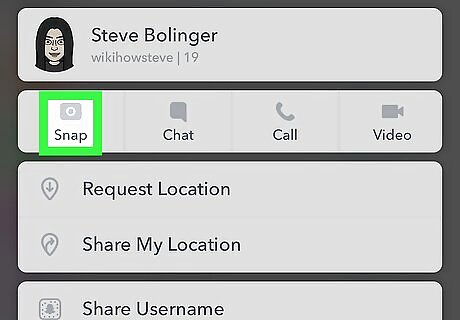
Tap Snap. It's below the person's name. Doing so will open the camera screen. If you closed the person's information menu, find their name in the "Friends" or "New Chat" list and double-tap it to open the camera screen.
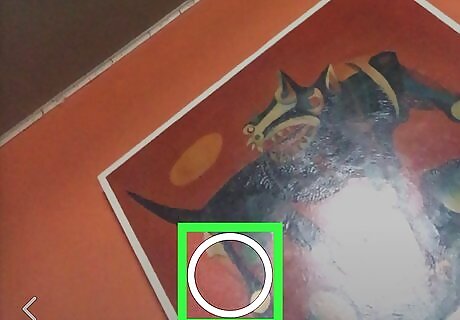
Take a snap. Aim the camera at an item you want to send a picture of, then tap the large circular "Capture" button at the bottom of the screen. Make sure you take a picture of something that seems like a legitimate subject in case your friend didn't actually delete you.
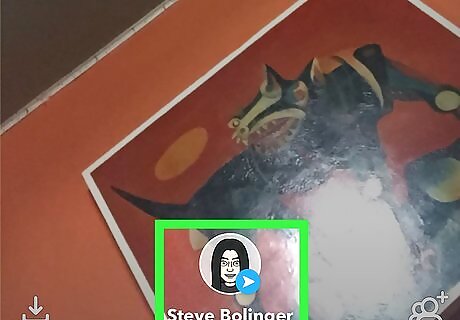
Tap the "Send" arrow. It's in the bottom-right corner of the screen. Doing so will send your snap to the person. On Android, you'll tap Send here and then tap Send again before proceeding.
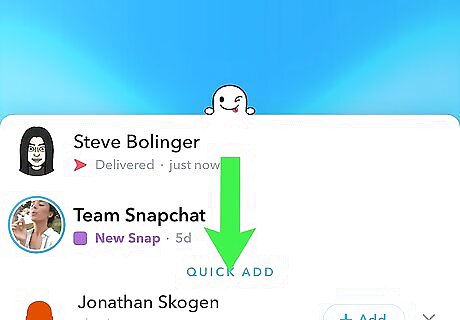
Refresh the "Friends" page once your snap sends. Initially, you'll see a red arrow appear under the person's name, signifying that your snap has been sent. You can then tap and drag down the screen and then release it to refresh the page. If the red arrow turns into a grey arrow with the word "Pending" below it, your friend has deleted you from their "Friends" list. You may have to refresh the page a few times before the grey "Pending" arrow displays. If the arrow stays red even after a few refreshes, your friend didn't delete you.












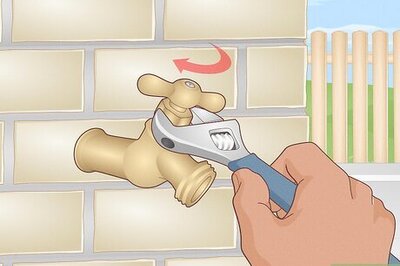



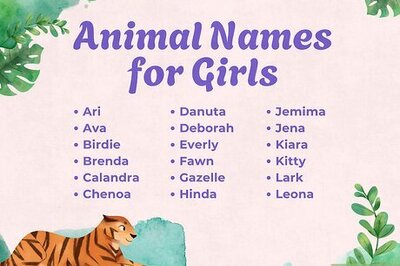

Comments
0 comment