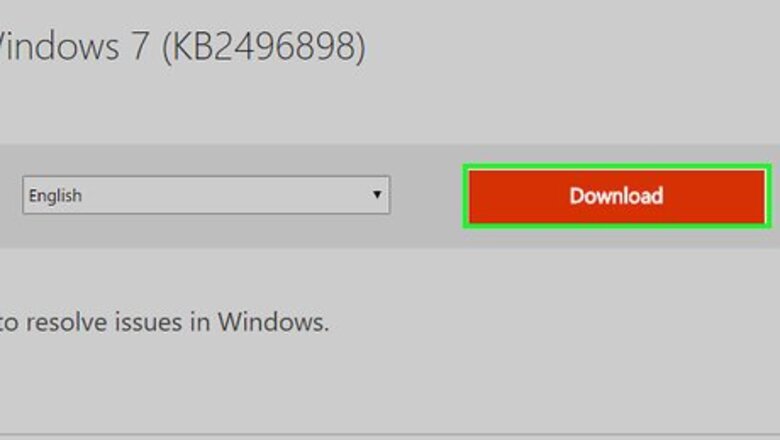
views
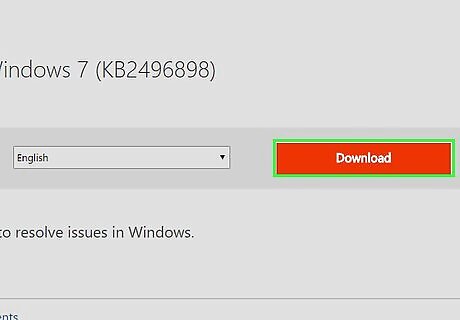
Download and install KB2496898 hotfix] according to your operating system. You must be using Windows Vista, Windows Server 2008, Windows 7, or Windows Server 2008 R2 to use this hotfix. Remember to restart the computer after installing the hotfix.

Go to Start → Control Panel → Region and Language.
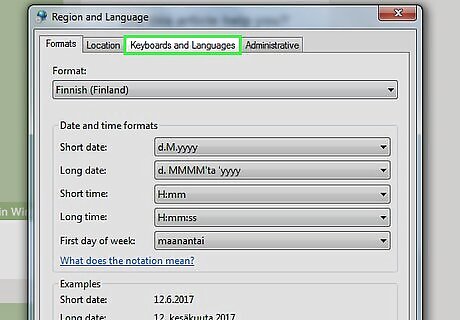
Click on 'Keyboards and Languages' tab.
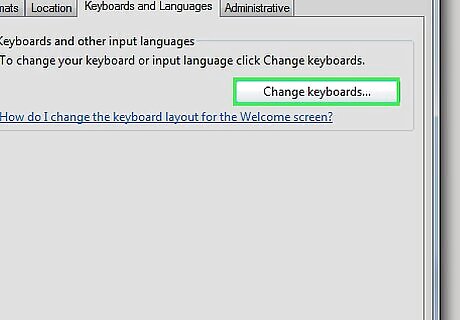
Click on 'Change keyboards...' button under Keyboard and other input languages section.
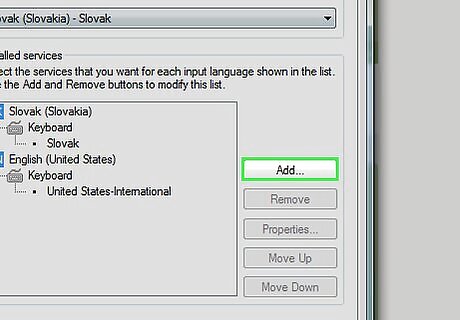
Click on 'Add...' button under Installed services section.
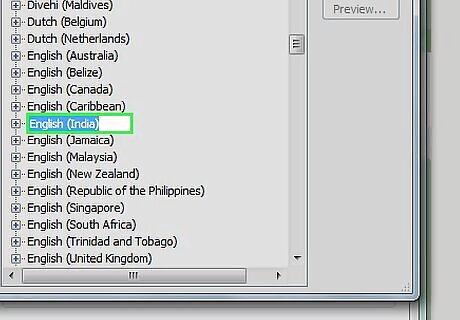
Double click on 'English (India)' in Add input language window.
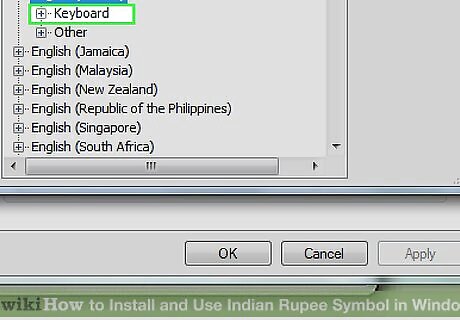
Double click on 'Keyboard' under English (India).
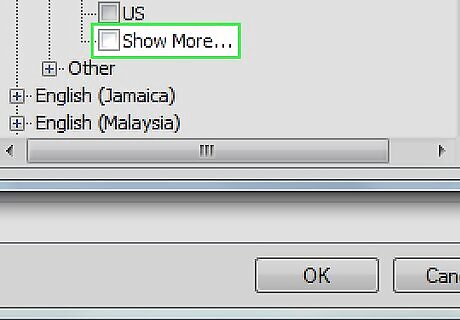
Click on 'Show more...' option under Keyboard section of English (India). Then click on 'India' option under Keyboard section of English (India).
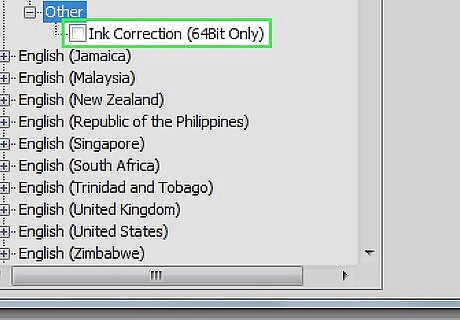
Scroll down to English (India) → Other and expand Other section. Then click on 'Ink correction'. Click on 'OK' button to add this as your input language.
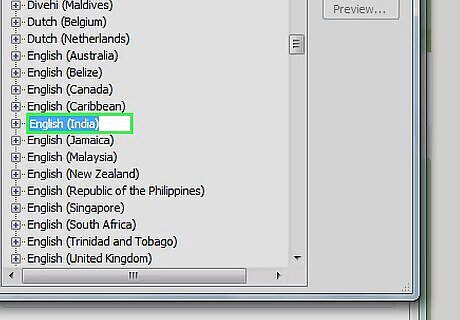
Select 'English (India) - India' from the dropdown list under Default input language section.
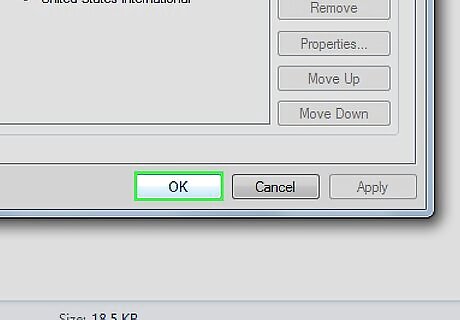
Click 'OK' button in Text Services and Input Languages window, then click 'OK' button in Region and Language window. Now you have finished all set up.

Use Ctrl + Right Alt + 4 to get ₹ symbol. Remember to use "Ctrl" and "Right Alt", not the left Alt key and 4 key, not the number pad 4.
















Comments
0 comment