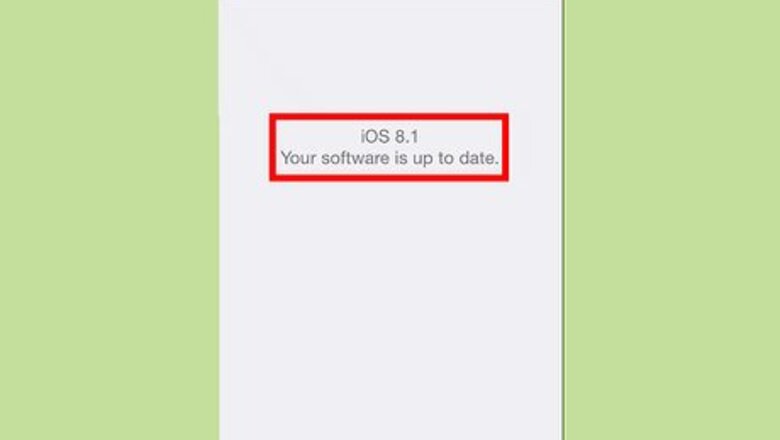
views
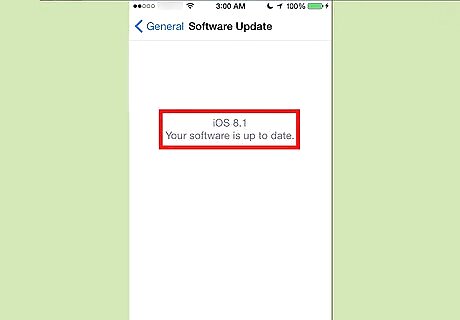
Upgrade to iOS 8 or newer. Apple never provided functionality to add other third-party keyboards to their hardware if the iOS device is anything lower than that (7.1.2 or lower).
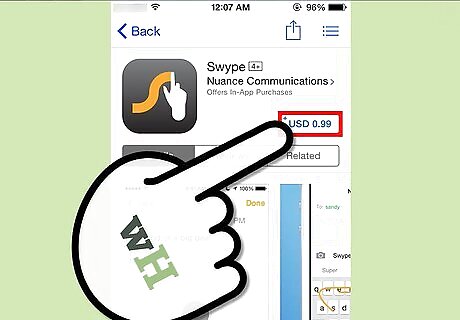
Purchase and install the Swype app from the Apple AppStore. The app is only 99 US cents, so it's not that bad on the pocketbook.
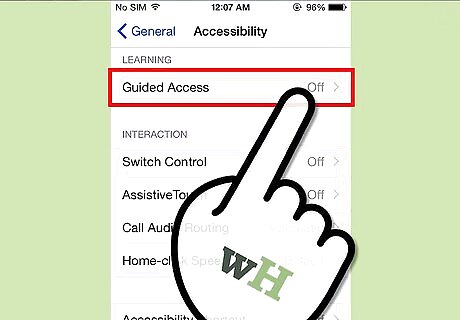
Disable use of Guided Access from your phone's Accessibility Options page. When you enter the Swype app, it will ask that you stop that process from running immediately, otherwise the keyboard won't show no-how after a later step is performed.
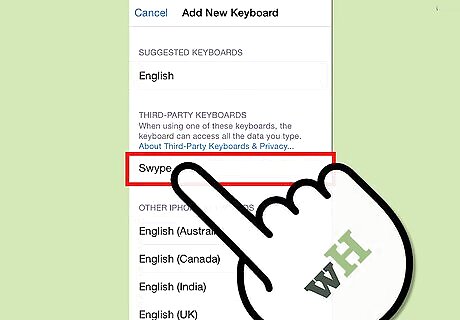
Enable the Swype keyboard for use. Choose the default Settings app from the main screen. Choose General. Choose Keyboards. Tap the "Add New Keyboards" option. Tap the "Swype" keyboard from the list.
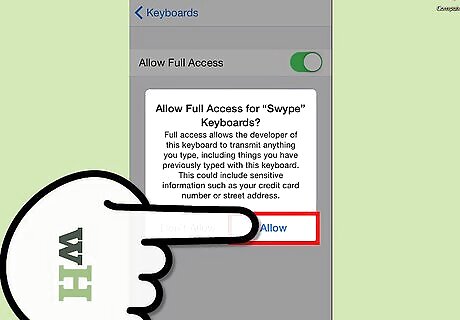
Allow full access to Swype. Slide the slider from left to right to give it full access, then choose to Allow on the dialog box.
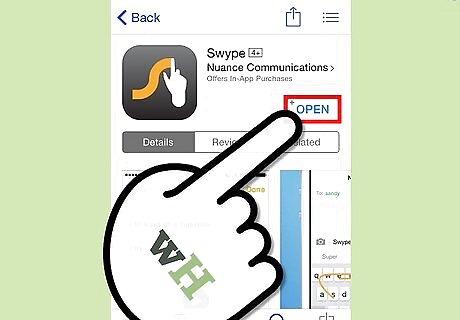
Open up the Swype app.
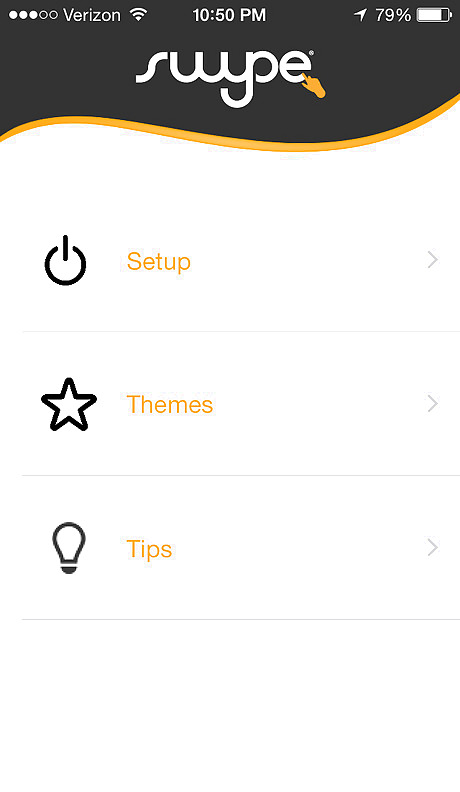
Tap the "Setup" option from the menu.
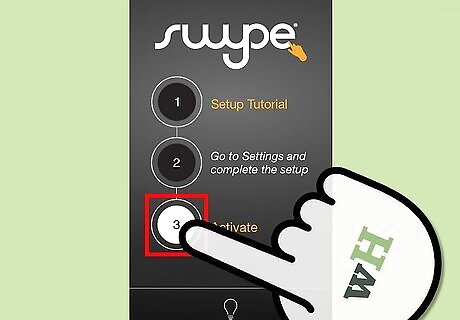
Tap the circular number 3 labeled for the activation "Activate" step.
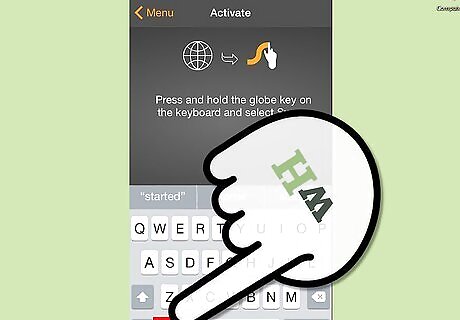
Hold in the globe key. If it has no globe key, there's a good possibility you have removed more than one keyboard and forgot to enable the keyboard from access in the Settings menu.
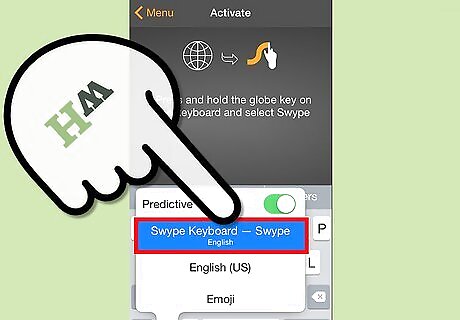
Tell your iOS device that you are ready to use the Swype keyboard and understand how to use it. Select "Swype Keyboard - Swype" to select this keyboard for use.
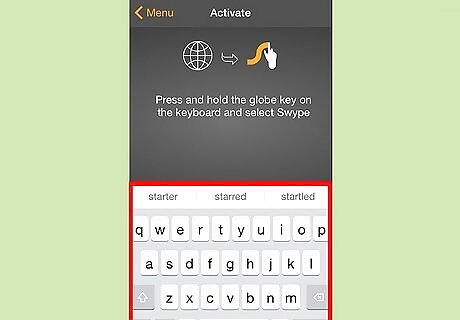
Look for and use the beautiful power that is called the Swype keyboard.















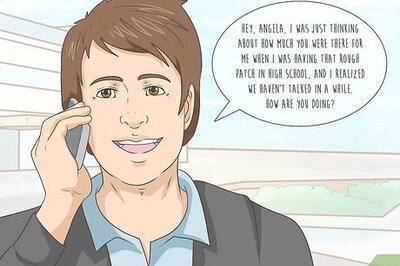

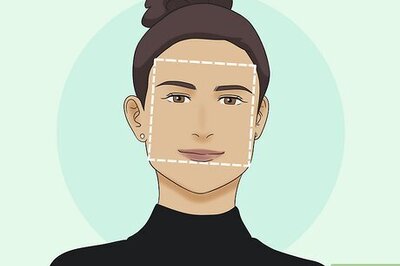
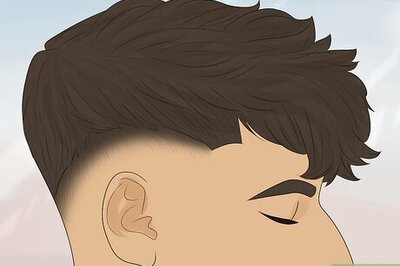
Comments
0 comment