
views
Restart your iPhone.
A quick restart can fix common issues. Do the following: On iPhones without a Home button, press and hold the Power button and Volume Up button until the Power slider appears. On iPhones with a Home button, press and hold the side button until the slider appears. Slide the slider with your finger and wait for your iPhone to turn off. Wait 30 seconds, and then turn it back on.
Check your permission settings.
Make sure your apps have microphone access. This permission can be controlled in your settings. Do the following: Open Settings. Tap Privacy & Security. Tap Microphone. Make sure the app you're using is toggled on.
Use a different headset.
Try using a wired or Bluetooth headset. If you have an issue with your iPhone's built-in microphone, connect an external microphone to your device. Then, test the microphone by recording a Voice Memo or camera recording. If you're already using a Bluetooth headset, try using a wired headset or vice-versa.
Test your microphone in the Camera app.
Open the Camera app and switch to video mode. Tap the record button, and then speak into the microphone. Play the video back and listen for your voice. If you don't hear anything, return to the Camera app. This time, switch the camera to the back camera (or vice-versa) and record yourself again. Play the video back and listen.
Remove all accessories and cases.
Take off your iPhone's case and accessories. If you have a bulkier case, it may be blocking the microphone. Once it's removed, test the microphone by recording a Voice Memo.
Check for debris.
Dirt and dust can clog your microphone and speakers. Inspect the openings in your iPhone. If you see debris, you can clean your iPhone using a dry, soft-bristled brush.
Update your iPhone.
Keep your iPhone up-to-date. Similar to when your iPhone camera is not working, you may be due for a software update. Do the following: Go to Settings. Tap General. Tap Software Update. Tap Download and Install.
Reset All Settings.
Reset All Settings to their factory default. This includes network settings, privacy settings, location settings, and more. You can do this without erasing your data, but be sure to backup your iPhone just in case. Do the following: Go to Settings. Tap General. Tap Transfer or Reset iPhone. Tap Reset. Tap Reset All Settings.










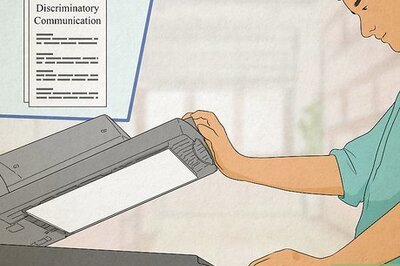


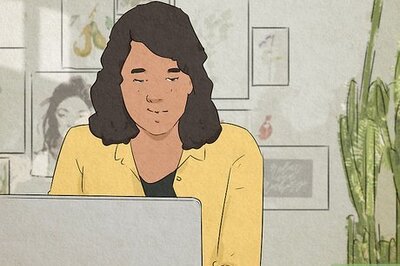






Comments
0 comment