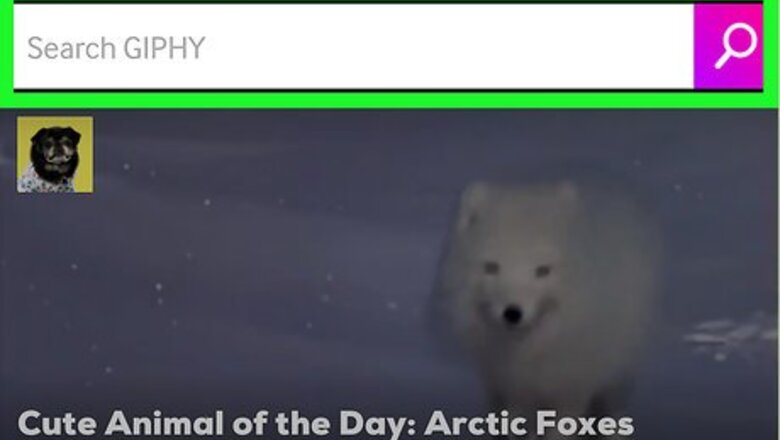
views
Finding GIFs on Popular Websites
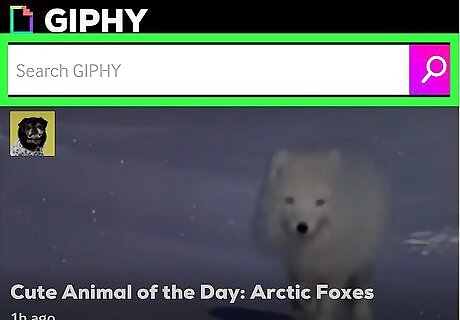
Navigate to https://giphy.com to find popular GIFs. On mobile devices, the Giphy app has a black icon with a rectangle that resembles a sheet of paper with colorful edges. On Mac and PC, go to https://giphy.com in a web browser. Browse for GIFs using Featured gifs, search for a GIF using The search bar, or browse through the Categories of GIFs. On the mobile app, tap the tab that has an icon that resembles a planet at the bottom of the screen to browse for gifs by category. Then tap a category. On Mac and PC, tap the button with three vertical dots (⋮) at the top of the page. Then tap Categories and tap a category. Share a GIF by tapping on the icons below the gif.
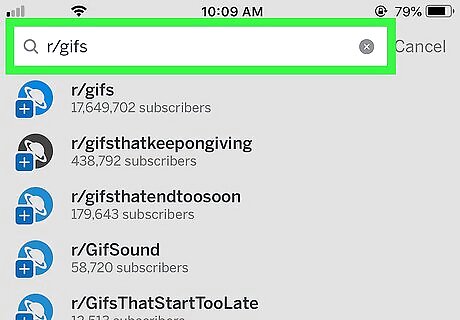
Look through https://www.reddit.com/r/gifs to discover new GIFs. Open the Reddit app or go to https://www.reddit.com in a web browser. The Reddit app has a red icon with a face that resembles an alien. Use the search bar at the top to search for GIFs, or navigate directly to a popular subreddit like r/gifs, r/reactiongifs, r/HighQualityGifs, r/animalgifs, or r/analogygifs Save a GIF on a Computer by clicking on the GIF twice, clicking "⋮" in the lower-right corner of the gif, then selecting Download. On an Android, tap on the GIF, tap "⋮" in the upper-right corner, then tap Save or Save as Animated Gif. On an iPhone or iPad, tap the GIF, tap and hold the center of the GIF, then tap Save Video.
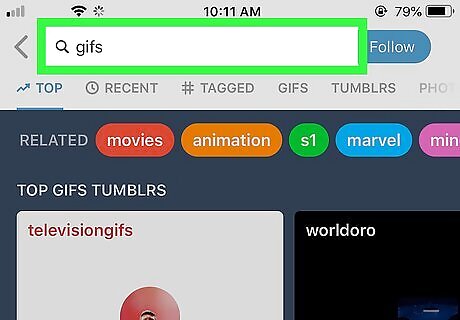
Go to https://www.tumblr.com to search for GIFs. Open the Tumblr app or go to https://www.tumblr.com in web browser. The Tumblr app has a black icon with a white "t". Type "gifs" into the search bar at the top of the screen to do a general search for all gifs. To save the GIF on a computer, right click it, then select Save Images and click Save. To save a GIF on an Android, tap and hold the GIF then tap Download Photo. On an iPhone or iPad, save the GIF by tap and holding it, then tapping Save image.
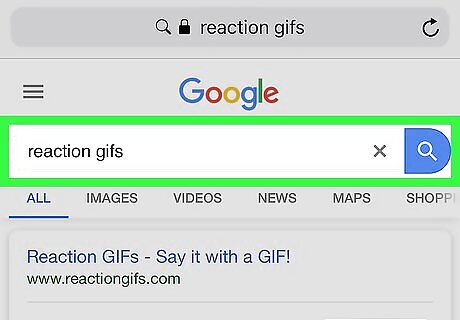
Search for a specific type of GIF on Google. Go to https://www.google.com in a web browser. To do a general search for gifs, type "gifs" in the search bar and press enter. Find specific GIFs by searching for things like "Reaction gifs", "angry gifs", "happy gifs", "movie gifs", "celebrity gifs", ect. Then tap or press enter. Click or tap Images. It's one of the tabs at the top of your Google search. This displays gifs in image format. When you see a gif you like, click or tap it to view a full sized image of the gif. Save or share the gif by clicking Android Share or iPhone Blue Share on a phone, or right clicking the GIF to save the file.
Using GIFs on Social Media

Send a GIF on Facebook Messenger. Tap the Messenger icon on your phone, or navigate to https://www.facebook.com on a web browser. Click or tap a chat, or create a new chat. On the desktop website and Android devices, there is a box below the text box at the bottom of the chat that says "Gif" in the middle. On iPhone and iPad, tap the icon that has four dots to the left below the text box. Then tap the pink icon that says "Gifs". Search for gifs by entering text into the search bar, and tap on a GIF to send it in the chat.
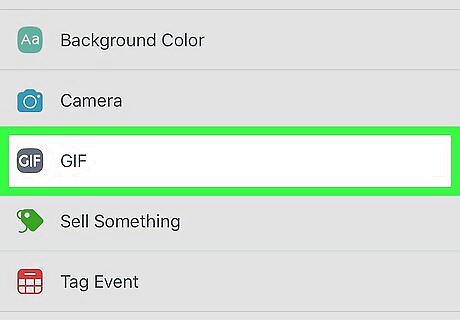
Post GIFs on Facebook. Open Facebook. On mobile devices, tap the blue icon with a white lowercase "f" to open Facebook. On PC and Mac, go to https://www.facebook.com in a web browser. Click or tap What's on your mind? or Comment. To create a new post, click or tap What's on your mind at the top of your news feed. To reply to a post from another user, click Comment below their post. Click GIF. When replying to a post, it's the rectangular icon that says "GIF" to the right of the text bar. When creating a new post, it's next to the purple rectangle that says "GIF" in the menu below the field where you write your text. Search for a GIF, then click or tap it to add it to your comment or post. Click or tap Share. On the mobile app, it's in the upper-right corner. On the website, it's below the window with your post. This posts the gif to your wall.
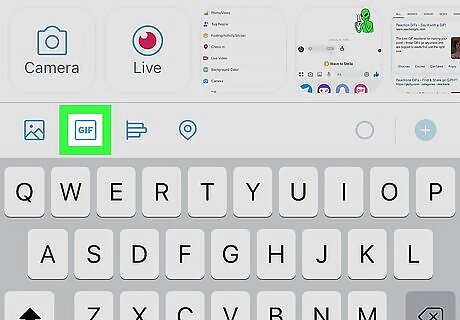
Use a GIF on Twitter. Open Twitter. On mobile, tap the blue icon with a white bird to open Twitter. On PC and Mac, go to https://twitter.com in a web browser. This opens your Twitter account. Start a new tweet, or reply to a tweet. To start a new tweet on mobile devices, tap the blue icon that resembles a feather pen with a plus (+) sign. It's in the lower-right corner of your screen. On PC and Mac, click the box that says "What's happening" at the top of your feed. To reply to a tweet, click or tap the icon that resembles a speech bubble below the tweet you want to reply to. Click or tap the box that says GIF. It's the second option below the text box on the right side. This displays categories, as well as a search bar. Click a category or use the search bar to find a GIF, then click or tap it to add it to your tweet or reply. Click or tap Tweet or Reply. On mobile devices, this button is in the upper-right corner. On Mac and PC, this button is in the lower-right corner below the box with your tweet or reply.
Using GIF Keyboards
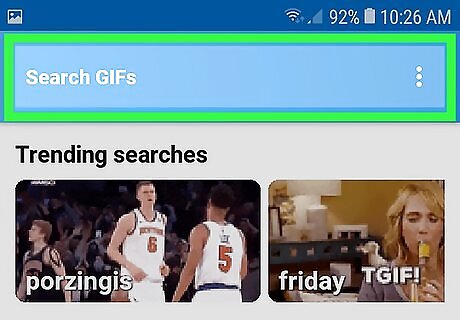
Use the Tenor App on Android. Open Tenor. On Android, Tenor has a blue icon that says "GiF" in white letters. On a computer, go to https://tenor.com in a web browser. This opens the gif browser. Type a search term in the search bar at the top of the screen to browse for gifs. Tap on the gif and tap Send (Android only) to view the sharing options. It's the blue button below the full sized image of the gif on Android. Tap a share icon. These open an app you can use to share the icon. There is an icon for Facebook, Facebook Messenger, Twitter, Reddit, and more. Tap the green icon that has an image that resembles a speech bubble with a smiley face to send the gif as a text message. If you don't see the app you want to share with, tap the icon that resembles three dots connected with by two lines. This displays more apps installed on your phone that you can use to share a gif with. You can also click or tap the icon that resembles a chain-link to copy the gif URL. You can then paste the link into an email, text message, instant message, or social media post.
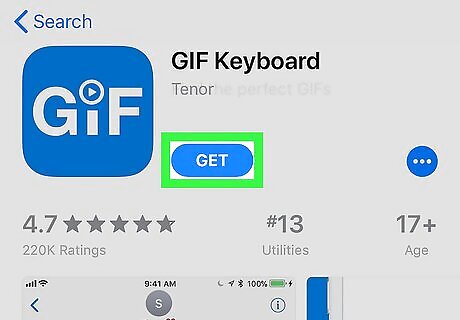
Download the Tenor GIF Keyboard for iPhone or iPad. Tenor GIF Keyboard. To download the app, go to the App Store, tap the search bar, type in Tenor and hit Tenor in the search results. Tap GET next to Gif Keyboard. Set up the keyboard by opening the Settings app iPhone Settings App Icon, tapping General, then tapping Keyboard. From there, tap Keyboards, then Add New Keyboard. Tap GIF Keyboard. It's in the list of keyboards you have installed. This adds the GIF Keyboards and takes you back to the Keyboards menu. To finish setting up the keyboard, tap GIF Keyboard. It's in the list of keyboards in the Keyboards menu. This displays the Settings menu for the GIF Keyboard. Tap iPhone Switch On Icon next to "Allow Full Access". The toggle switch is to the right. Tap is so that it turns green to turn it on. This allows the GIF keyboard to access the developers database. This displays a confirmation pop-up. Tap Allow. The pop-up warns that Full Access allows the GIF keyboard to transmit anything you type to the developers (you can only use it to post GIFs). Tap "Allow" in the pop-up to continue. To use the keyboard, tap and hold the icon that resembles a wire-frame sphere. It's in the lower-left corner of the keyboard. This displays a list of keyboards. Tap GIF Keyboard. This displays the Tenor keyboard. You can use it to browse gifs. Tap a gif to copy the URL, then tap where you want to paste the gif. Tap the clipboard icon above the keyboard on the left side to paste the gif into your text.
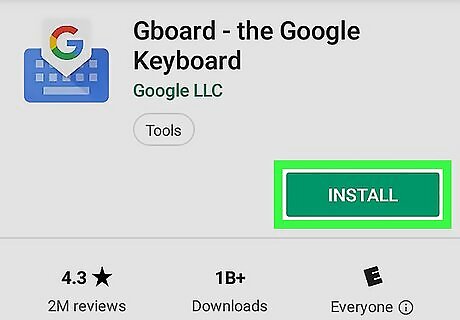
Download and install Gboard to use GIFs on a mobile device. Gboard is a mobile virtual keyboard from Google. Read "How To Set Up Gboard for iPhone and iPad" to learn how to set up Gboard for iOS devices. For Android devices, use the following steps: Open Settings. Tap Language & Input (On Samsung Galaxy, it's under "General Management"). Tap Default keyboard. Select Gboard. Gboard should now show up when you type on your Android. To access Gboard on iPhone and iPad, tap and hold the icon that resembles a wire-frame sphere or an emoji icon in the lower-left corner of the keyboard. Then tap Gboard. Tap GIF. It's the fifth tab at the bottom of the keyboard. This displays a variety of gifs. Tap a gif to copy it, and then tap the clipboard icon. On iPhone and iPad, the clipboard icon is the icon that resembles a sheet of paper on a clipboard. It's above the keyboard on the left side. This pastes the gif into your text. The GIF should automatically paste into your text on Android.

















Comments
0 comment