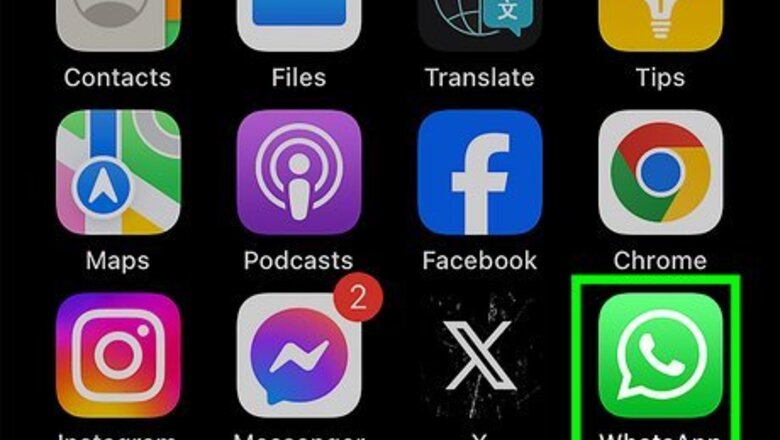
views
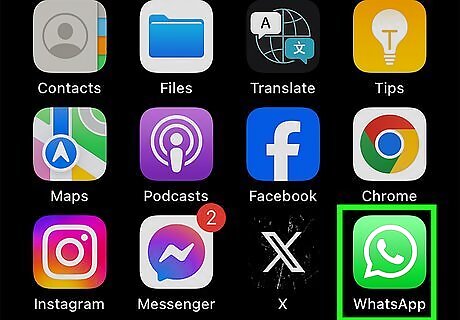
Open WhatsApp Messenger. The WhatsApp icon looks like a green box with a white speech balloon and a telephone in it. If WhatsApp opens up to a different page than your Chats page, tap the Chat button.
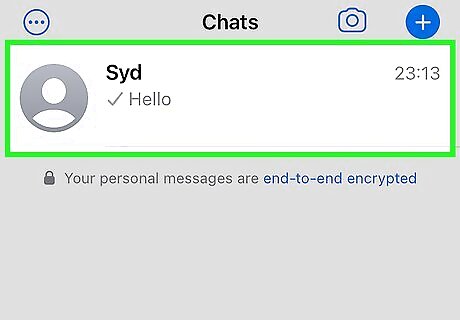
Tap on a conversation. This will open the chat.
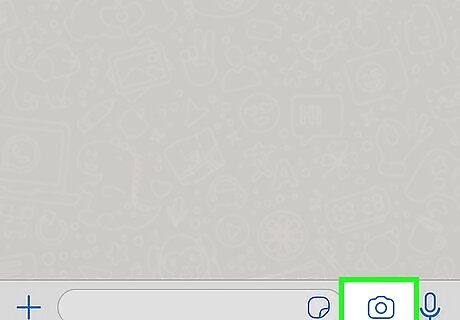
Tap on the Camera icon next to the text field. This button is located to the right of where you type your message at the bottom of your screen. Tapping on it will open up your camera.
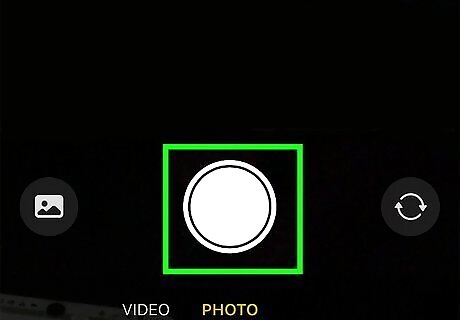
Tap the Capture button to take a photo or hold it down for video. This button is the large white circle at the bottom of your screen. Alternatively, you can select an existing image from your Camera Roll from the list above the Capture button.
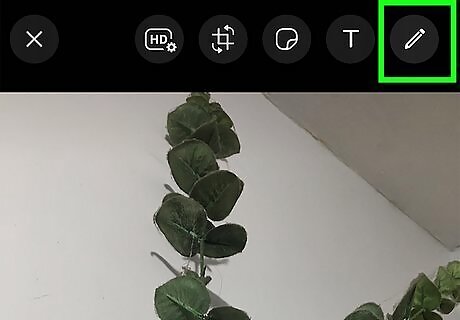
Tap on the Pencil icon in the top-right corner of your screen. You can use the Pencil tool to make drawings on photos, videos, and camera roll images before you send them.
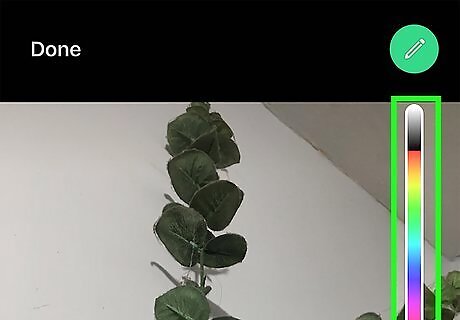
Pick a color. Tap on the color selector on the right and slide your finger to the color you want. The Pencil icon will indicate your current color.
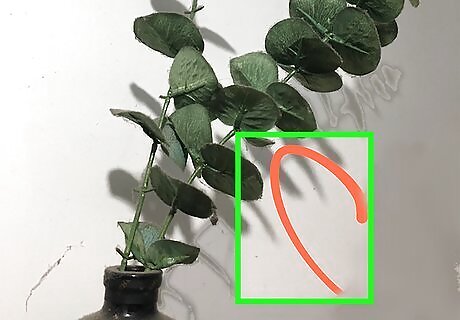
Tap and drag your finger on your screen. This will draw a line on your screen. You can undo by tapping the curved arrow icon on the toolbar at the top of your screen.
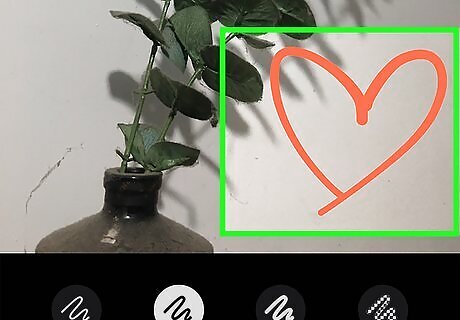
Draw on your screen. Use your finger to draw on your picture or video. You can select a different color for each line that you draw.
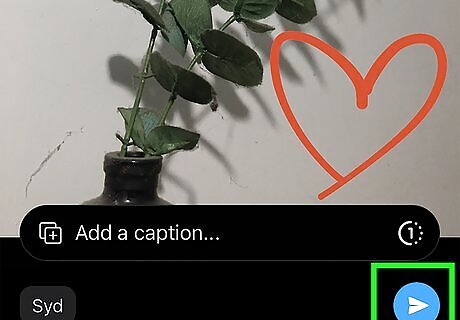
Tap the Send button. This button looks like a paper plane in the lower-right corner of your screen.











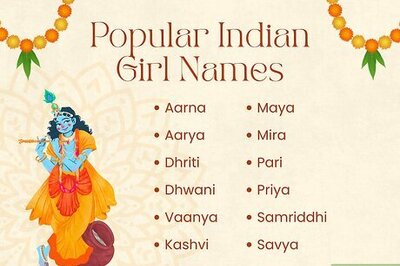





Comments
0 comment