
views
Creating the Shape
Open the software and navigate to a new drawing.
Draw a circle. Click on the down arrow below the circle command, and single click on the "center, diameter" command.
Create a circle with a diameter of 4. Single click on the drawing space and drag in any direction. Type 4 and hit enter. You have now created a circle.
Draw a line connecting the top and bottom of the circle. First, navigate to the line tool. Then, using snapping, click on the top quadrant of the circle, and then click on the bottom quadrant of the circle to divide it evenly in half. The green triangle will indicate the quadrant of the circle.
Draw a line connecting the right and left of the circle. Navigate again to the line tool, then create another line horizontally, to create four even quadrants within the circle.
Draw line connecting quadrant 1 and 4. Using the line tool, connect the endpoints of the lines in quadrant 1 and 4.
Draw line connecting quadrant 1 and 2. Using the line tool, connect the endpoints of the lines in quadrant 1 and 2.
Navigate to the hatch tool. Navigate to the hatch tool in the upper ribbon, and single click on the command button. Ensure that the hatch pattern is solid, then single click on the “select” button.
Create a solid hatch within the triangle. Select the three-line indicated in the image. When the line becomes highlighted, you have successfully selected that line. The hatch will automatically appear within the three lines after selecting them all. Hit Esc on your keyboard to exit the command.
Combining Into One Object
Make your north arrow into one group. Group the entire shape by clicking to the top left of the drawing and then single clicking to the bottom right of the drawing. Type G on your keyboard and then Enter to group the shape.
Make your north arrow face north. If your north arrow is pointing in the wrong direction, click on it, then click on the rotate tool, specify the base point at the center of the north arrow, and rotate your north arrow so it is facing the direction of north according to your architectural drawing. Hit Enter on your keyboard when done to exit the command.
Save your north arrow design. Save your north arrow as a dwg file so that you do not lose your design. You can use this north arrow throughout multiple files by importing it into other drawings.










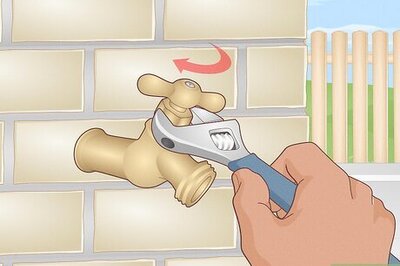


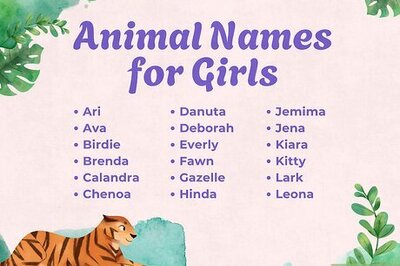

Comments
0 comment