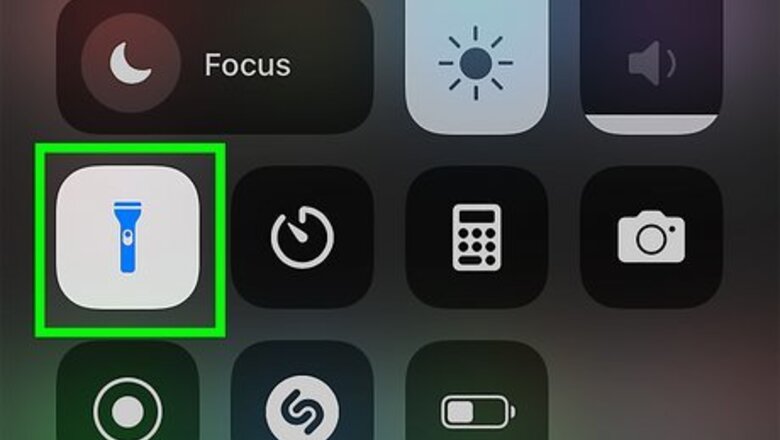
views
- The fastest way to drain your phone battery is to turn on the flashlight.
- Disable automatic screen lock and boost your screen's brightness to the maximum.
- You can also use graphically intensive apps and games, launch lots of apps that use your location, and enable sounds and vibrations.
Turn on your flashlight.
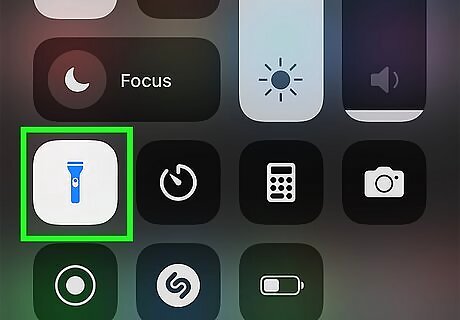
The fastest way to drain your phone battery is to turn on your LED flashlight. Your Android or iPhone's flashlight uses a significant amount of battery power due to its brightness. Leaving the flashlight on is sure to deplete your battery in no time.
Disable automatic screen lock.

If your screen is always on, your phone battery will drain quickly. If your screen automatically turns off after a short period of time, increasing the amount of time it stays on will help drain the battery faster. You can completely disable automatic screen locking on all iPhones, but most Android phones will only let you increase the screen-on time to 10 minutes. On an iPhone, go to Settings > Display & Brightness > Auto-lock and tap Never. Some Androids, including Samsung Galaxy models, don't allow you to set the auto lock feature to Never, but you can increase it to keep your phone screen on longer. Go to Settings > Display > Screen timeout and choose the longest amount of time (or Never, if it's an option). Some newer phones, like the iPhone 14 and the more recent Samsung Galaxy models, have an Always-On Display feature that keeps the screen on at all times. To turn on this battery-draining feature, go to Settings > Always On Display (Android) or Settings > Display & Brightness > Always On Display (iPhone) and make sure the switch is toggled to the On position.
Raise the screen brightness.
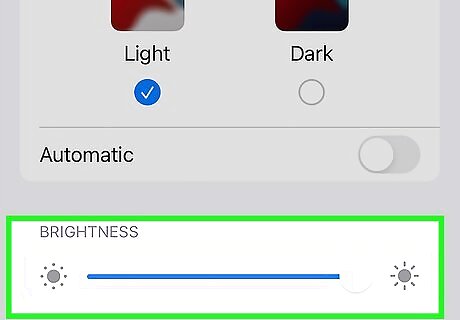
Boost the display brightness up to the maximum. The higher the brightness, the more battery power your phone will use—especially if you've turned off or extended automatic screen locking. iPhone; Go to Settings > Display & Brightness and drag the slider all the way to the right. Additionally, turn off the "Automatic" switch to ensure that your phone doesn't try to adjust the brightness based on lighting. Android: You'll need to disable Adaptive Brightness to raise the brightness, which you can do in Settings > Display > Adaptive Brightness. Then, drag the brightness slider all the way to the right for maximum battery drain.
Open and use graphically intensive apps.
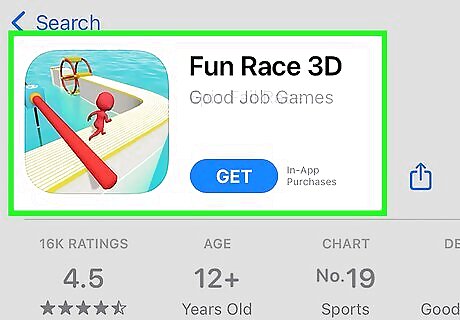
Modern games with high-quality moving images use more processor power. You can also try using an augmented reality app, or anything that's 3D, to put a serious strain on your battery. The more you play and interact with the game or app, the faster your battery will drain.
Make a video call.
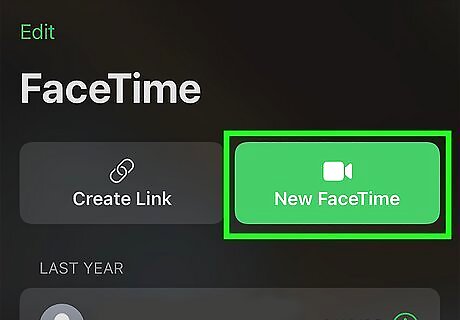
Call someone on FaceTime, Zoom, or other video chat apps to quickly drain your battery. These apps use your microphone and camera, as well as displaying video and playing audio. Video chatting is a surefire way to decrease your battery power in no time.
Turn on location services.
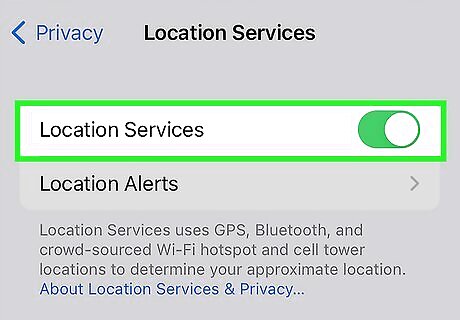
Disabling your phone's GPS saves precious battery life in a pinch. But if your goal is to drain your battery, you'll want to make sure location services are on, and that plenty of apps are able to access your location in the background. iPhone: Go to Settings > Privacy & Security > Location Services. Then, scroll down and reenable location access for any apps you've blocked. Android: Go to Settings > Location and turn on Location. Then, select App permissions and allow apps to use your location. Once location services are on, start a bunch of apps that use your location in the background—for example, Apple Maps, Google Maps, Lyft, Uber, Weather, dating apps, and some social media apps.
Turn on vibrations and haptics.
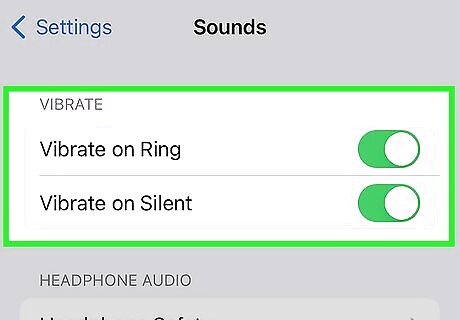
Enable vibrations for notifications. This will be especially effective if you get a lot of notifications! iPhone: Go to Settings > Sounds & Haptics and enable both "Play Haptics in Ring Mode" and "Play Haptics in Silent Mode." Then, tap Text Tone, Ringtone, and all the other alert types and choose the longest vibration pattern you can find. Also, check out this trick for making your iPhone vibrate continuously. Android: Go to Settings > Sounds and vibration > Vibrate. Also, tap Vibration pattern to choose a particularly long or recurring vibration pattern for best results.
Turn on Wi-Fi (but don't connect to a network).
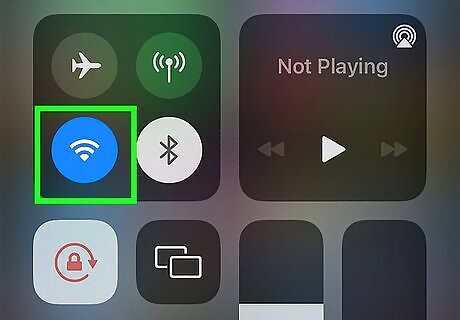
Your phone battery will drain fast if it's trying to find a Wi-Fi network. If you're not using the internet right now, disconnect from Wi-Fi if you're connected, then let your phone keep searching for networks to join. Of course, disconnecting from Wi-Fi will prevent you from playing a lot of games or video chatting. So, you'll have to choose one or the other!
Don't use dark mode.
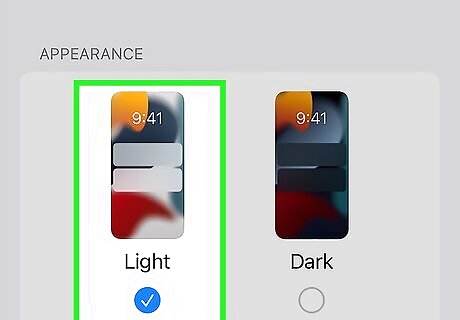
Switch to light mode if you're in dark mode. Studies show that dark mode saves a little bit of battery life, though not as much as previously thought. Still, if your goal is to drain your phone battery as quickly as possible, it's best to use light mode to get rid of the battery-saving benefits of dark mode. iPhone/iPad: Go to Settings > Display & Brightness and select Light. Android: Go to Settings > Display and tap Dark.
Watch a movie or TV show in high-definition.
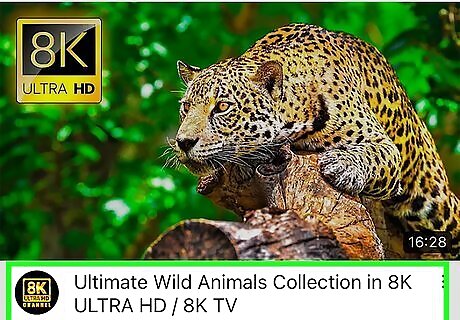
Streaming video can drain your battery fast. Fire up an app like YouTube or Netflix and stream a movie or TV episode at the highest quality available. Keeping your streaming video on, especially while connected to Wi-Fi, is a surefire way to drain your phone battery.
Back up your phone (or restore from a backup).
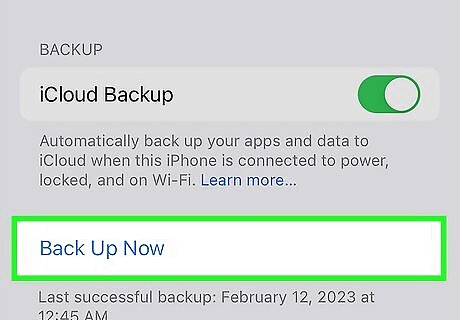
Copying files to and from your phone can use a lot of battery. If you haven't backed up your phone in a while, start a backup now. You may also delete your current backup and replace it with a new one just for a quick battery-draining boost.
Get turn-by-turn directions.
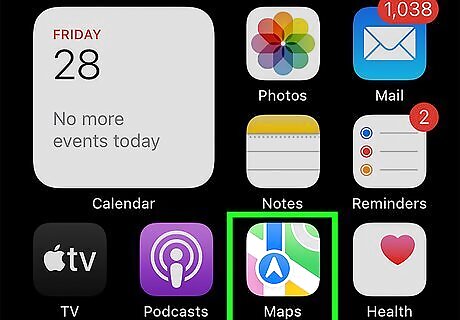
Use your phone's navigation app to get directions to a location. Even if you're not leaving the house, using Apple Maps or Google Maps turn-by-turn navigation will drain your battery in no time. You can even minimize the app and run it in the background while you play a game or stream a movie to speed things up.
Start a social media conversation.
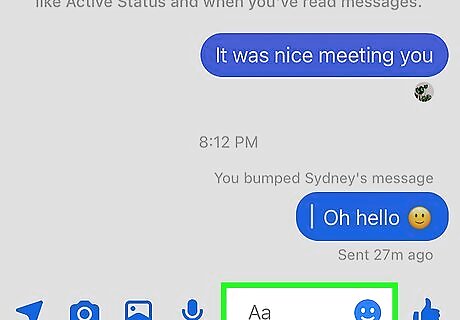
Chat with friends in a social messaging app. Start a conversation with a friend on Facebook Messenger, WhatsApp, or any other social media app. Make sure it's somebody who can respond right away. Send some pictures and animated GIFs, and keep the conversation flowing and the notifications rolling in. This will be especially effective for draining the battery now that your phone is set to vibrate and make sounds!
Scroll through your TikTok For You page.
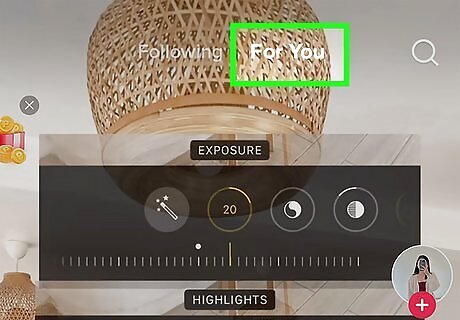
There's no shortage of video content to scroll through on TikTok. Even if you're not that into TikTok, the constant swiping through videos is sure to put a drain on your battery. Just keep swiping through the feed until your battery gets nice and low.















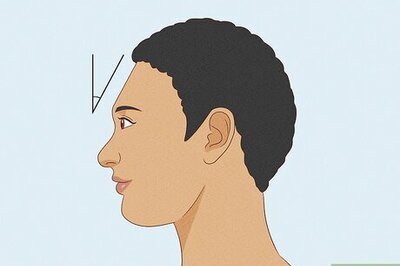
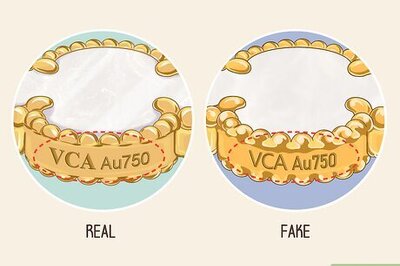
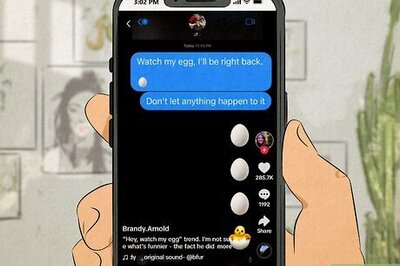
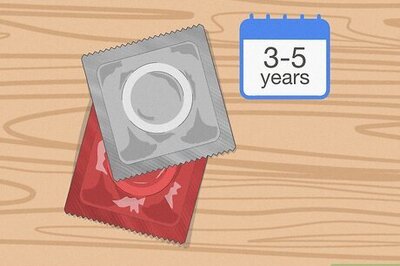
Comments
0 comment