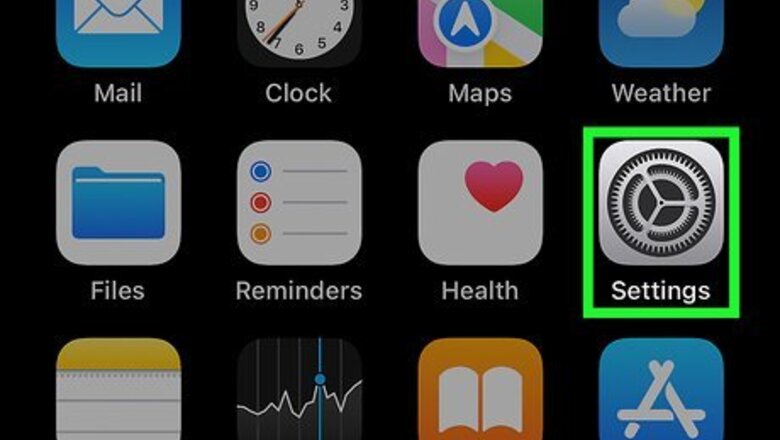
views
- Tap your name at the top of your Settings menu, then select iCloud > Photos.
- Toggle the switch next to “Sync this iPhone” to the “Off” position.
- Tap "Download Photos & Videos" in the popup.
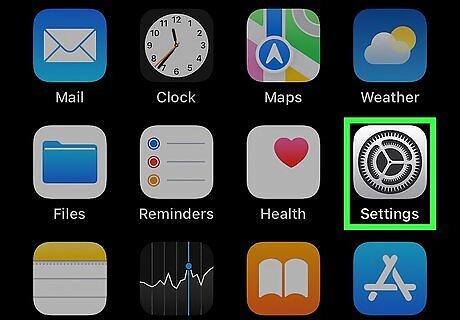
Open your iPhone's Settings. It's a gray app icon, containing an image of gears, that is usually found on one of your home screens. If you can't find it on your home screen, it may be in a folder labeled Utilities.
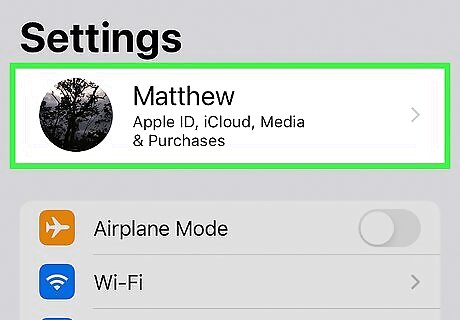
Tap your name near the top of the screen. It will be right under the search bar. If your iPhone is not signed into iCloud, enter your Apple ID and password.
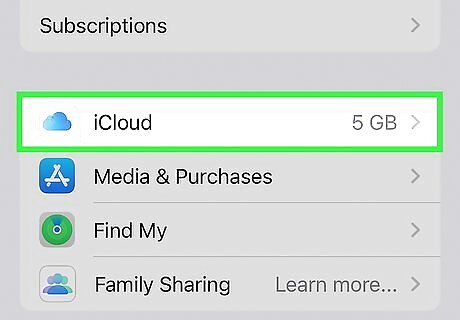
Tap iCloud. It is midway down the screen and has a white icon with a blue cloud. Next to iCloud it will say how much total iCloud server space you have.
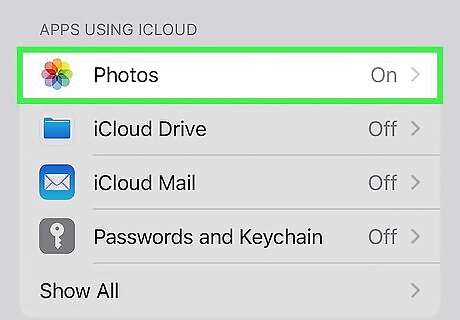
Tap Photos. It is the first option under Apps Using iCloud.
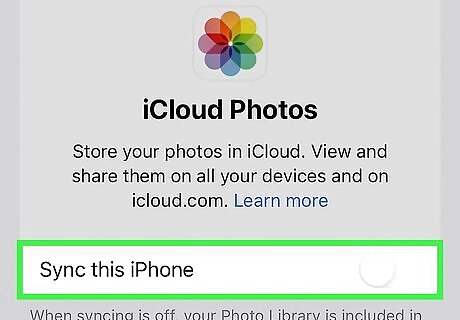
Toggle off iPhone Switch Off Icon Sync this iPhone. Make sure the button is white and no green appears. If this toggle is not switched on, you have not synced any photos to your iCloud and the photos stored on your phone are the original, full-size versions. If you don't want to turn iCloud Photo sync off, you can simply tap Download and Keep Originals. This will stop optimizing your iPhone storage and keep original-sized photos, but will keep iCloud Photos on.
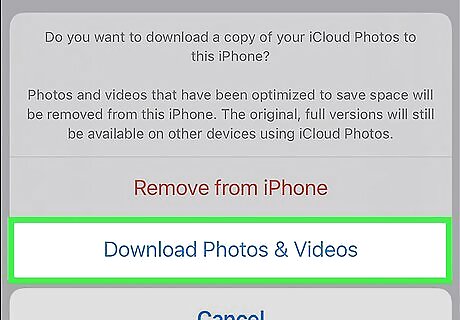
Tap Download Photos & Videos in the popup. If you turn off iCloud Photos, you have the option to download the original versions back to your phone. Any photos that were optimized will be deleted. If you don't download the photos to your iPhone at this time, you can still access your original photos on other devices using iCloud Photos or by turning iCloud Photos back on.

















Comments
0 comment