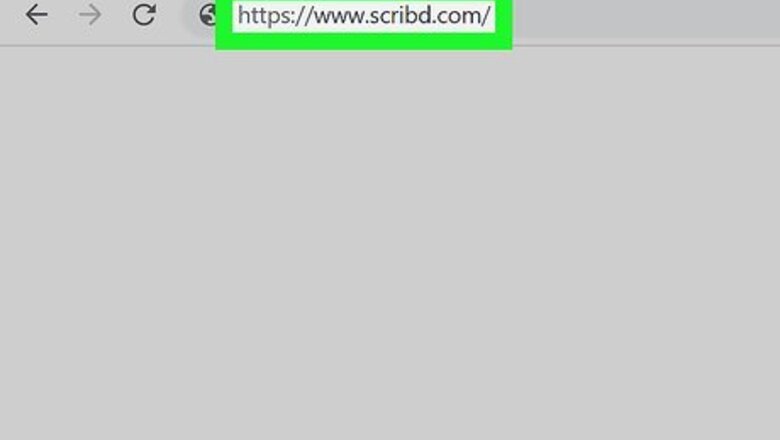
views
Downloading Documents on a Computer
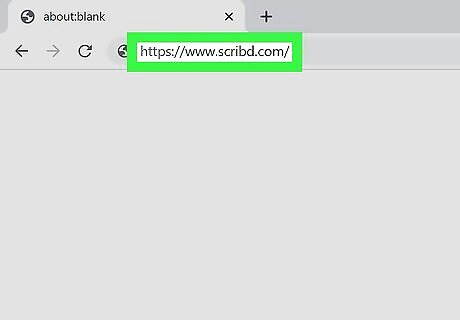
Sign in to https://www.scribd.com in your computer's browser. If a publisher has decided to make their document available for download, you can save it to your computer for offline viewing using Scribd's website. If you aren't logged in, click Sign In in the top-right corner of the page to sign in now. While many documents are free to download for all Scribd users, some documents are only available for download if you're a Premium subscriber.
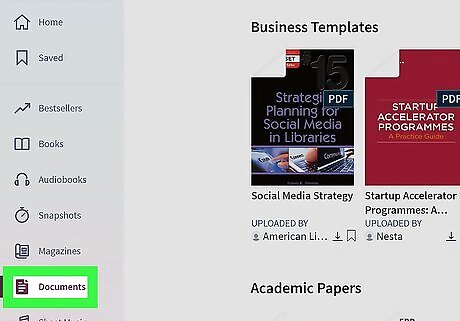
Locate a document to download. Here are two ways to find documents: To browse the community document library, which consists of court filings, academic papers, and business templates, click the Documents link in the menu on the left side of the page. To search for something in particular, type an author or keyword into the "Search" bar at the top of the screen, click the magnifying glass to search, and then click the Documents at the top of the page to refine your results.
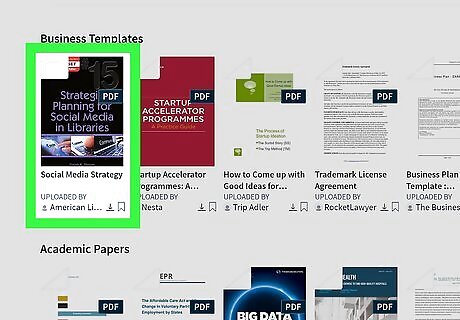
Click a document title or image. Scroll through the documents until you find one which you want to download, then click it to view its details. If there are multiple pages of search results, you can scroll down to the bottom of the page and click next to move to the next page.
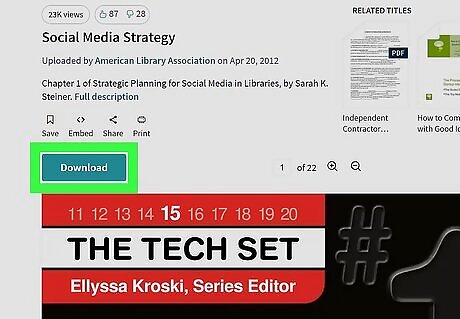
Click Download Now. If the document is available for download, you'll find this button near the top-left corner of the document's preview screen. If the document is not available for download, this button will not appear.
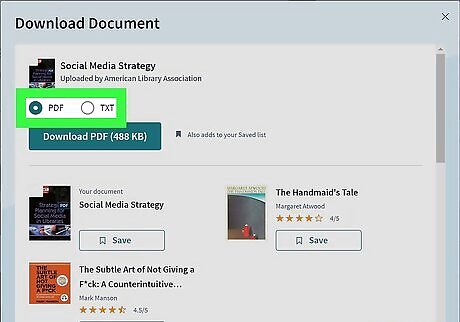
Select a file type. Depending on the type of document, you'll have a few different choices at the top of the window, such as PDF or TXT. If you're trying to download a document that's only available to Premium subscribers, you'll see the option to sign up for a Premium account instead. Make sure to choose a format that you can actually open on your computer. For example, if you download a PDF, you'll need a PDF viewer (like Adobe Reader or Microsoft Word) to open the file.
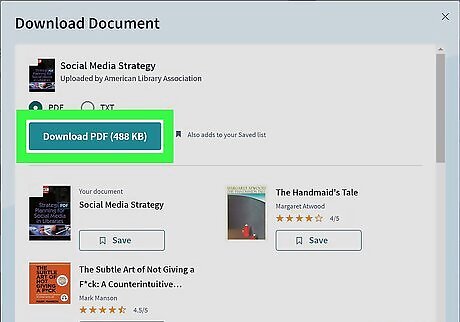
Click the Download button. The button will also display the file type you selected (e.g., Download PDF), and it's near the top-left corner of the window. This downloads the file to your computer. Depending on your settings, you may have to choose a download location and click Save to start the download. If you don't specify a download location, the document will be saved to your default download location, which is usually a folder called Downloads.
Downloading Books on a Phone or Tablet
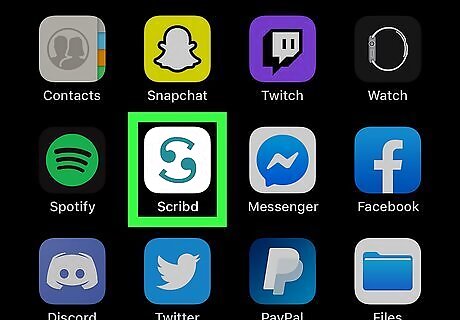
Open Scribd on your phone or tablet. As long as you have a Premium subscription to Scribd, you can use the mobile app to download an unlimited number of books for offline reading. Tap the Scribd app, which resembles a green "S" on a white background. If you aren't logged in, tap Sign In in the top-right corner of the screen to sign in now. You cannot download books for offline reading on a computer.
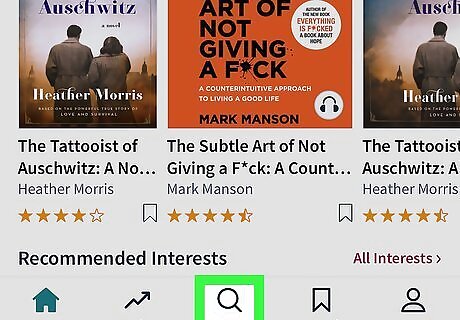
Search for a book to download. There are many ways to find the book you're looking for: Explore suggested titles and categories by tapping Books at the top of the screen. Tap Top Charts at the bottom to check out what's popular. Tap Search at the bottom-center to search by title, author, or keyword. Tap Saved to access your saved books, reading lists, notebook, and history.
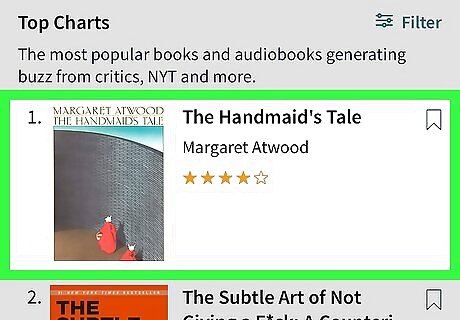
Tap a book. This displays information about the book, including its length, rating, and description. If you're interested in the book, tap Save below the "Read Preview" button to add it to your Saved list. You could also add it to one of your lists by tapping Add to List, the option directly to the right of Save.
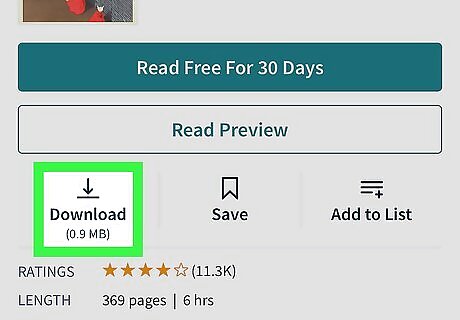
Tap Download Android 7 Download. It's the icon of an arrow pointing downward to a horizontal line, and you'll find it below the "Read Preview" button.
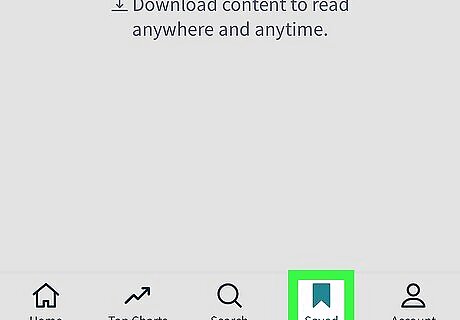
Access downloaded books when offline. Once your book finishes downloading, you'll be able to open it for reading whether on or offline. Here's how: Tap Saved in the row of icons at the bottom of the screen. It's the icon that looks like a bookmark or ribbon. Slide the "Downloaded" switch near the top-right to the On (green) position. Tap the book to start reading.



















Comments
0 comment