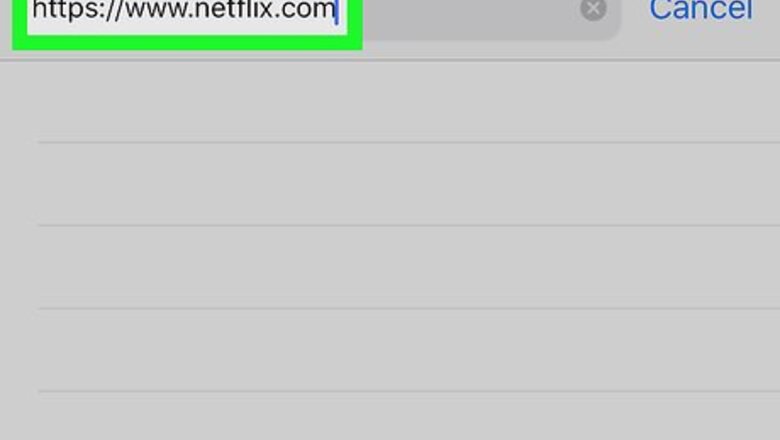
views
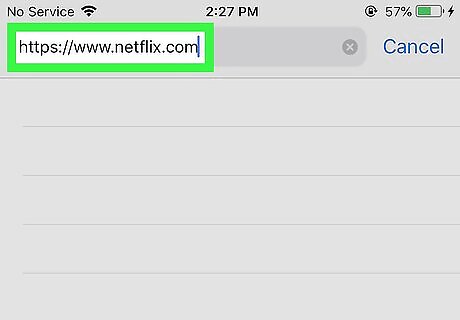
Open a mobile web browser and navigate to the Netflix website. Note, this can only be done from a web browser. The ‘Continue Watching’ function cannot be disabled from within the Netflix app.
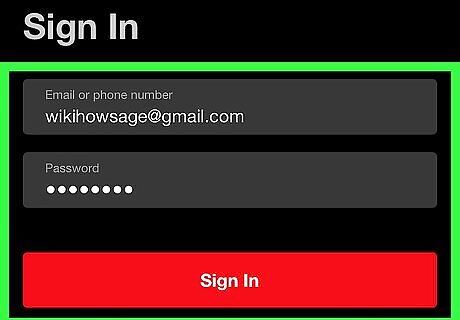
Sign in using your Netflix username and password. If you're already logged in, skip ahead to Step 3.
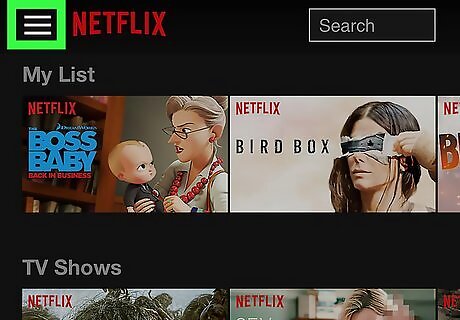
Tap ☰ in the top left corner of the Netflix page. This will open a dropdown menu with various options and genre lists. Some of you may have multiple viewing Profiles within your Netflix account, for example, a Profile for ‘Mom & Dad’, and Profile for ‘Kids’. You can easily switch Profiles by tapping the ‘Switch Profiles’ option next your avatar at the top of this dropdown menu. Make sure you’re using the Profile that you wish to deactivate the ‘Continue Watching’ function for. The changes will only apply to the selected Profile.
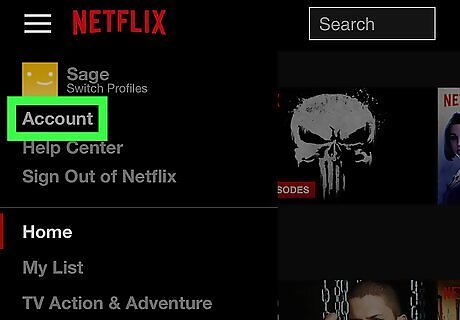
Tap on Account to access your account details. The ‘Account’ link can be found near the top of the dropdown directly under your Profile avatar.
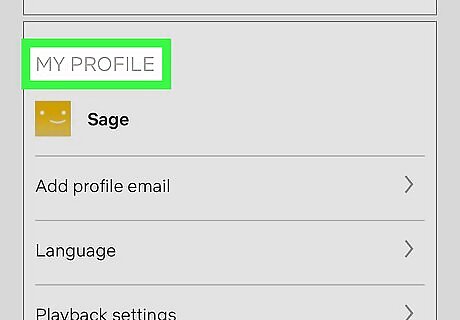
Scroll down to the section labeled 'My Profile'.
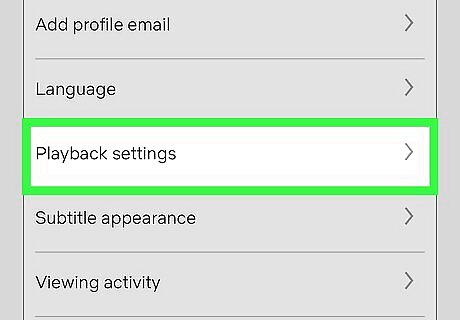
Tap on Playback Settings. This will open various playback related settings for your viewing profile.
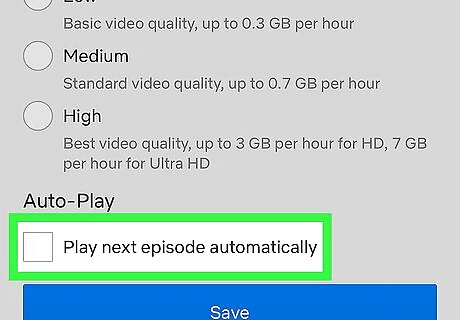
Tap to uncheck the box in the 'Auto-Play' section to disable it. If you ever change your mind, just come back to this screen and re-check the box to enable the ‘Continue Watching’ auto-play feature.
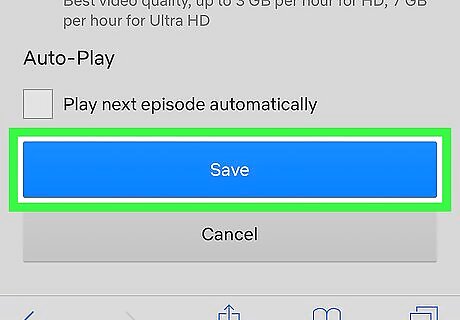
Click on Save to apply your settings. This will apply the setting across all devices that watch Netflix using this viewing profile. You should now be able to view episodes right to the very end without being interrupted by the auto-play feature!



















Comments
0 comment