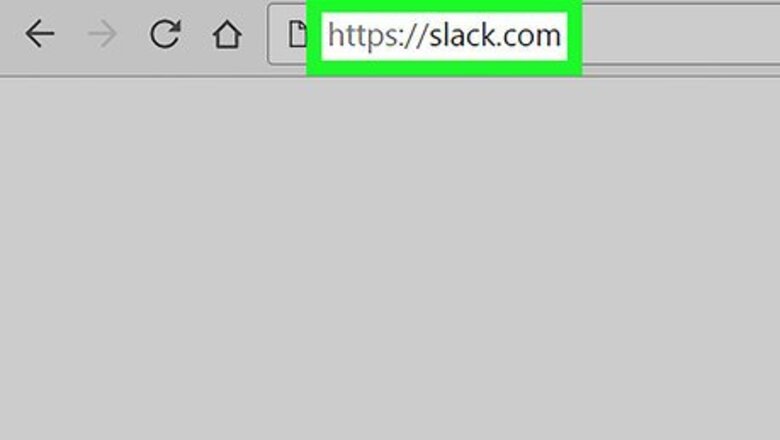
views
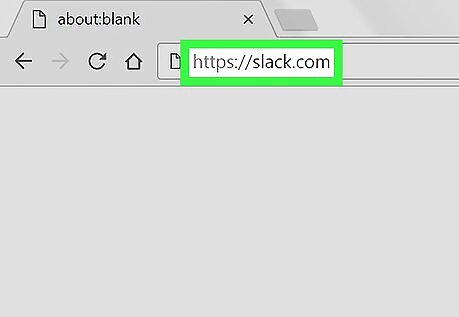
Open Slack. If you’re using a Mac, it’s in the Applications folder. If you have Windows, it’s in the Windows (Start) menu. You can also sign in to Slack by navigating to your team’s URL in a web browser.
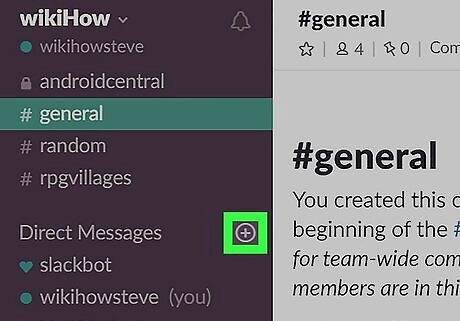
Click + next to “Direct Messages.” It’s in the purple bar along the left side of the screen.
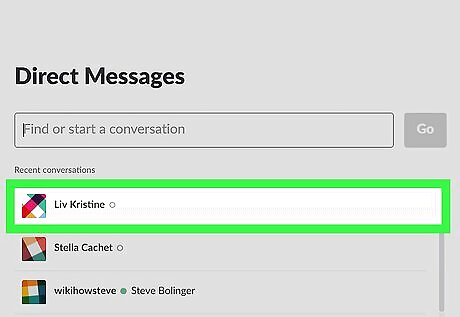
Add the user you want to message. To do this, click the user’s name in the list. If you’re having trouble finding the person you want to message, start typing their name into the box, then click the correct name when it appears.
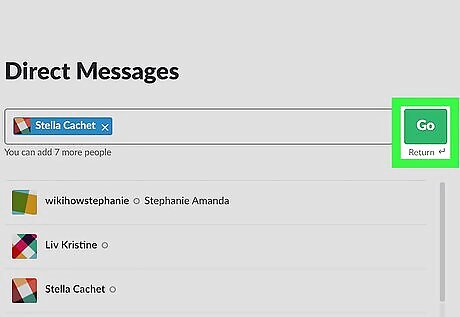
Click Go. This opens a new message to the selected user(s).
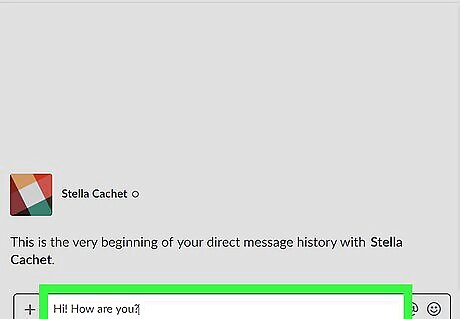
Type your message. To start typing, click the message box at the bottom of the window.
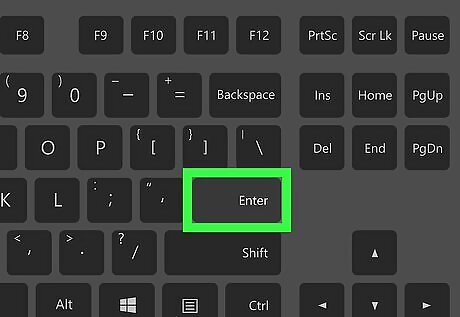
Press ↵ Enter or ⏎ Return. Your message will appear in the conversation immediately.













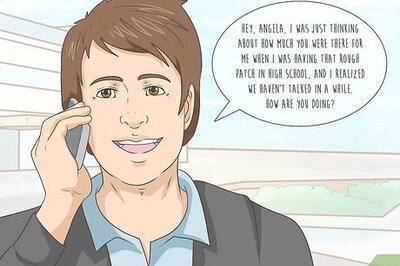

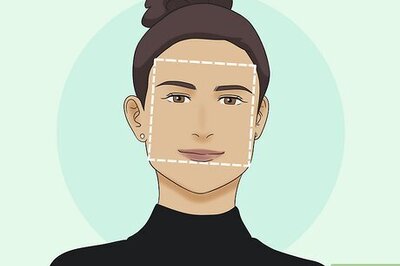
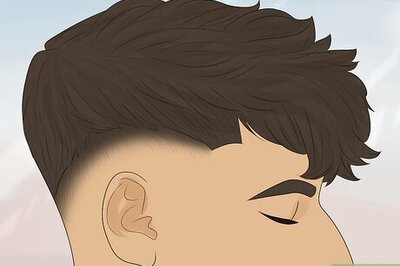



Comments
0 comment