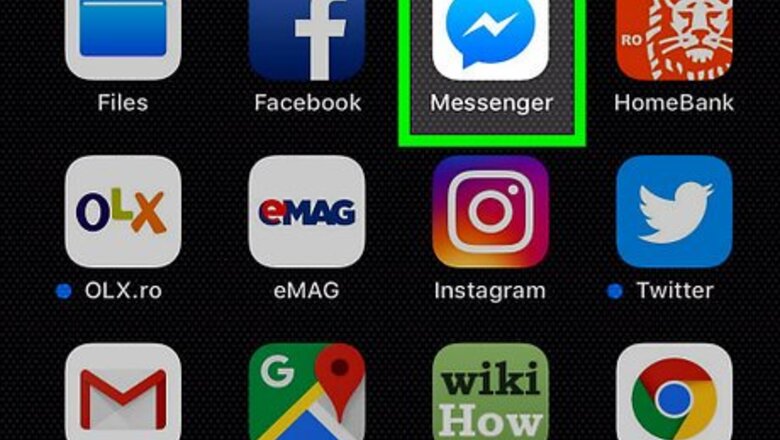
views
Deleting a Single Message
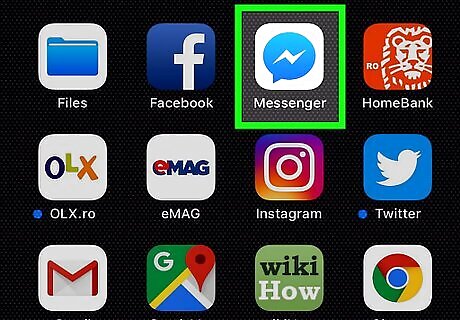
Open Facebook Messenger. Tap the Messenger app icon, which resembles a white bolt of lightning in a blue speech bubble. This will open Messenger's main page if you're logged into Messenger. If you aren't logged in, tap Continue as [Name], or enter your phone number and password.
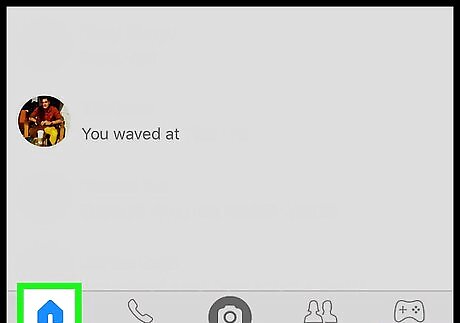
Make sure that you're on the "Home" tab. If Facebook Messenger opens a conversation, tap the "Back" button in the top-left corner of the screen to go back to the "Home" tab. If Messenger opens to a different tab (e.g., People), tap the house-shaped Home tab that's in the bottom-left corner of the screen before proceeding.
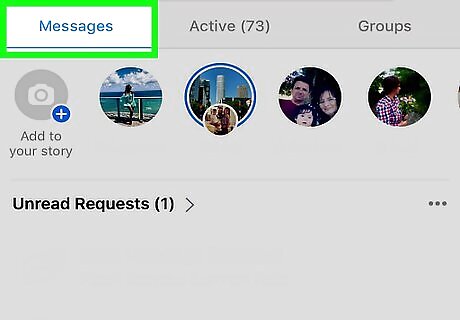
Select a conversation. Tap the conversation from which you want to delete a message. This will open the conversation.
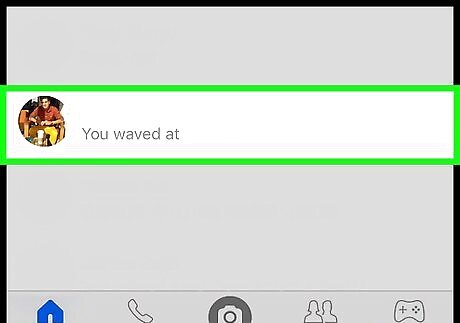
Find a message. Look for the message that you want to delete.
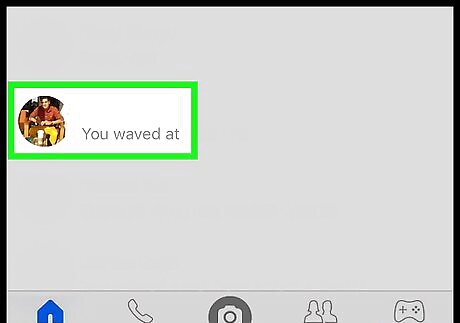
Tap and hold the message. Doing so will prompt a pop-up menu to appear at the bottom of the screen after a moment.
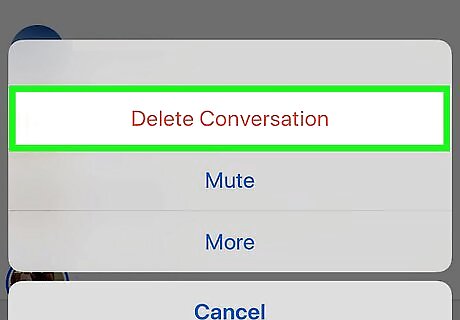
Tap Delete. It's a trash can-shaped icon in the menu at the bottom of the screen.
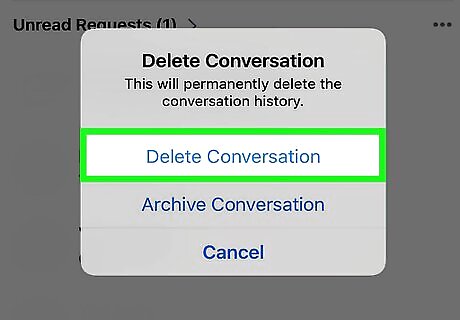
Tap Delete Message when prompted. Doing so will remove the message from your side of the conversation, though the other person (or people) will still be able to see the message unless they've also deleted it. You can repeat this process for as many individual messages as you like, but there is no way to delete multiple individual messages at once without deleting the whole conversation.
Deleting a Conversation
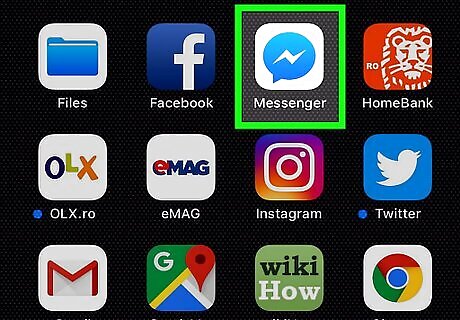
Open Facebook Messenger. Tap the Messenger app icon, which resembles a white bolt of lightning in a blue speech bubble. This will open Messenger's main page if you're logged into Messenger. If you aren't logged in, tap Continue as [Name], or enter your phone number and password.
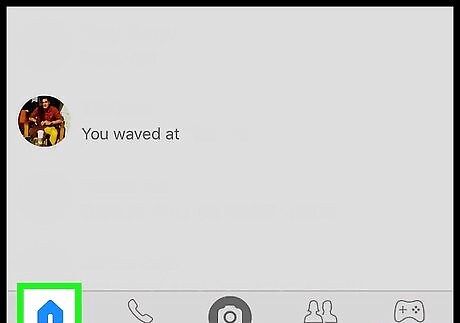
Make sure that you're on the "Home" tab. If Facebook Messenger opens a conversation, tap the "Back" button in the top-left corner of the screen to go back to the "Home" tab. If Messenger opens to a different tab (e.g., People), tap the house-shaped Home tab that's in the bottom-left corner of the screen before proceeding.
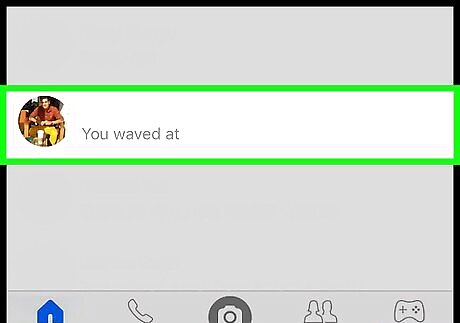
Find a conversation. Scroll through your conversations until you find the one that you want to delete.
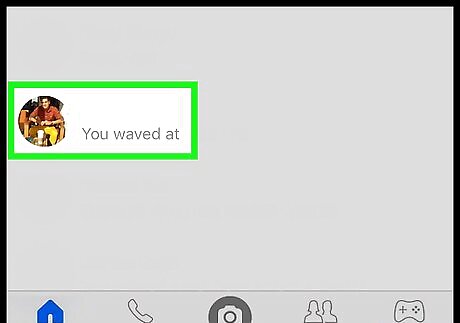
Tap and hold the conversation. Doing so will prompt a pop-up menu to appear after a moment.
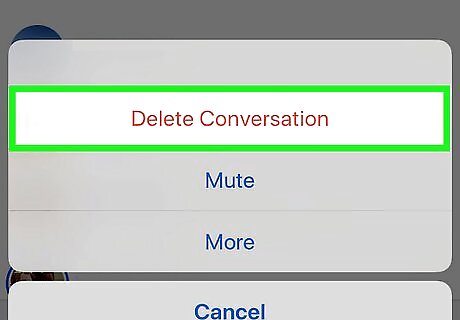
Tap Delete Conversation. It's in the pop-up menu. On Android, tap Delete in the menu.
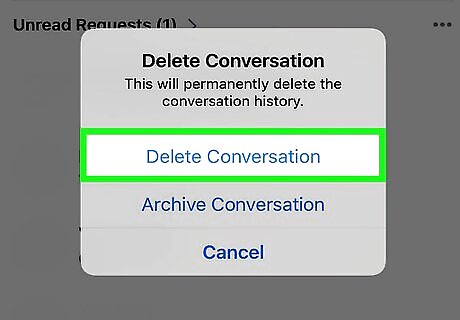
Tap Delete Conversation when prompted. Doing so will permanently remove the entire conversation from your Messenger app. Keep in mind that other people in the conversation will still be able to see the conversation on their phones unless they also delete it.

















Comments
0 comment