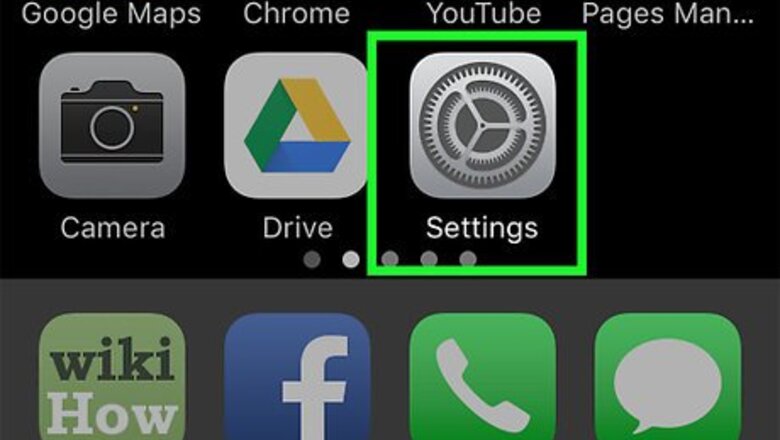
views
Disabling Facebook's Access to Contacts
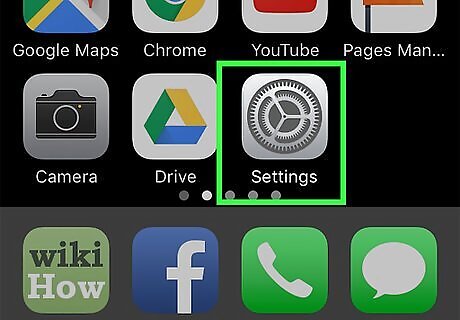
Open the Settings app. The Settings app resembles a grey gear.
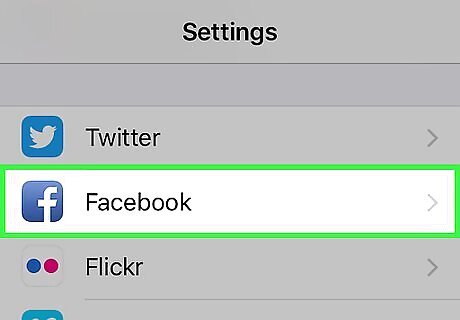
Scroll down to the Facebook app. You'll find Facebook in a cluster of related apps including Flickr, Twitter, and Vimeo.
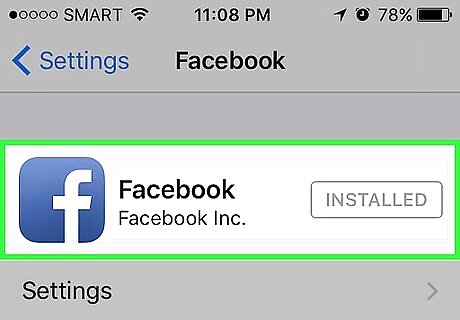
Tap the Facebook app to open its settings menu. You can alter your contacts and calendar information from here. You must be signed into Facebook to alter contacts information. If your sign-in information is out of date, you'll need to delete your account data and re-enter your information to access the Facebook settings.
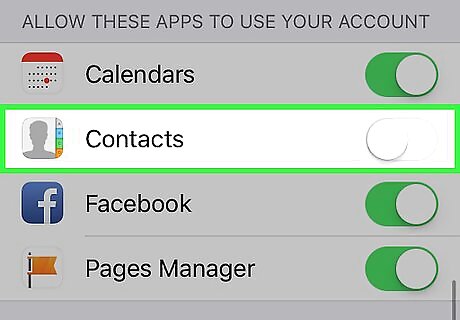
Tap the slider next to "Contacts". It should turn grey, indicating that Facebook no longer has access to your contacts. You can also disable Facebook's access to your calendar from here.
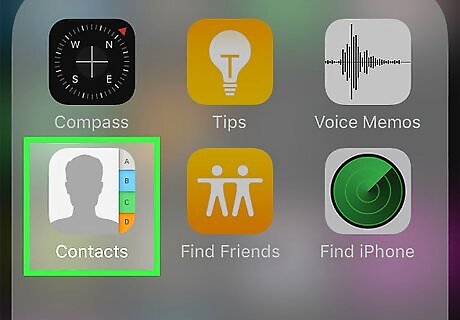
Exit Settings, then open your Contacts app to confirm your success. You shouldn't see any Facebook contacts here! "Contacts" resembles a human silhouette with several colored tabs on the right side of the icon.
Disabling Facebook in the Contacts App
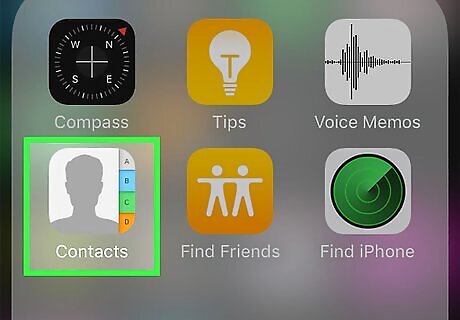
Open your Contacts app. The Contacts app is, by default, on the home page of your iPhone; it resembles a human silhouette with several colored tabs on the right side of the icon.

Tap the "Groups" option in the upper left-hand corner. If you don't see a "Groups" option, then your Facebook contacts aren't synced. Groups manages the different sources from which you retain contacts.
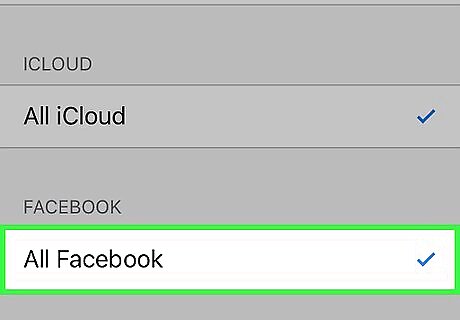
Tap the "All Facebook" option. The checkmark next to this option should disappear. This also forces the checkmark next to "All iCloud" to disappear.
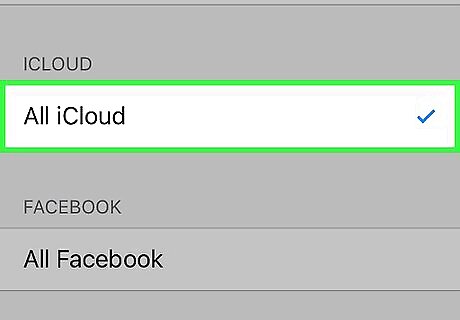
Tap the "All iCloud" option to re-enable iCloud contacts. This will ensure that your Contacts app displays only the iCloud contacts. If you have contacts from any other sources besides iCloud and Facebook, make sure those options are also checked before exiting.
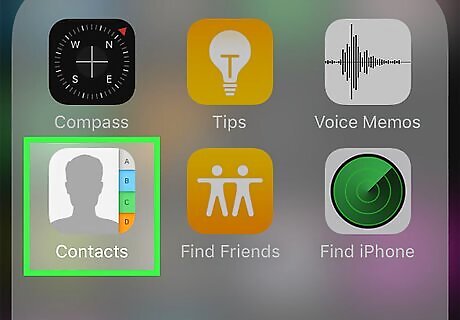
Return to your Contacts menu. You shouldn't see any Facebook contacts!
Deleting Your Facebook Data
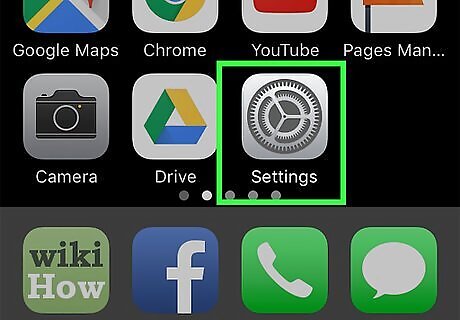
Open the Settings app. The Settings app resembles a grey gear. If you don't want Facebook accessing any of your data, deleting your account from your iPhone is a sure way to prevent future issues. Deleting your Facebook data only revokes the app's access to your contacts, location data, calendar, and similar programs on your phone. It doesn't delete the Facebook app itself, nor does it delete your Facebook account from Facebook. You can re-establish your Facebook account in this menu at any time by re-entering your Facebook credentials.
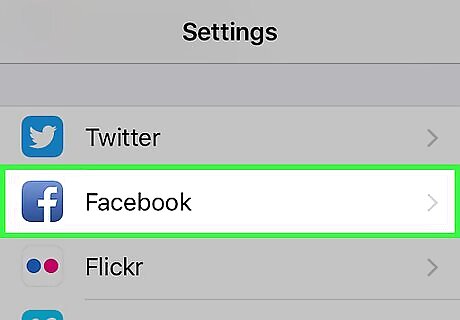
Scroll down to the Facebook app. You'll find Facebook in a cluster of related apps including Flickr, Twitter, and Vimeo.
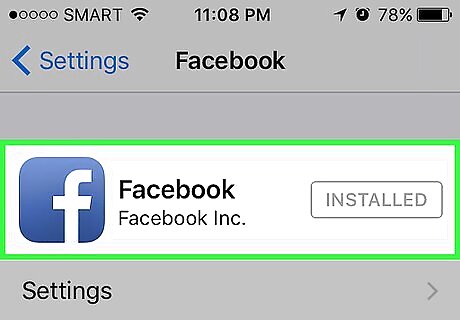
Tap the Facebook app to open its settings menu. You can delete your account within this menu.
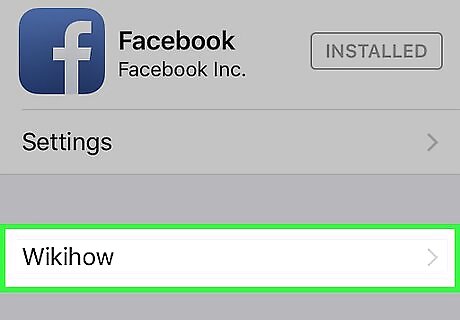
Tap your name. This will take you to your personal account settings.
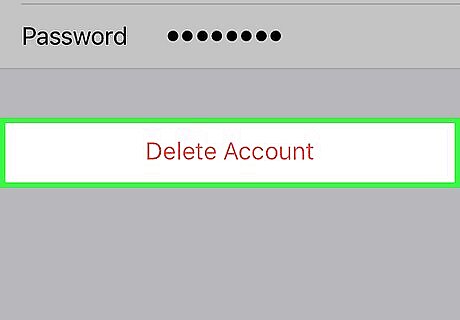
Tap "Delete Account". Facebook will ask you to confirm this step.
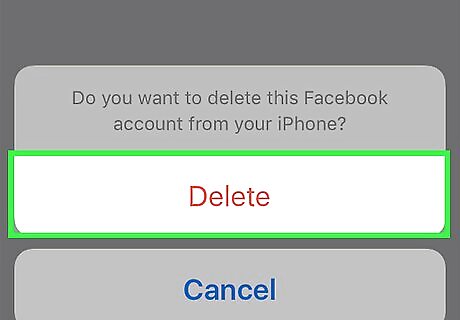
Tap "Delete" when prompted. This deletes all Facebook account information from your iPhone.
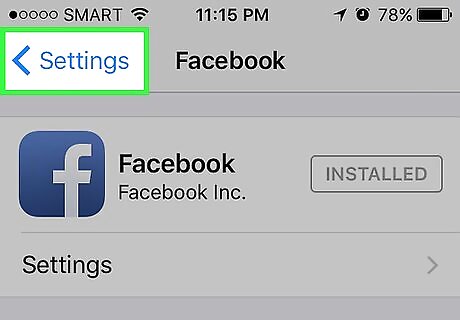
Exit Settings, then open your Contacts app. You shouldn't see any Facebook contacts!











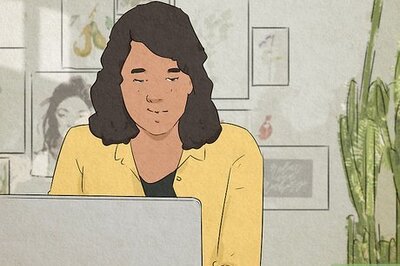



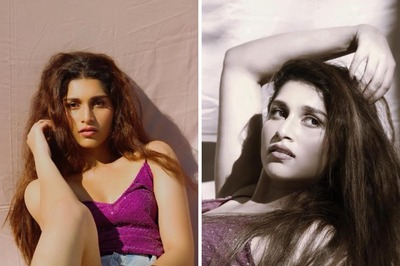



Comments
0 comment