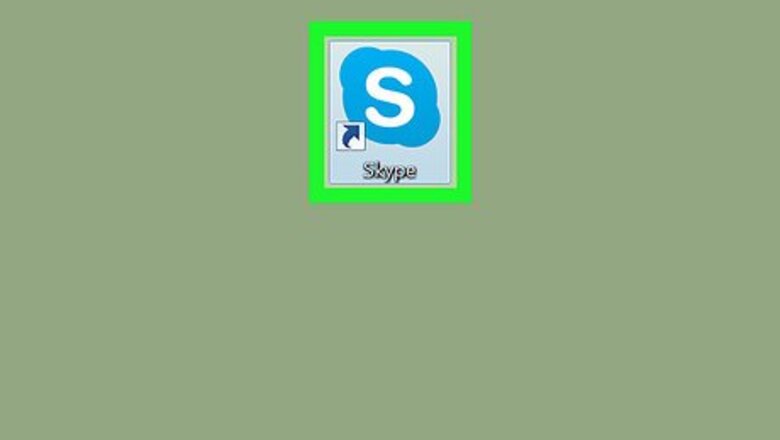
views
Deleting an Entire Conversation
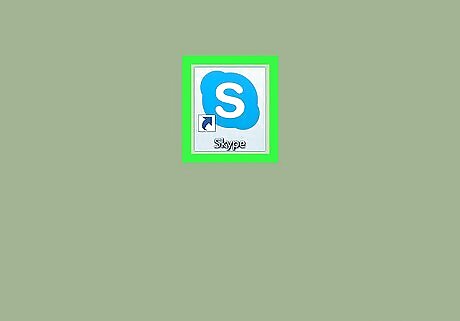
Open Skype. Click or double-click the Skype app icon, which resembles a white "S" on a light-blue background. This will open Skype if you're logged in. If you aren't logged into Skype, enter your email address and password before proceeding.
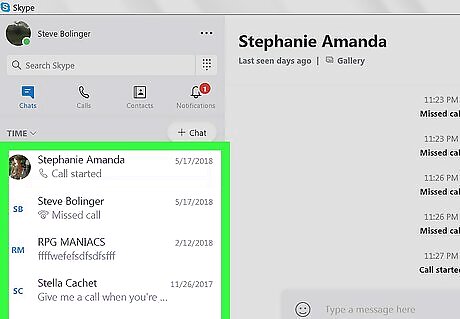
Find the conversation you want to delete. Scroll down on the left side of the Skype window to cycle through your Skype conversations until you find the one you want to delete.
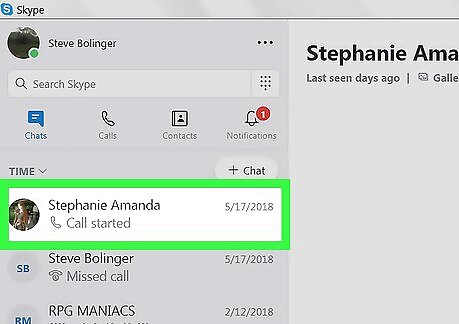
Right-click the conversation. Doing so prompts a drop-down menu. On a Mac, hold down Control while clicking the conversation.
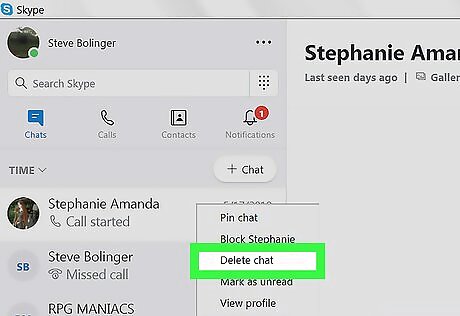
Click Delete Conversation. It's in the drop-down menu.
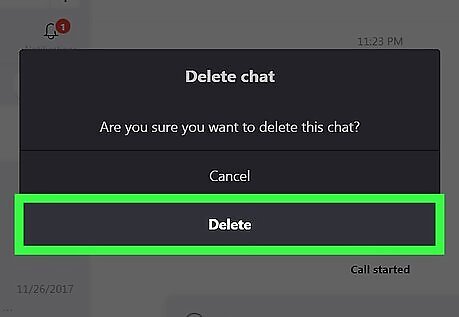
Click Delete when prompted. This will remove the entire conversation and all of its messages from Skype.
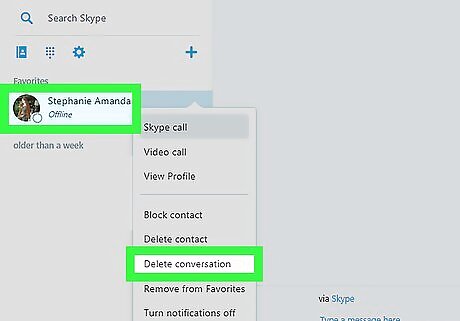
Delete a conversation from online. If you don't have access to your computer's Skype program or you use an older version of Skype that doesn't allow for in-program conversation deleting, do the following: Go to https://web.skype.com/ in your computer's browser (sign in if necessary). Right-click the conversation you want to remove. Click Delete Conversation, then click Delete when prompted.
Deleting Individual Messages
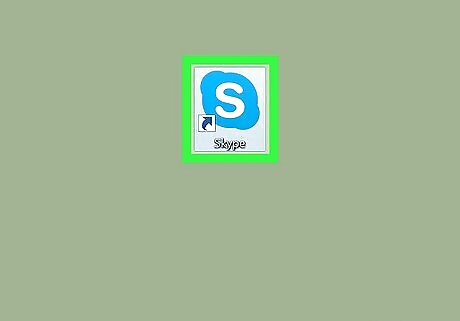
Open Skype. Click or double-click the Skype app icon, which resembles a white "S" on a light-blue background. This will open Skype if you're logged in. If you aren't logged into Skype, enter your email address and password before proceeding. You can only delete recent messages. Skype isn't clear on what constitutes "recent", but in most cases, you won't be able to delete a message that's more than a week old.
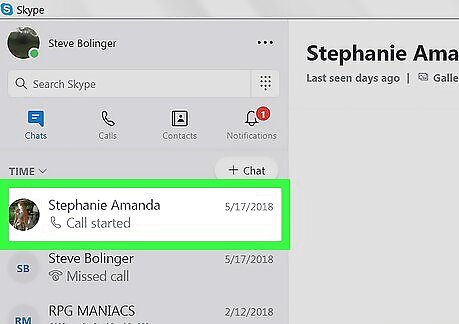
Select a conversation. Click the conversation in which the message you want to remove is located.
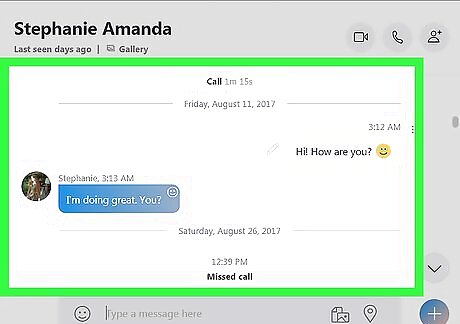
Find the message you want to remove. Scroll through the conversation until you find the message you want to delete.
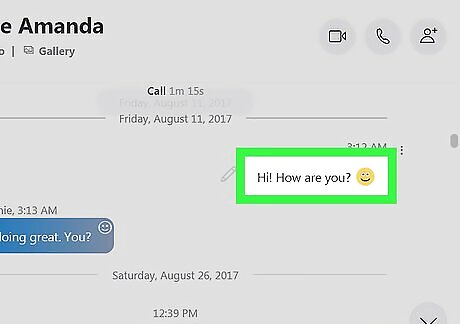
Right-click the message. Doing so prompts a drop-down menu. On a Mac, hold down Control while clicking the message.
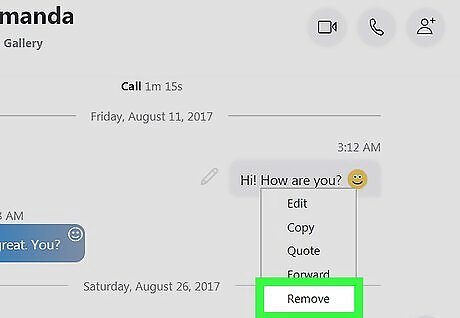
Click Remove. It's in the drop-down menu. On a Mac, you may click Delete Message here instead. If the Remove or Delete option is greyed out, you cannot delete your message. This happens more than a week has passed between you sending the message and now.
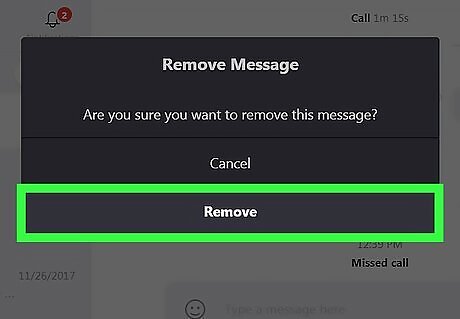
Click Remove or Delete when prompted. Doing so will remove the message from the conversation. There is no way to remove multiple messages at once.

















Comments
0 comment