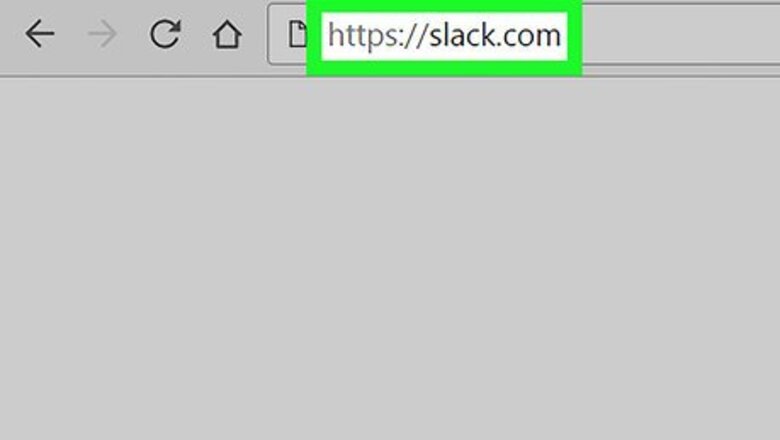
views
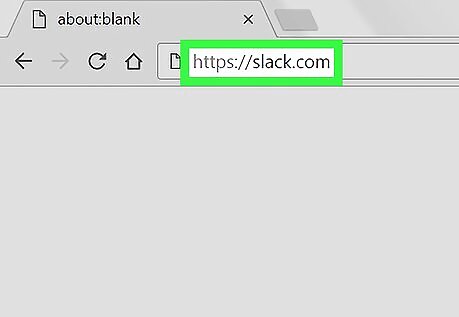
Open Slack in an internet browser. Open your browser, type slack.com in the address bar, and hit the ↵ Enter key on your keyboard. You can also download and use Slack's desktop app on your computer.
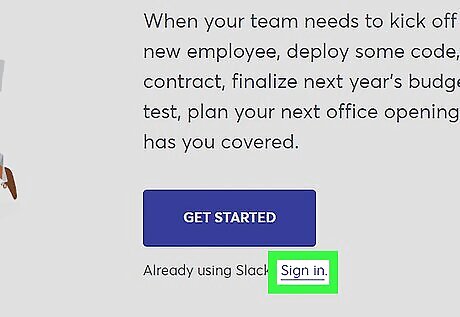
Sign in to a workspace. Click the Sign in button on the upper-right corner of your screen, and sign in to any of your workspaces. If you don't see a Sign in button on the top-right, there's another one below the Email field in the middle of your screen.
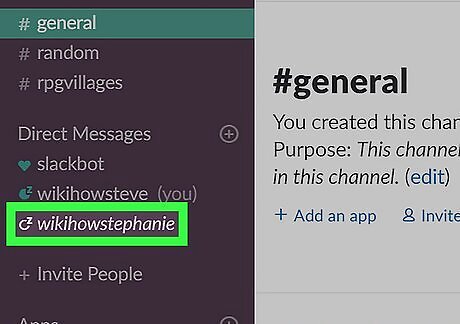
Click a direct message on the left panel. All of your direct message threads are listed under the Direct Messages heading on the left navigation panel. Clicking will open the conversation on the right-hand side of your window. You can also delete an entire direct message conversation by clicking the "x" icon next to the message here, but it will not delete your chat history.
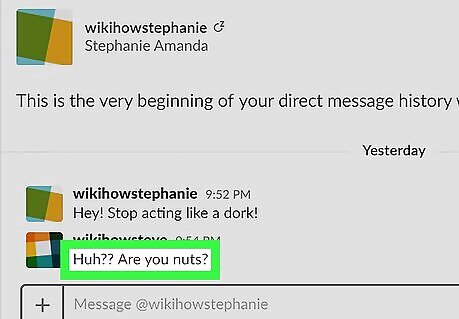
Find and hover over the message you want to delete in the conversation. Hovering over a message will reveal toolbar icons next to the message on the right-hand side. You can scroll up the conversation to see older messages.
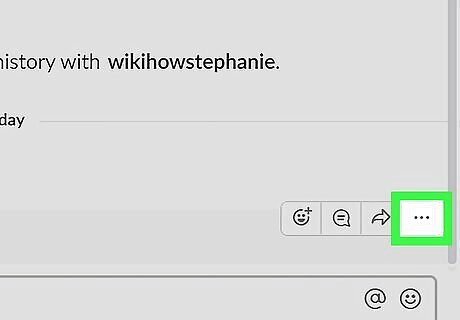
Click the three dots icon next to the message. Find the three dots icon on the right-hand side, and click it. This will open a pop-up menu.
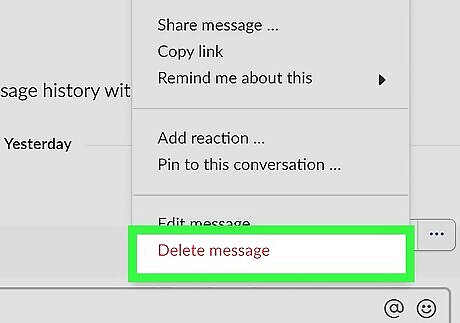
Click Delete message on the menu. This option is written in red letters at the bottom of the menu. You will have to confirm it in a new pop-up window.
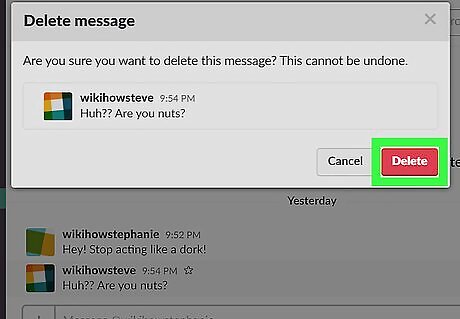
Click Delete. This is a red button on the lower-right corner of the confirmation pop-up. It will delete the selected message from the conversation. You cannot restore deleted messages in a chat.










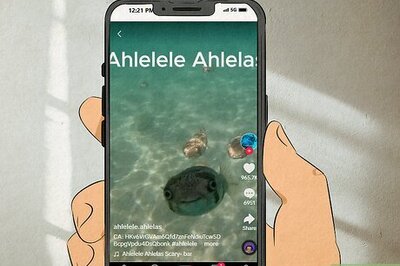



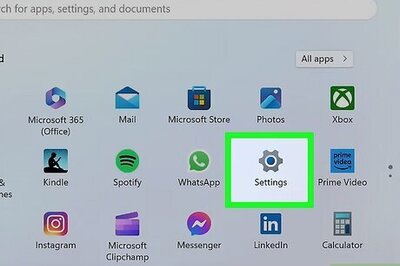


Comments
0 comment