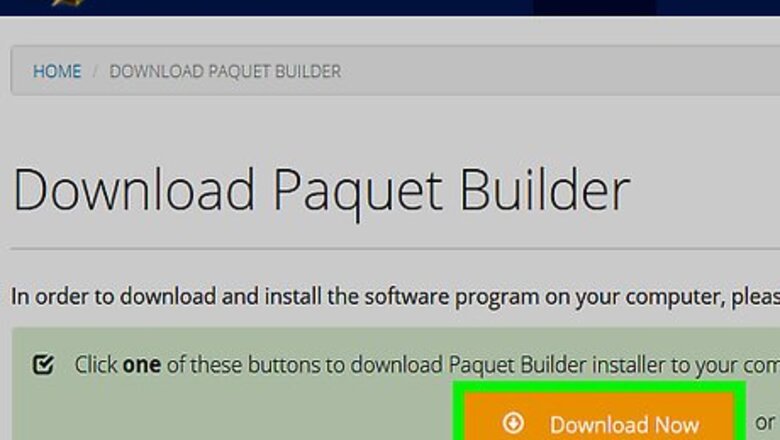
views
Download Paquet Builder.
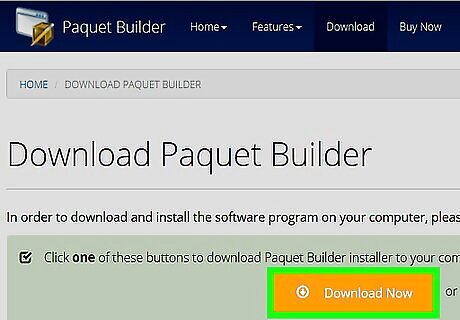
Download Paquet Builder from https://www.installpackbuilder.com/download. To begin the download, click Download Now. A file called “pbinst.exe” will download to your computer.
Install Paquet Builder.

Run the installer. To do this, open your Downloads folder, double-click pbinst.exe, and then follow the prompts to complete the installation.
Download the Explorer menu extension.
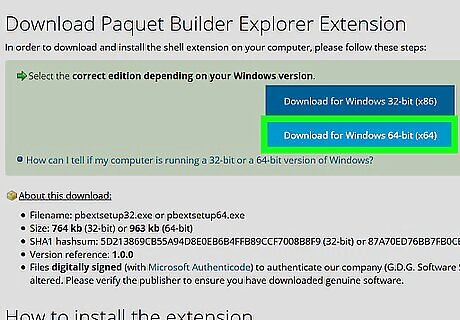
To make the conversion easier, download the menu extension from https://www.installpackbuilder.com/explorer-menu-extension. Once the page loads, click the Download button that displays your version of Windows (32 or 64-bit). A file called “pbextsetup.exe” will download to your computer.
Install the menu extension.
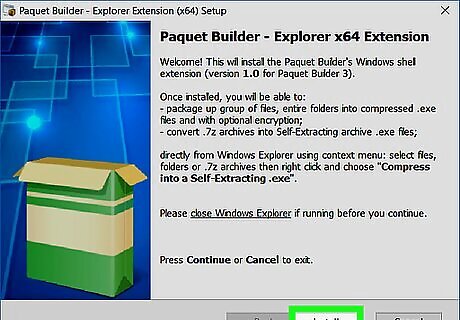
Run the menu extension installer. Open your Downloads folder again, double-click pbextsetup.exe to run the wizard, then follow the prompts to complete the installation.
Open File Explorer.
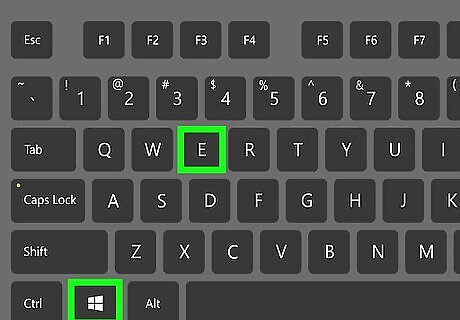
Press ⊞ Win+E. The File Explorer will appear.
Navigate to the ZIP file.
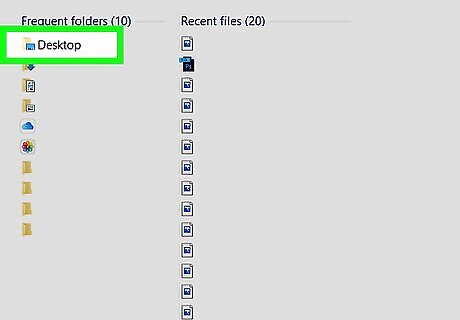
Browse to the folder that contains the .Zip you want to convert. Don't do anything else just yet.
Right-click the ZIP file.
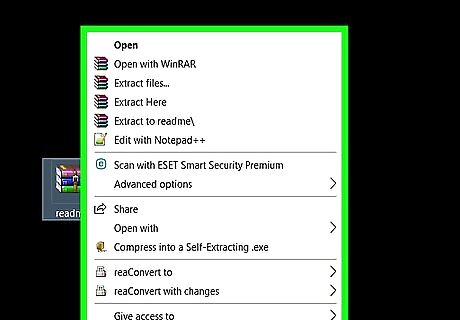
Use the right mouse button to click the ZIP file once. A menu will appear.
Select "Compress into a Self-Extracting .exe."
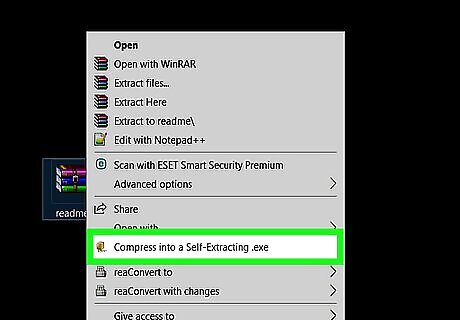
Click Compress into a Self-Extracting .exe with the left mouse button. It’s near the center of the menu. This opens Paquet Builder.
Name the file.
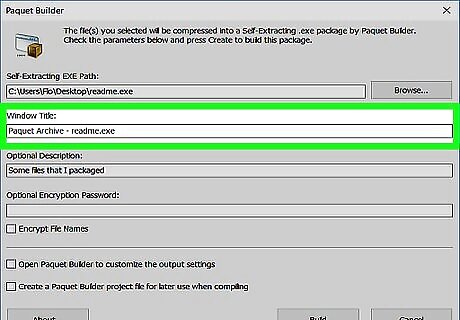
Enter a title and description for the .exe. If you want to password-protect the file, type a password into the “Optional Encryption Password” box.
Click "Build" to create the file.
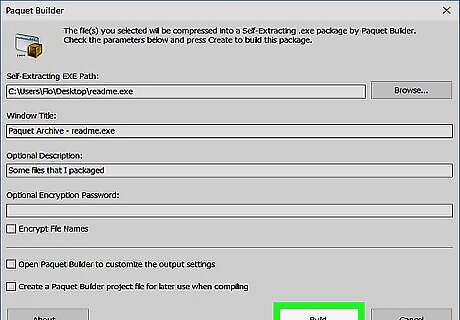
Click Build. It’s at the bottom-right corner of the window.
Select "Use Freeware Edition" to use the free features of the app.
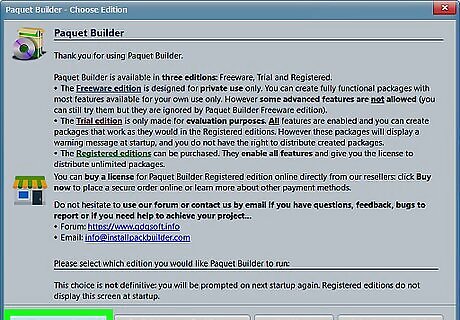
Click Use Freeware Edition. This begins the conversion. Once the process is complete, a new file will appear in the current folder with the same name, except instead of ending with .Zip, it will end in .Exe.
















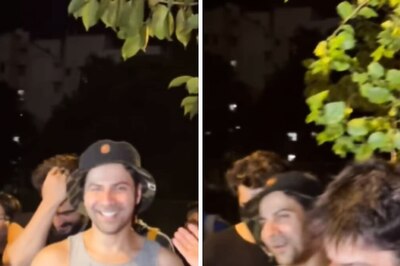

Comments
0 comment