
views
Connecting a PS3 Controller (OS X 10.9 and Up)

Disconnect your PlayStation 3 (optional). If you have a PS3, disconnecting it will prevent your controller from attempting to connect to the PS3 rather than your Mac.
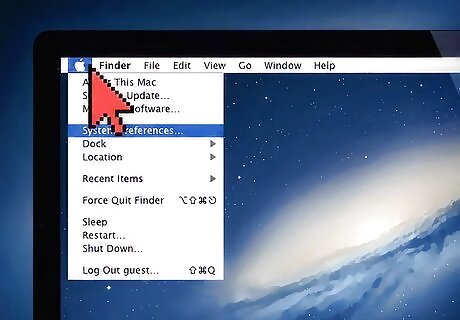
Click the Apple menu to open it. This is the Apple-shaped icon in the top left corner of your Mac's screen.
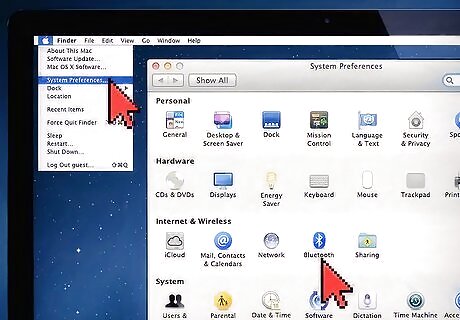
Click "System Preferences", then click the "Bluetooth" tab. This will open your Bluetooth menu. If your Bluetooth detection isn't already on, turn it on by clicking the "Turn Bluetooth On" button in your Bluetooth menu.
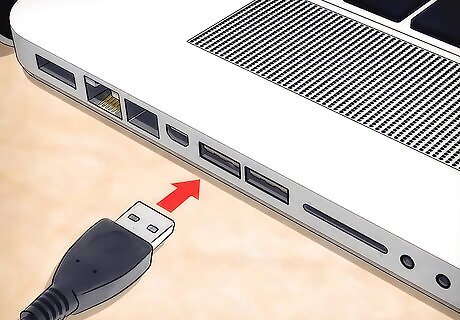
Plug your PS3 controller's USB cable into your Mac. This should go in one of the rectangular USB slots in the side of your Mac's casing.

Press the PlayStation button on the controller. This is the circular button in the middle of the controller; pressing it will begin the syncing process.
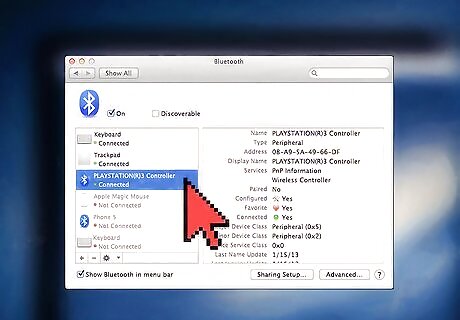
Wait for the controller to show up in the Bluetooth menu. Once the phrase "PLAYSTATION(R)3 Controller" displays with the word "Connected" underneath, your PS3 controller is connected. At this point, you can unplug the USB cable. Since the controller is connected via Bluetooth, you shouldn't have to use the USB for anything other than charging your controller with your Mac.

Use your PS3 controller with any game of your choice. Although there aren't many games released for Mac, your PS3 controller should work with any that are!
Connecting a PS3 Controller (Pre-OS X 10.9)

Disconnect your PlayStation 3 (optional). If you have a PS3, disconnecting it will prevent your controller from attempting to sync with your PS3 rather than your Mac.
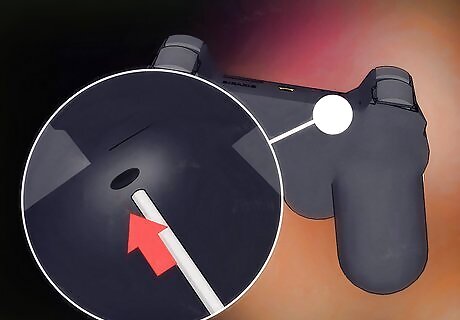
Make sure your PS3 controller is off. To ensure this, you can do a couple different things: When connected to a PS3, hold down the PlayStation button and select "Turn off Controller". When disconnected but still on, insert a paperclip into the reset hole near the L2 button.
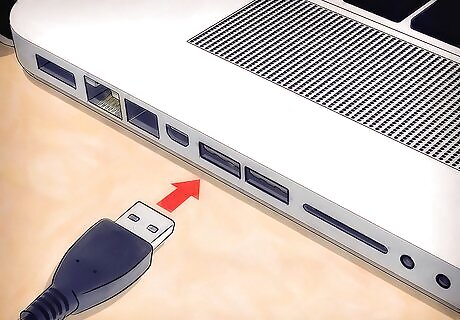
Connect your PS3 controller's USB cable to your Mac. This should go in one of the rectangular USB slots in the side of your Mac's casing.
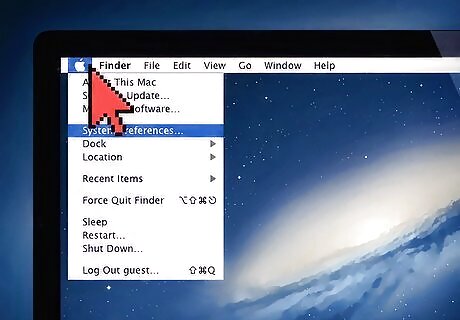
Click the Apple menu to open it. This is the Apple-shaped icon in the top left corner of your Mac's screen.
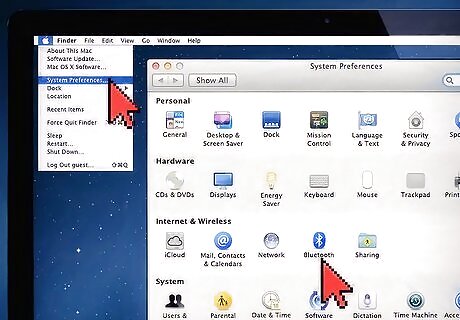
Click "System Preferences", then click the "Bluetooth" tab. This will open your Bluetooth menu. If your Bluetooth detection isn't already on, turn it on by clicking the "On" and "Discoverable" checkboxes.
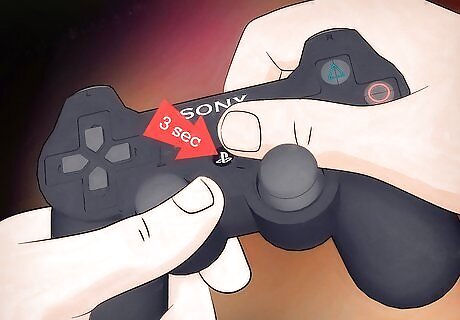
Hold down the PlayStation button for two to three seconds. Let go when the red light near the PlayStation button flashes; this indicates that your PS3 controller has reset its default sync settings.
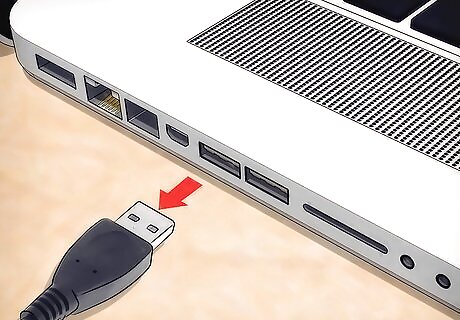
Unplug your USB cable from the Mac and PS3 controller. Your PS3 controller should now be syncing to your Mac.
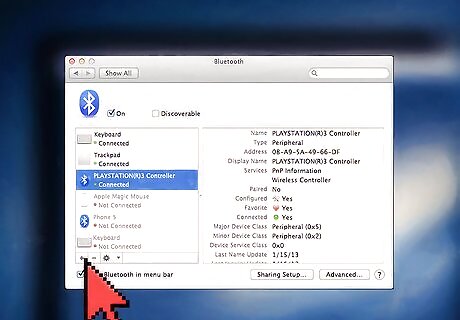
Click the "+" button in the bottom left corner of the Bluetooth menu. This will prompt you to enter an access code.
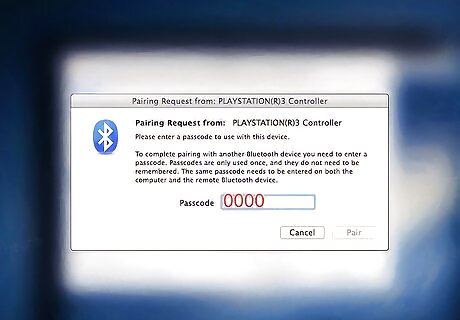
Enter "0000" into the pairing code window. Exclude the quotation marks and click "Pair" when you're done. On some operating systems, this will say "Accept" instead of "Pair".
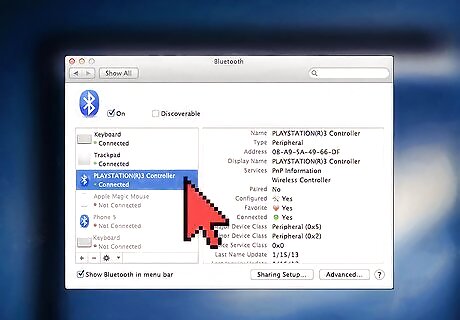
Click the PS3 controller's name in the Bluetooth Preferences window. It should display as "PLAYSTATION(R)3 Controller".
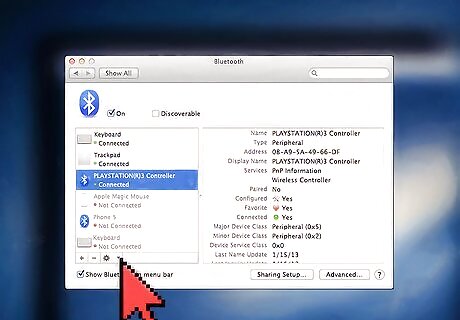
Click the gear icon. This is in the toolbar at the bottom of the Bluetooth menu.
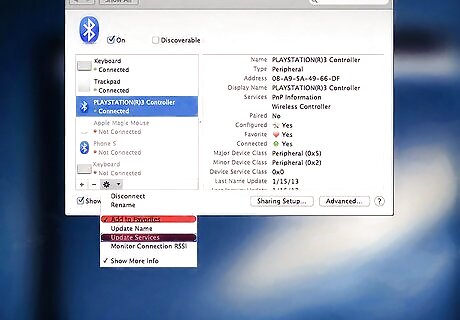
Check the "Add to Favorites" and "Update Services" options. This will ensure that your PS3 controller is locked into your Mac's settings.

Use your PS3 controller with any game of your choice. Although there aren't many games released for Mac, your PS3 controller should work with any that are!














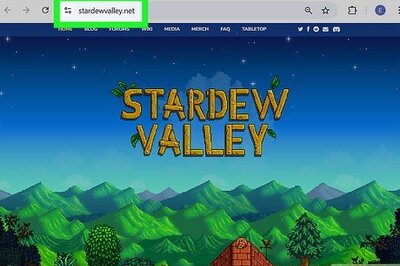


Comments
0 comment