
views
Connecting to Digital Optical Input

Know that computer speakers with digital optical inputs are the best method. Find computer speakers with digital optical inputs for the best results with your PS3. Since this method creates a direct connection to the system’s digital signals with no adapters or converters, it will deliver the highest quality sound with little or no latency.

Connect your PS3 to the video monitor of your choice.

Connect the PS3 to the computer using an optical digital cable. Attach one end of the cable to the digital optical output jack on the back of your PS3. Connect the other end of the cable to the corresponding input jack on your computer speakers for the optimal PlayStation 3 audio experience.
Channeling Through a HDTV with a 1/8th Inch Socket

Look around your house and you will probably find some computer speakers with a 1/8th inch input jack. This is the most common type of input for computer speakers. You cannot plug these directly into your Playstation 3, but you can certainly connect them to the system by other means.

Check the back of your HDTV to see what kinds of sockets are built into your input panel. You will find a 1/8th inch socket if you are lucky. In this case, getting PS3 audio through your computer speakers is simple.

Connect your PS3 to the HDTV using the method of your choice.

Locate the 1/8th inch socket.

Plug the 1/8th inch headphone jack from your computer speakers into this socket.

Hear all the audio signals from your television through the computer speakers, including those of your properly connected Playstation 3.
Channeling Through Any Viewing Device with RCA Inputs
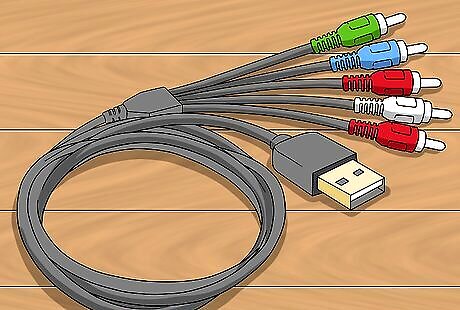
Locate the analog AV multi out to component cable which should have come with your PS3. If it did not, you can use the one from your PS2 or obtain one from a trusted retailer. The cables plug into sockets that match them in color.
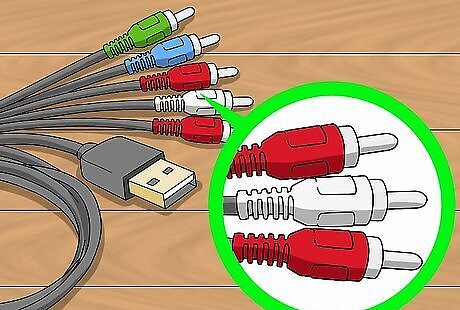
Notice the three to five RCA connectors on the business end of this cable. The audio connectors are marked with red and white for the right and left speaker channels respectively. They are usually found right next to each other. This one is from a PS2. All the other connectors are associated with video functions and have nothing to do with carrying audio signals to the speakers. This is where the arcane cable and adapter combos come into play.

Connect the video jacks from the AV multi out cable to the RCA inputs on your television set.
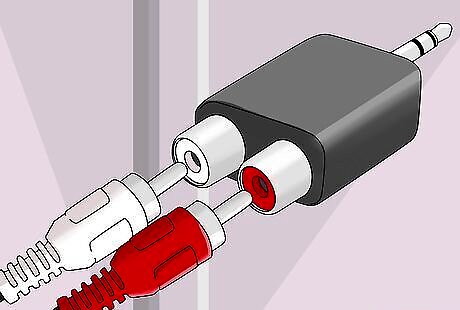
Attach a male to female RCA adapter to each audio jack on the AV multi out cable. The connections should look like the illustration above.
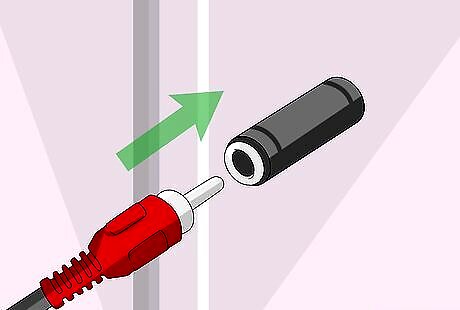
Connect a male RCA to female 1/8th inch adapter.
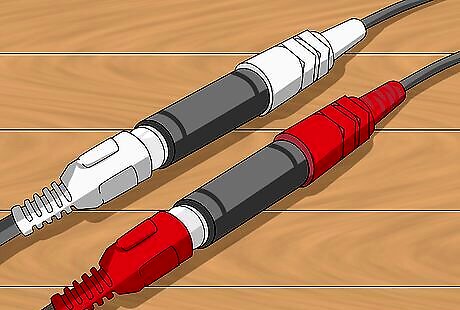
Make sure red is attached to red and white to white/black all the way down the line before proceeding.
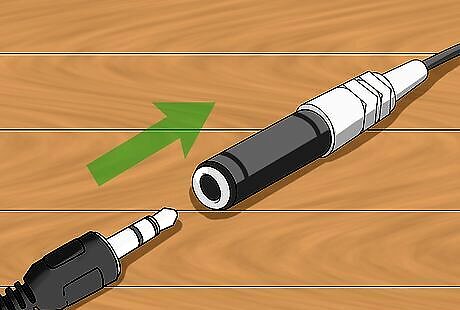
Plug the 1/8th inch cable from your computer speakers into the female 1/8th inch jack.

Confirm that the final rig looks like this before enjoying your PS3 audio experience.
Connecting an 1/8th Inch Input to a Computer or Laptop

Use an HDMI cable or an HDMI to VGA converter to play PS3 video through your computer monitor.

Connect audio from the Playstation directly to your computer speakers. Use the AV multi out audio cables and the same configuration of adapters described in the 1/8th inch input to RCA method.










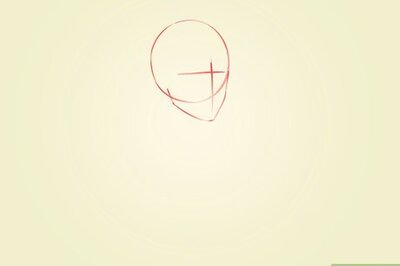
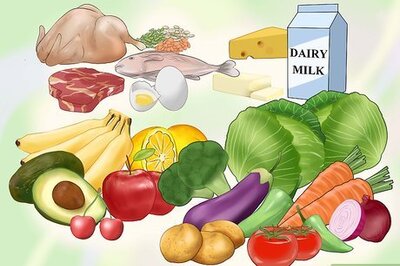

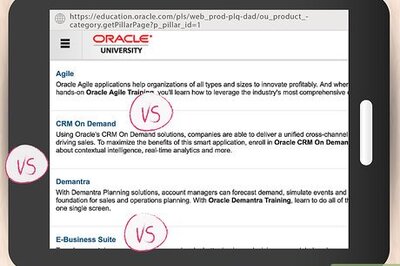





Comments
0 comment