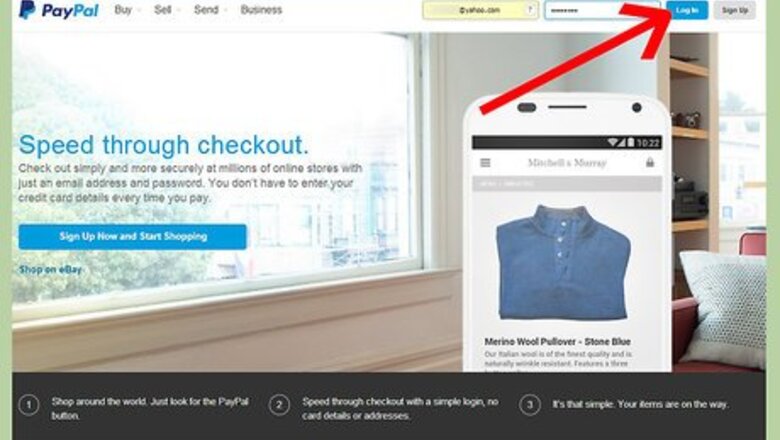
views
Closing Your Account
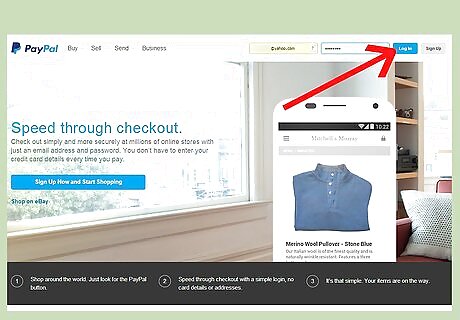
Visit the PayPal website and login to the desired account.
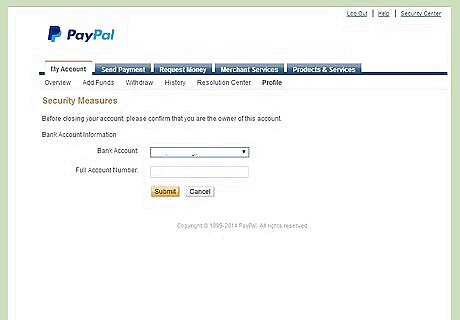
Navigate to: https://www.paypal.com/us/cgi-bin/webscr?cmd=_close-account . Note: The removal process will be applied to whichever account you are logged into at the time, so make very sure that you are logged in to the right account.
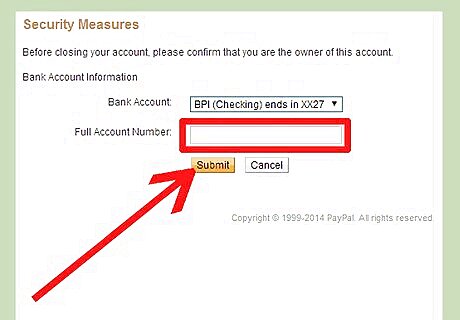
Follow the onscreen instructions to successfully close/delete your account.
Verify the Closing
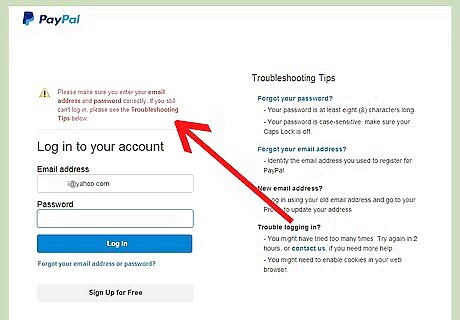
Try to login using the same credentials of the account you just closed. Revisit the PayPal webpage and try logging in. You should get this error message: "Please make sure you enter your email address and password correctly. If you still can't log in, please see the Troubleshooting Tips below." At this point, you can be fairly certain that the account has really been closed, but not entirely. You might simply have made a mistake typing your email address or password.
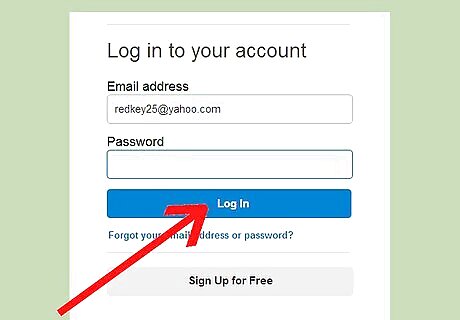
Try to recover your password. After getting the error from the previous step, there should be an option to recover your password, like: "Forgot your email address or password?"
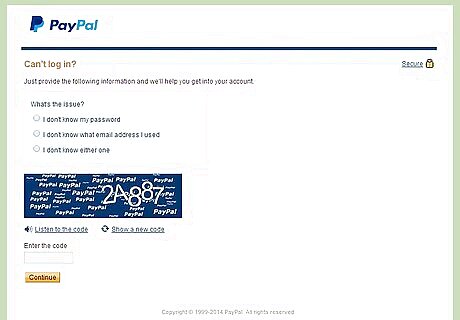
Click the link. You should be redirected to a page which asks you for the exact account problem you might be having.
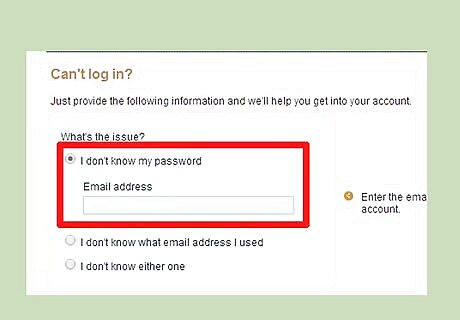
Click the radio button, "I don't know my password". A drop-down box should appear just below that option.
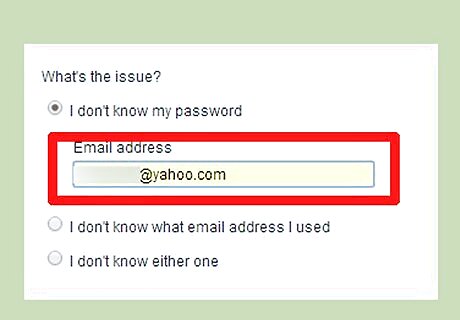
Enter the email address used to sign up for the account you just closed.
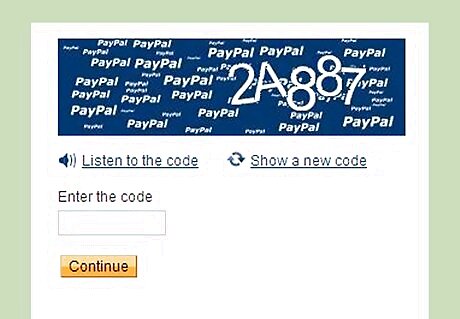
Fill out the captcha. At the very bottom of the page should be a captcha (a security image containing a sequence of characters). Input the captcha correctly and click continue.
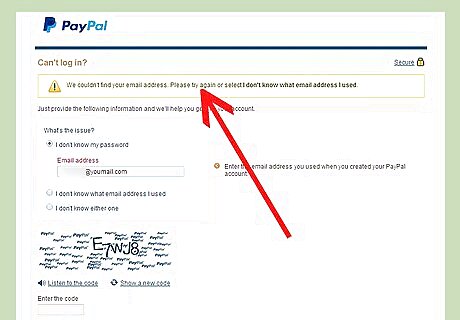
Confirm that PayPal has closed your account by reviewing the message you get. If the account has really been closed, you should get this error message from PayPal, "We couldn't find your email address. Please try again or select I don't know what email address I used." There is no need to worry. It simply means that the email address is not recognized by PayPal's search engine, your account has been successfully deleted from PayPal's database.














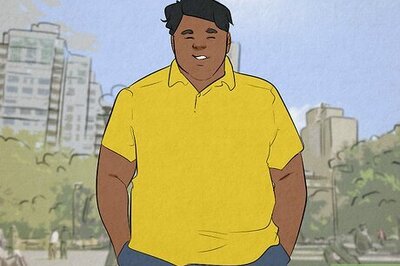

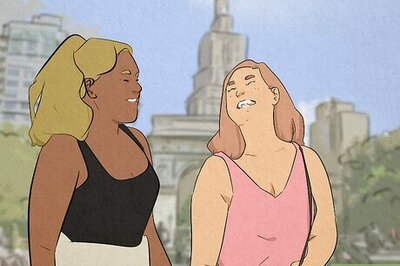


Comments
0 comment