
views
Removing Dust with a Microfiber Cloth

Turn off your monitor to prevent screen damage. Wiping the surface of your LCD screen while it’s on can cause pixel damage, so be sure to turn it off before you get started. It’s also easier to see the dust and smudges when the screen is black. If you want to be extra careful, go ahead and power your device down completely.

Grab a clean, dry microfiber cloth. Microfiber cloths are essential for this because they are lint-free and gentle on an LCD surface. Regular cloths, rags, paper towels, and T-shirts are more abrasive than you think and can damage your screen. Lint-free cloths meant to clean eye glasses work well but any microfiber cloth will do.

Sweep the cloth gently across the top of the screen in 1 smooth motion. Start at the top of the LCD screen and lightly wipe from one side of the monitor to the other using 1 broad stroke. This should be enough to lift away dust and minor smudges.

Continue using smooth strokes as you work your way to the bottom. Move down the screen slightly and use another long, smooth stroke to lift dust from the surface. Repeat this motion as you work your way down to the bottom of the LCD screen. Dust the screen as often as you’d like, just remember to be gentle!
Getting Rid of Tough Smudges and Debris

Check the user manual before using liquids on LCD screens. It’s easy to assume all LCD monitors are created equal, but that’s not the case. Some LCD screens have a thin layer of glass over the surface that makes it safer to use liquids and cleaners sparingly. Some manufacturers caution against using liquids of any kind. Most Apple devices have a thin glass layer over their LCD screens. PC desktops and laptops usually don't. The only way to know for sure is to check the user manual or manufacturer’s website for information on your specific device. Most warranties won’t be honored by the manufacturer if you damage an LCD screen with liquid or cleaner.

Power down the monitor and unplug the device to avoid damage. Wiping an LCD screen with a damp cloth while it’s on can damage it and possibly even shock you. Avoid this by turning off the screen and unplugging your device. Plus, it’s easier to see smudges and gunk when the screen is totally black.

Wipe the screen with a dampened lint-free cloth for a safe option. Wet the microfiber cloth with plain water and wring it out thoroughly. Then, wipe across the screen in long, sweeping motions starting at the top and working your way to the bottom. Let the screen dry before you turn the device back on to prevent damage and electrocution. This is usually safe to do on most LCD screens unless the manufacturer specifically says not to. Using tap water occasionally isn’t a big deal, but distilled water is preferable since it doesn’t contain minerals.

Use a solution of dish soap and water if plain water doesn't work. Mix 1-2 drops of mild dish soap into a bowl of plain water. Moisten a lint-free cloth with the solution and wring it out thoroughly. Wipe across the screen in long motions, working from the top down. Then, rinse the cloth with water, wring it out, and wipe the screen down again to remove soap residue. For most devices, soap and water is fine as long as you don’t do it often. Give the screen a few minutes to dry before turning the device back on. If you want to disinfect your screen, soap and water isn’t a good option. In fact, a dry lint-free cloth will remove more germs than soap and water.

Moisten a lint-free cloth with LCD cleaner to remove stubborn smudges. If the previous techniques don’t get rid of smudges and gunk, move on to a commercial LCD cleaner. Dampen a microfiber cloth with the cleaner and wipe the screen using broad strokes from one side of the screen to the other. Start at the top of the screen and work your way to the bottom. Never spray LCD cleaner directly on the screen since the liquid can trickle down into the screen frame and damage it. Do not use commercial cleaners with alcohol in them. If you want to sanitize your screen, LCD cleaner probably will not be effective.

Get rid of tough dirt and stickiness with a vinegar and water solution. Mix equal parts distilled white vinegar and plain water in a bowl. Then, moisten a lint-free cloth with the solution and wring it out. Starting at the top, wipe along the screen from one side to the other using broad, smooth strokes. Repeat this as you work your way to the bottom of the screen. Vinegar has sanitizing properties so it may kill some germs on the surface. Keep in mind this probably isn’t as effective as a Lysol wipe at killing germs. Allow the screen to dry or wipe it gently with a dry microfiber cloth before turning it back on.

Use a Lysol wipe to destroy bacteria on a glass-coated LCD screen. Many devices, including most Apple products, have glass-coated LCDs. It’s safe to use a Lysol wipe on these screens. Wring out the wipe thoroughly and use broad strokes to wipe across your screen, working from the top to the bottom. Let the surface dry for at least 4 minutes before you turn it back on. Letting the surface dry first prevents electrical shock and also gives the Lysol time to destroy the germs on the surface. Do not use Lysol wipes to kill germs on a regular PC monitor or any LCD screen without a glass coating. For those, water or a vinegar solution are your best bets.













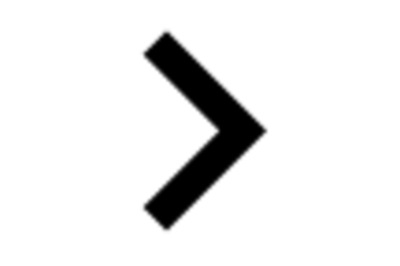



Comments
0 comment