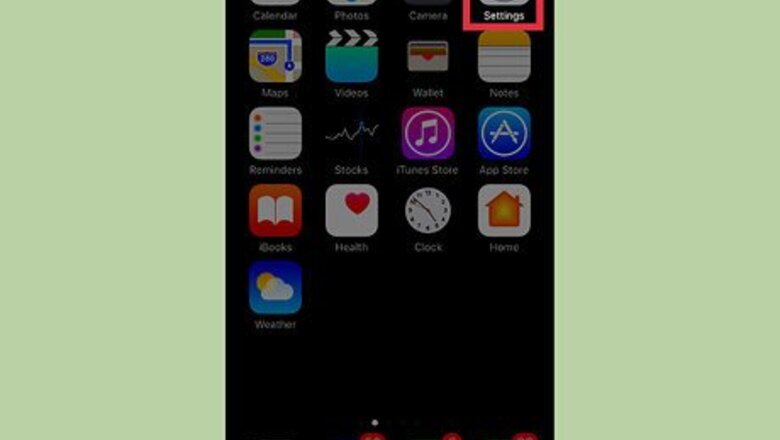
views
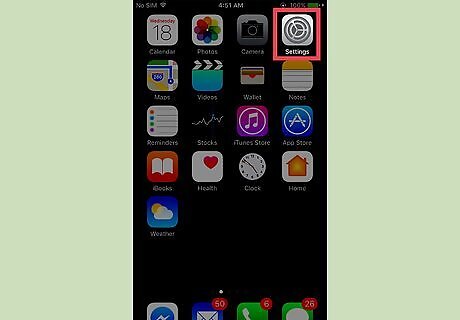
Open your iPhone's Settings. It's an app showing gray cogs that can be found on one of your home screens. If this app cannot be found on one of your home screens, it may be hiding in your Utilities folder.
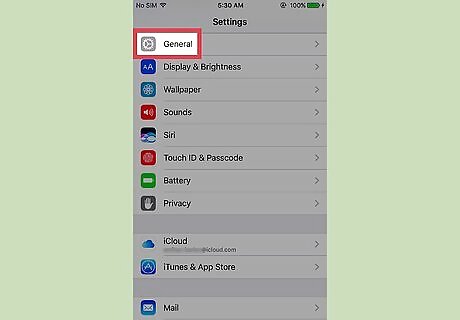
Tap General.
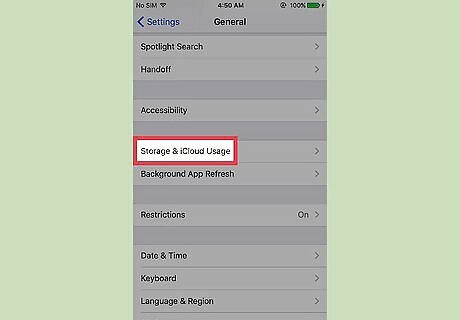
Tap Storage & iCloud Usage. It is located about halfway down the screen.
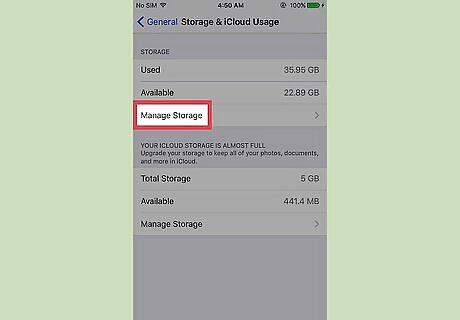
Tap Manage Storage. Once this screen is open, you will see your iPhone's Used and Available storage. There are two places for storage. Tap the button under Storage, not iCloud Storage.
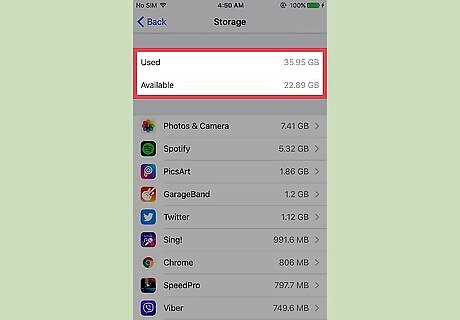
Review your used storage. The storage screen tells you both how much data your phone has available as well as which apps are taking up the most data. The number next to Used tells you how many gigabytes are being utilized on your phone. The number next to Available tells you how many gigabytes you have left. This number is calculated by subtracting your used storage from your available storage. Below your Used and Available storage data, your apps are listed in order of the amount of space they use.

















Comments
0 comment