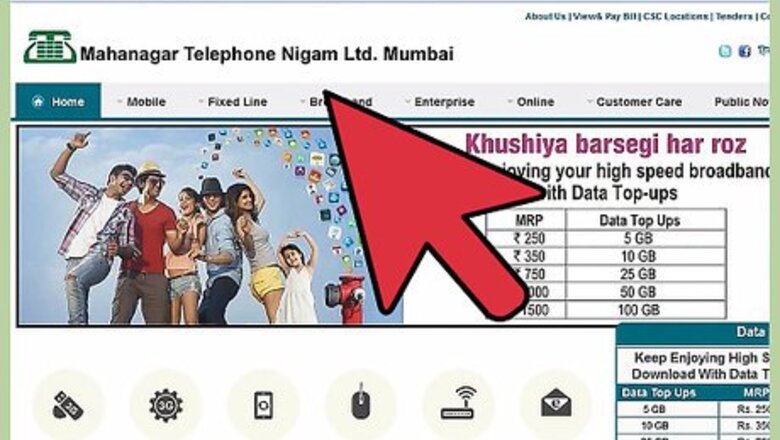
views
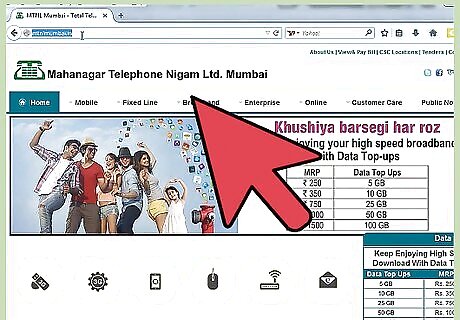
Login to MTNL website for this. Just type register.mtnldelhi.in/jsp/customer/Login.jsp in the address bar of your web browser and press Enter.
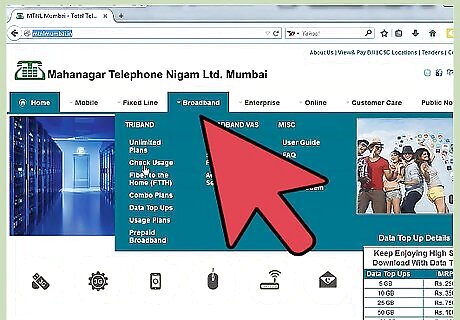
As a web page requesting for username and password comes up have your land line telephone number(through which you are accessing internet) and Customer Account number with you. Customer Account number can be found on your telephone bill under the title C/A no.
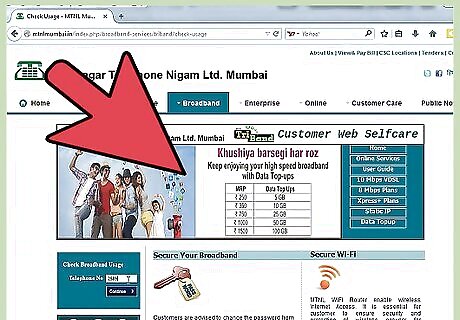
Enter your telephone number as your Username and Customer Account number as your Password. Click on Login. While entering telephone number as username DON'T enter STD code in the beginning. For example: if your telephone number is 27051744 and customer account number is ********** (it is a unique 10 digit numeric code), then your username is :27051744 and password is **********.The site provides you with the option to use Virtual Keyboard as well in case you don't have a keyboard with you.
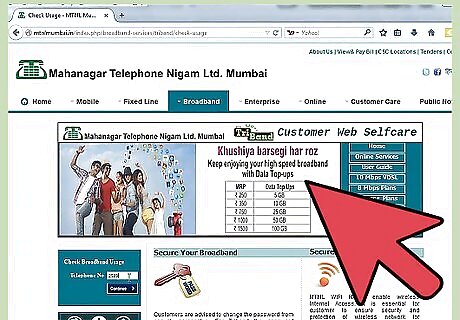
As a new web page opens up find links like : Home, My info, Email Account, Usage information, Customer Care etc.
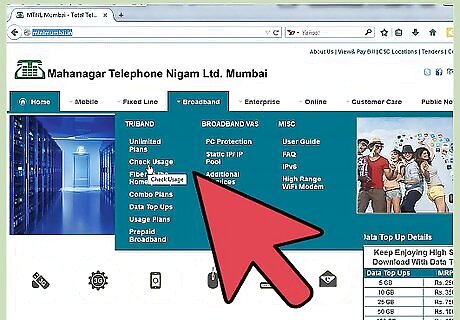
Click on Usage Information.
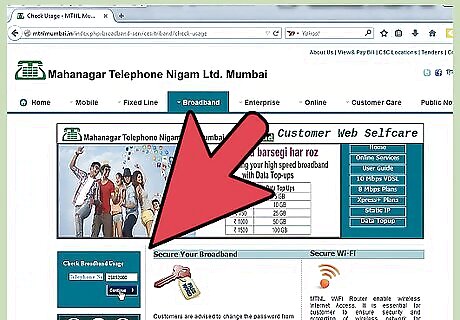
View your usage limit, unbilled usage, total free and other important details. Also you will be shown the duration for which this data is presented. You can change this duration to obtain similar statistics for other duration also. Now click on Search. The result will be displayed in tabular form showing all the details of your upload, download and total data volume. Start and end time (date wise) is also shown.Check Internet Data Usage in MTNL Step 7 Version 2.jpg
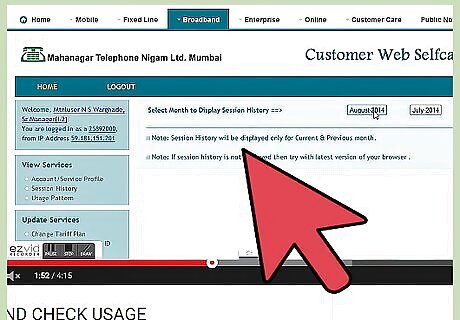
Read, note down or download these details as per your convenience. Download button is provided in the bottom.

After completing your work log out from this website.













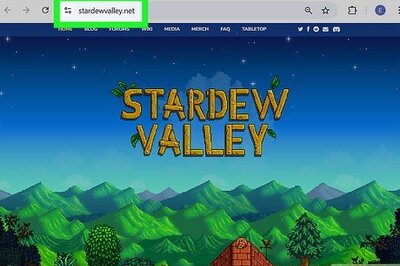


Comments
0 comment