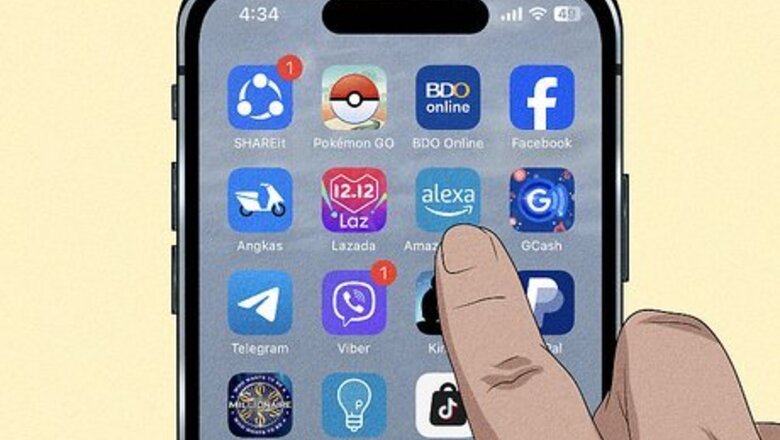
views
- To change Alexa's name, just say, "Alexa, change your wake word to (name)."
- You can change Alexa's name to Ziggy, Computer, Amazon, or Echo. Unfortunately, you can't choose custom names.
- To change Alexa's name in the mobile app, go to Devices > your device, tap the gear, and select "Wake Word."
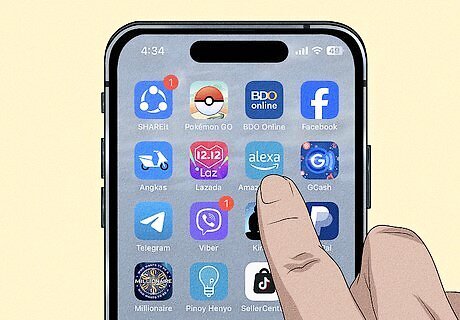
Open the Alexa app on your Android, iPhone, or iPad. If you're not signed in to your Amazon account, you'll be prompted to do so. If you don't yet have the Alexa app, you can download it from the Google Play Store on Android, or the iOS App Store on iPhone and iPad. You need an app to use Alexa.
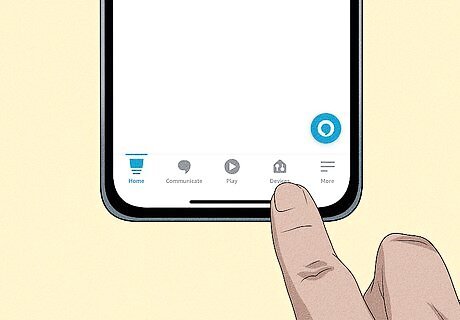
Tap Devices. It's the lightbulb icon.
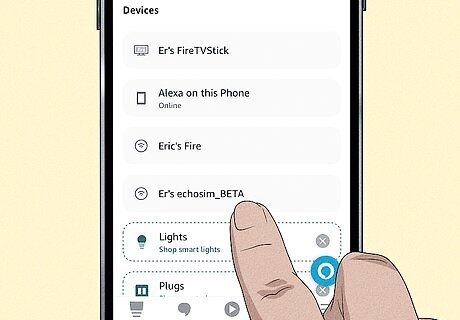
Select your Alexa device. This opens your device's settings.
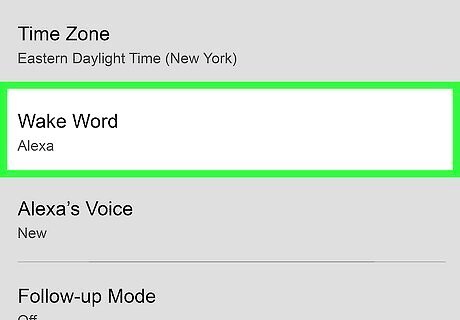
Tap the gear and select Wake Word. You'll find the gear icon at the top-right corner of the app.
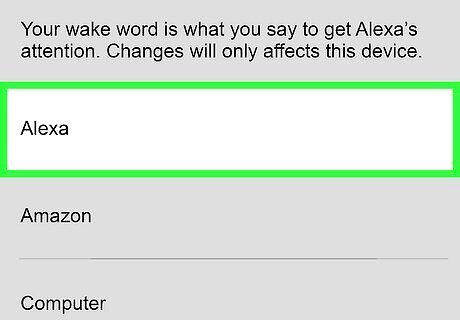
Select a new name. While you can't enter a custom name, you can choose from Amazon, Computer, Echo, or Ziggy.
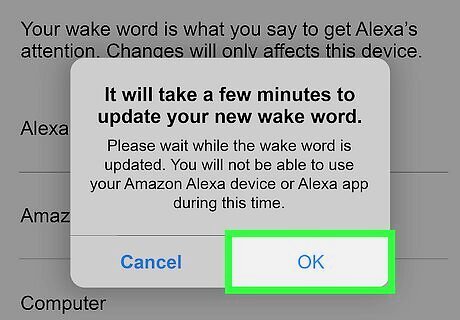
Tap OK. This saves your new wake word. Now, instead of saying "Alexa" to wake the assistant, you can say the name you chose. Alexa's new name may take a few minutes to update. You may not be able to use the device during this time.




















Comments
0 comment