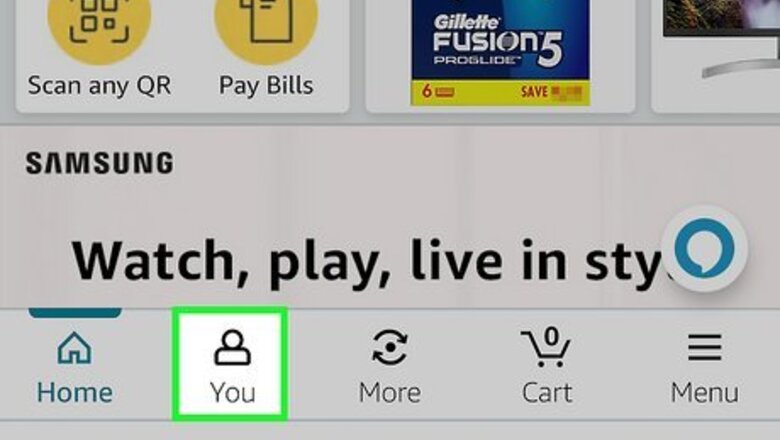
views
- Mobile: Go to your profile > Your Account > Manage Prime Membership > Manage Membership > Update, cancel, and more > End membership to cancel.
- Computer: Go to https://www.amazon.com/gp/primecentral and click Update, cancel, and more > End membership > to find the cancellation option.
Using the Mobile App
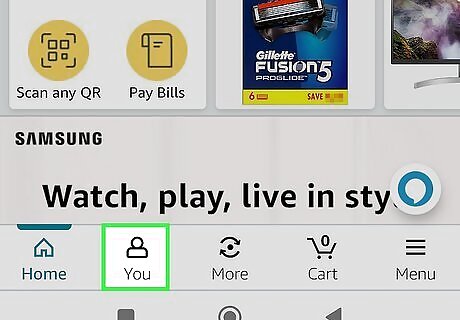
Tap the profile icon at the bottom of the Amazon app. It's the outline of a person at the bottom of the screen.
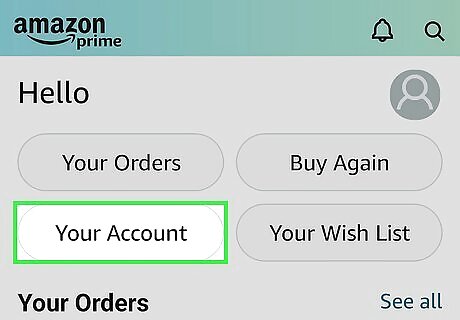
Tap Your Account. It's near the top of the screen.
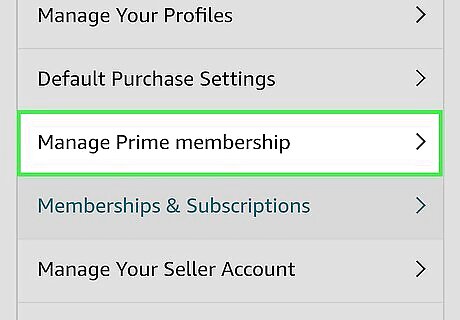
Tap Manage Prime Membership. It's in the "Account settings" section near the middle. The details of your Amazon Prime membership will appear.
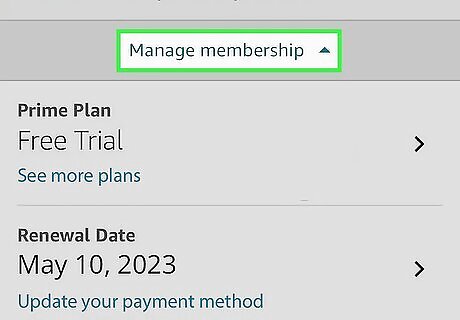
Tap Manage Membership. You'll see this at the top of the screen.
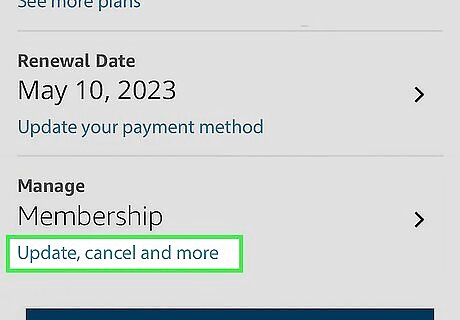
Tap Update, cancel, and more. You'll see this in the "Manage" section under "Membership."
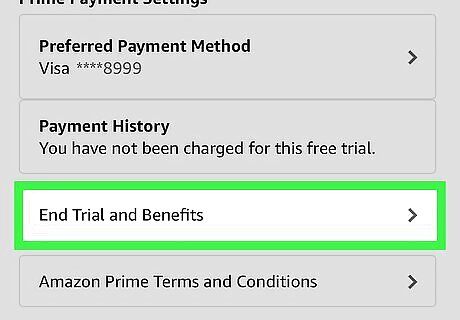
Tap End membership. This is the small text at the bottom of the page. You'll then see how many days are remaining in your free Amazon Prime trial.
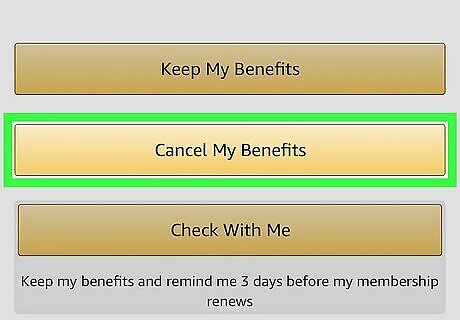
Scroll down and tap Cancel My Benefits. It's the yellow button just between the "Keep My Benefits" button. If you don't see the icon, skip to the next step.
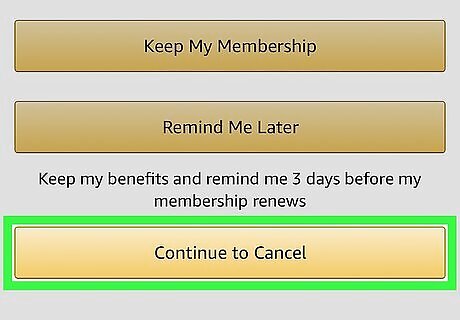
Scroll down and tap Continue to cancel. Another page will appear, giving you a few more options for continuing your membership.
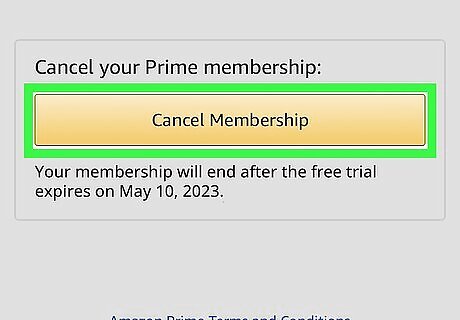
Scroll down and tap Cancel Membership. This confirms that you'd like to cancel your trial membership after the free period ends. You'll still be able to use your Prime benefits until the official end of the trial period. You'll see the final date of your Amazon Prime free trial membership at the top of the page. Now that you've canceled your membership, your card will not be charged for Prime services.
Using a Computer
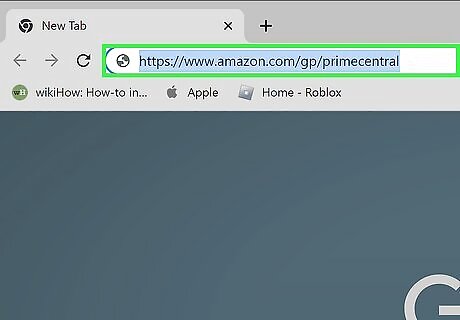
Go to https://www.amazon.com/gp/primecentral in a web browser. If you're already signed in to Amazon, you'll see a summary of your Amazon Prime free trial benefits. If you're not signed in, you'll be prompted to sign in now.
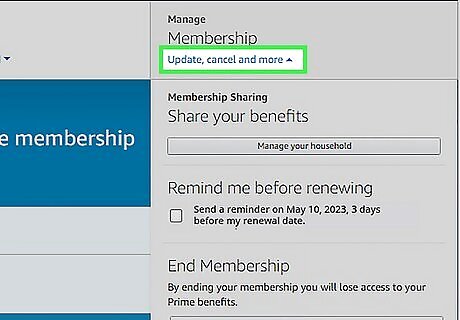
Click Update, cancel and more. This link is just below "Membership" in the upper-right corner of the page. A menu will expand.
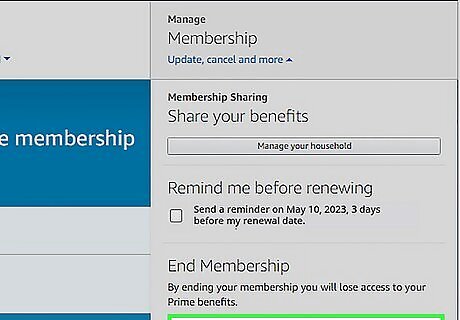
Click the End membership button. This takes you to a confirmation page.
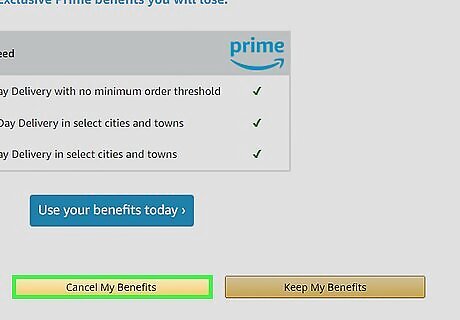
Click the yellow Cancel My Benefits. It's a yellow button near the bottom of the page.
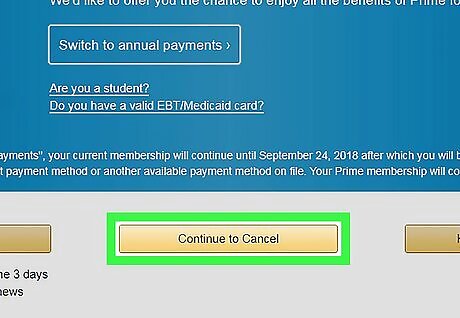
Click the Continue to Cancel button. You'll see this option in the set of buttons at the bottom of the page. Another page will open, displaying the details of your Prime membership trial.
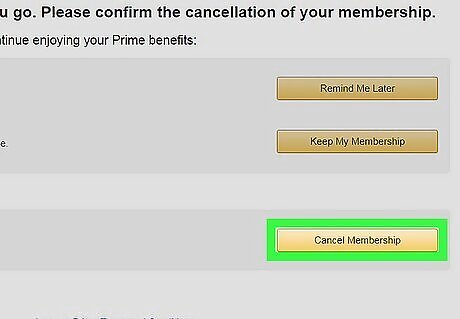
Click Cancel Membership. This tells Amazon not to bill your card at the end of the trial period. Once your trial is canceled, you can continue using your Prime benefits, including Prime Music, until the scheduled trial end date.











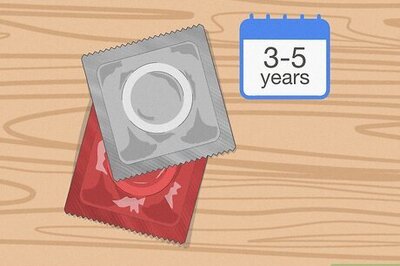



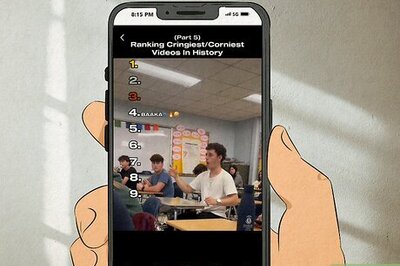

Comments
0 comment