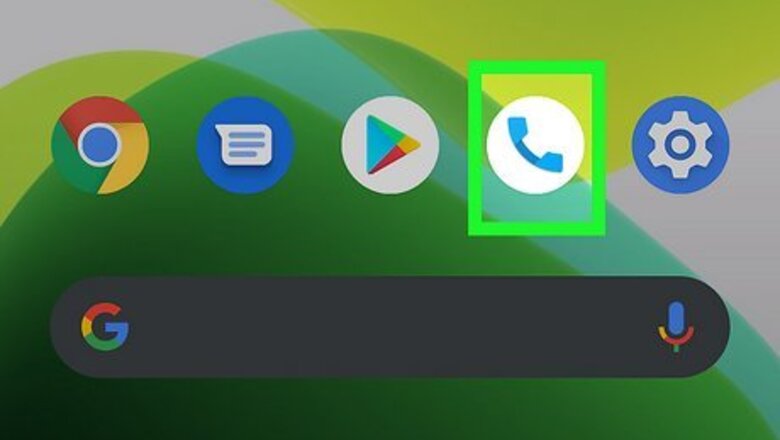
views
Blocking on T-Mobile
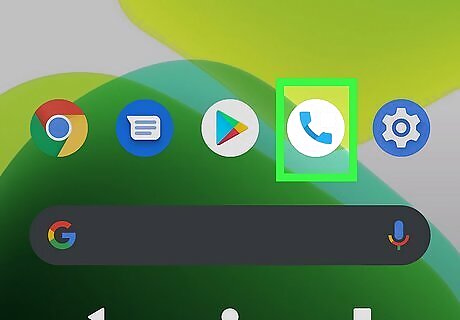
Open the Phone app. This app looks like a telephone receiver for both iPhones and Androids.
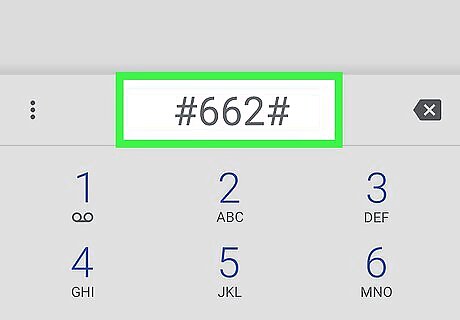
Dial #662#. This code will only work if you are part of a T-Mobile plan.
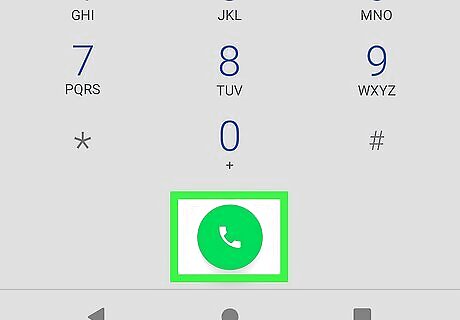
Press the phone icon to make the call. It's at the bottom of your screen and will dial the number to enable spam block. To disable spam block, dial #632# and to check your current spam block status, dial #787#. Alternatively, you can download the Scam Shield app and enable "Spam Block" instead. You can also log into your T-Mobile app or the T-Mobile website and turn on "Spam Block" there.
Blocking on iPhone
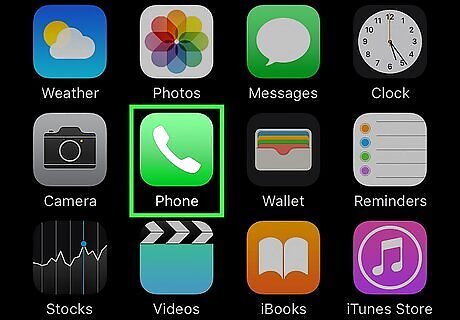
Open the Phone app. This app looks like a white telephone receiver on a green background.

Tap Recents. You'll find this tab at the bottom of your screen with a clock icon.
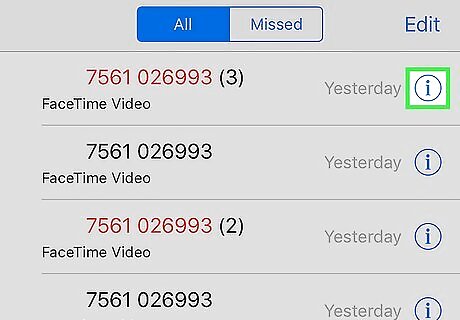
Tap Android 7 Info next to the number you want to block. This "i" inside a circle is located to the right of the call you want to block.
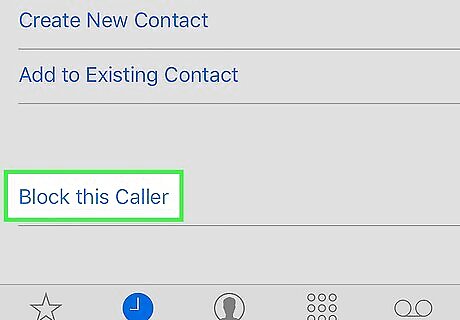
Tap Block this Caller. It's at the bottom of the menu. Tap Block Caller to confirm. Once you do, that number will not be able to call you again.
Blocking on Android
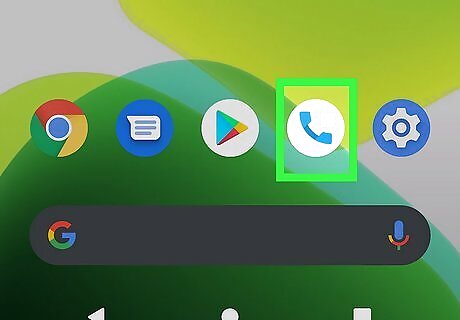
Open the Phone app. This app looks like a phone receiver icon. The instructions for blocking with an Android vary depending on the manufacturer, but they are all very similar.
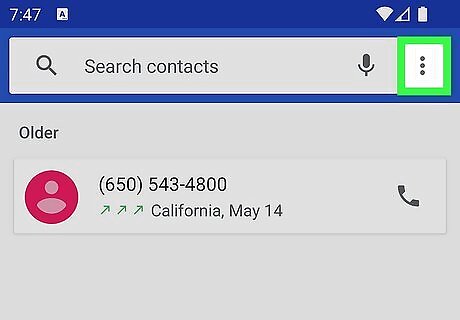
Tap ⋮. You should see this three-dot menu toward the top right corner of your screen.
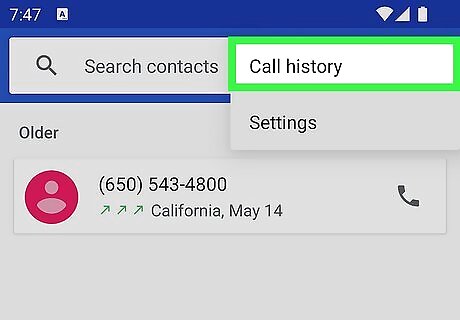
Tap Settings (Samsung) or Call history (other Androids). A new menu will open.
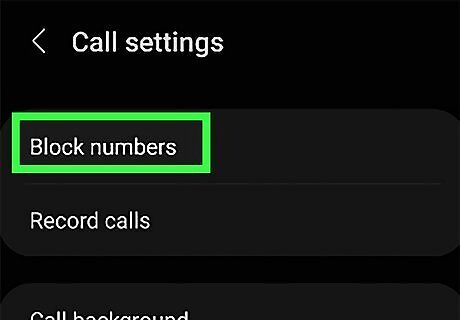
Tap Block numbers (Samsung only). This will bring you to a page where you can add numbers to block.
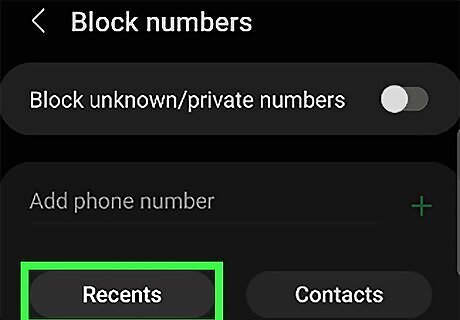
Tap Recents (Samsung only). You'll see a page of your recent calls.
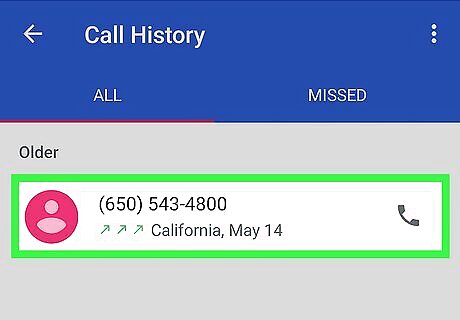
Tap the caller you want to block. Samsung phones and other models are able to pick out calls from their call history logs to block.
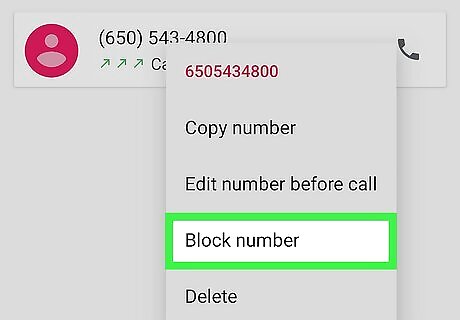
Tap Block number (Other Androids only). If you're using a Samsung, you can skip this step. Only other Android models will need to tap this option to block that caller.

















Comments
0 comment