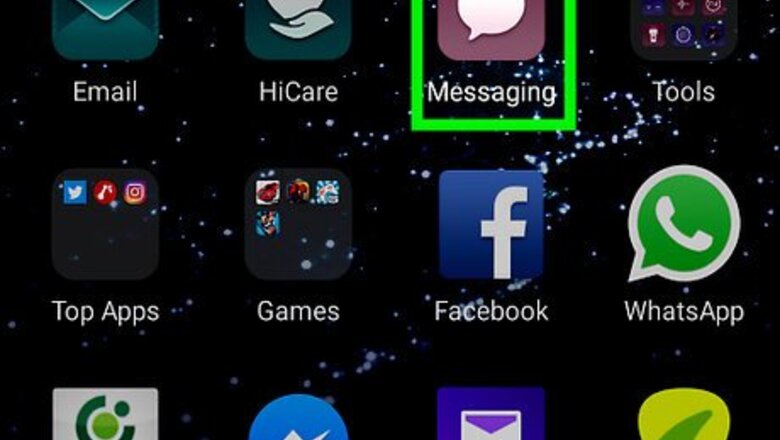
views
Turning Off Group Messaging
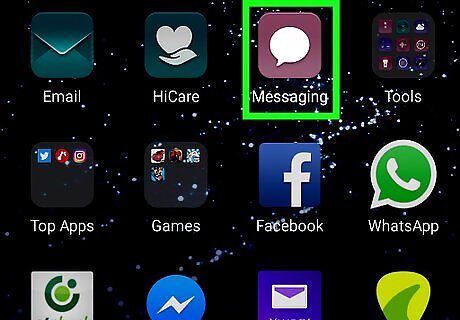
Open the Messages app on your Galaxy. Find and tap the Android 7 Messages icon on your Apps menu to open Messages.
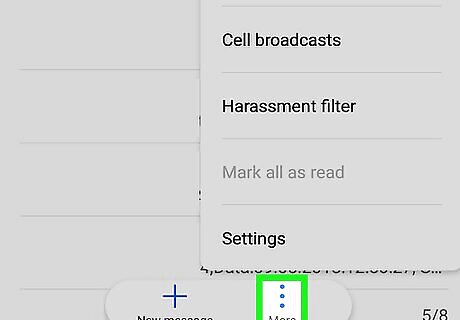
Tap the ⋮ icon. This button is in the upper-right corner of your screen. It will open a drop-down menu.
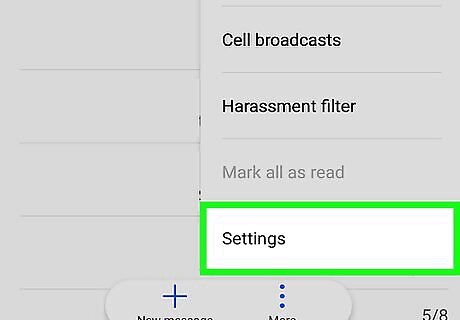
Tap Settings on the menu. This will open your messaging settings on a new page.
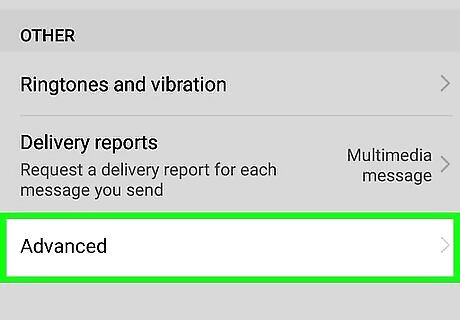
Tap Advanced. This option is at the bottom of the Settings menu.
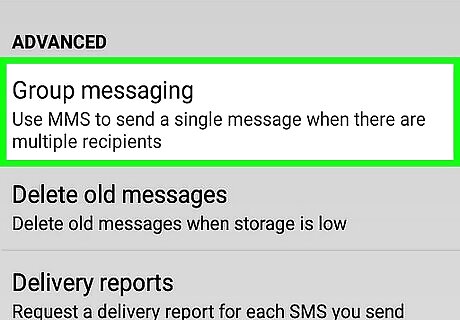
Tap Group messaging. This will open your group text settings on a new page.
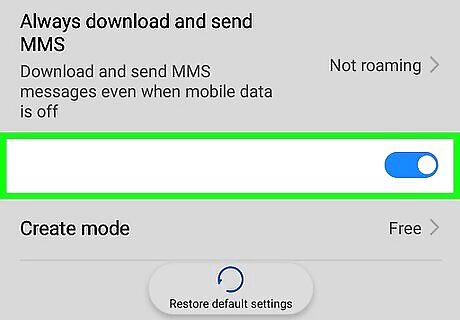
Slide the group messaging switch to Android 7 Switch Off. This option is labeled "Send an SMS reply to all recipients and get individual replies (mass text)" on the Group messaging page. When you turn this option off, your phone will send messages separately to each person in a group message, and receive individual replies.
Muting a Group's Notifications
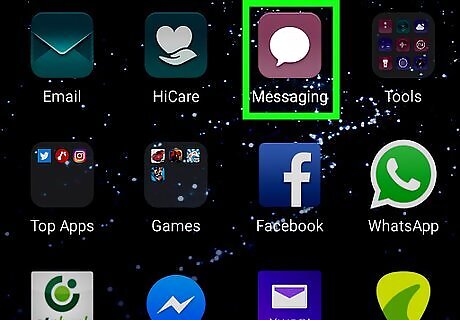
Open the Messages app on your Galaxy. Find and tap the Android 7 Messages icon on your Apps menu to open Messages.
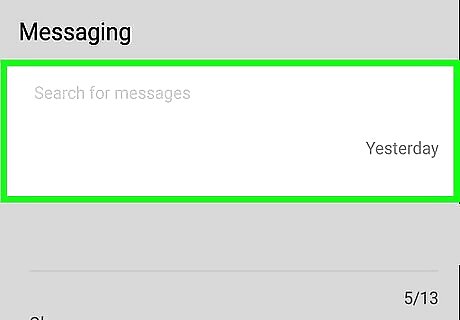
Tap the group message you want to mute. Find the group conversation you want to mute on the list of your recent message threads, and open it.
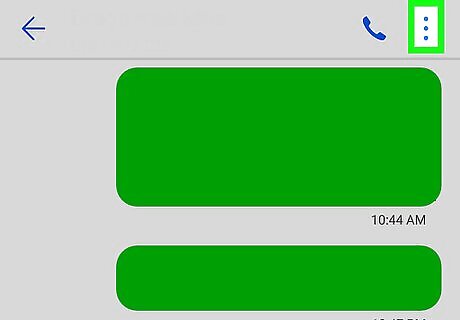
Tap the ⋮ icon. This button is in the upper-right corner of your chat conversation. It will open your message options a drop-down menu.
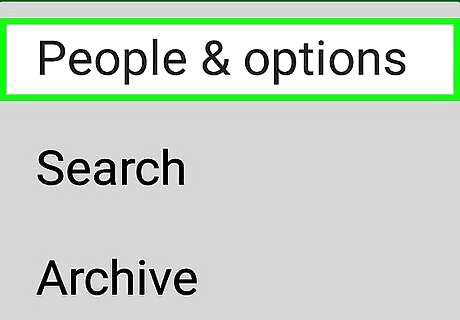
Tap People & options on the menu. This will open your message settings on a new page.
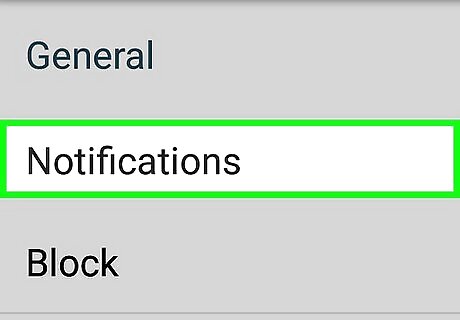
Slide the Notifications switch to Android 7 Switch Off. This will mute the selected group text thread, and disable all message and contact notifications from the chat.










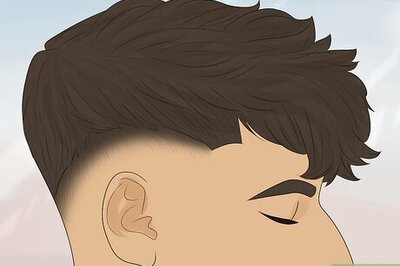





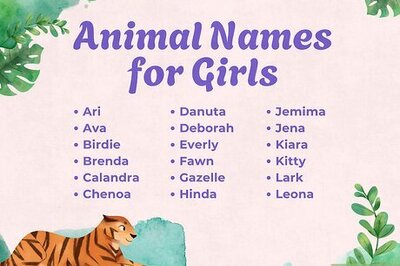
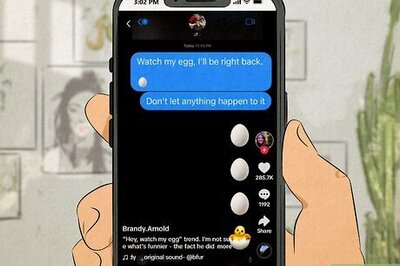


Comments
0 comment