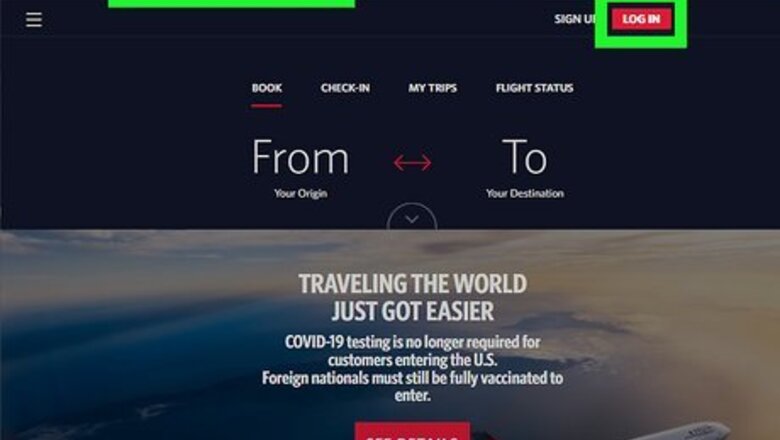
views

Go to https://www.delta.com/ and sign in. You can use any web browser on your computer, phone, or tablet to add your Known Traveler Number (KTN) to your Delta profile. While it's not possible to add PreCheck in the Delta mobile app, you'll be able to pull up your PreCheck details in the mobile app after adding your KTN to your profile in a web browser.
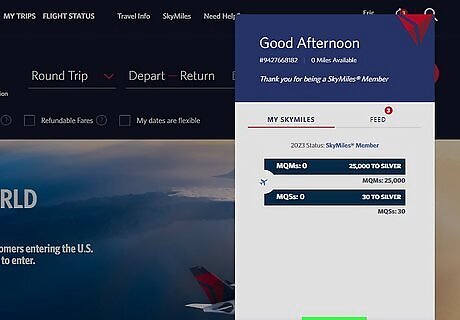
Click your name and select Profile. You'll see your name at the top-right corner of the page.
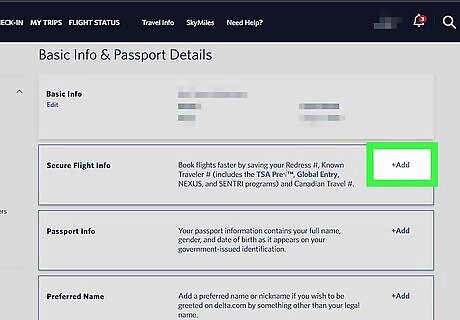
Click + Add next to "Secure Flight Info." It's the second option under "Personal Details."
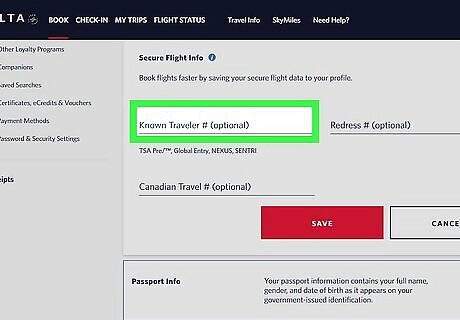
Type your Known Travel number into the first field. This is the 9-digit number provided to you during your TSA application process. It usually begins with TT if you applied through the TSA PreCheck Application program. If you lost your KTN, you can look it up online at https://universalenroll.dhs.gov/workflows?workflow=service-status&servicecode=11115V. If you're approved for Global Entry, NEXUS, or SENTRI, use the CBP PASSID, which is the number that usually begins with 15, 98, or 99 on the back of your card. You'll also find your PASSID in your account information at https://ttp.cbp.dhs.gov.
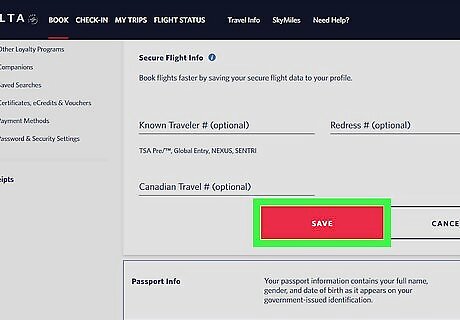
Click Save to save your changes. Your PreCheck number is now saved to your profile. If the name on your Delta account doesn't match what's on your driver's license or passport, you won't be able to use PreCheck. If you need to update your name in your profile, fill out the Identify Verification form at https://www.delta.com/contactus/identityVerification to get things sorted out. If you've already booked a flight through Delta or a travel service like Expedia or Orbitz, check your existing reservations to make sure your KTN is available. Depending on how you booked your travel, you might need to edit your reservation to add your KTN to each booking.















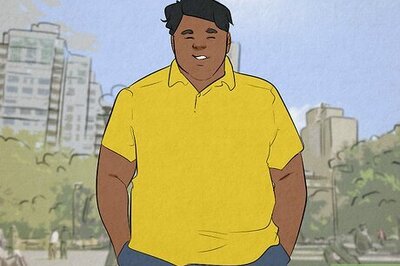

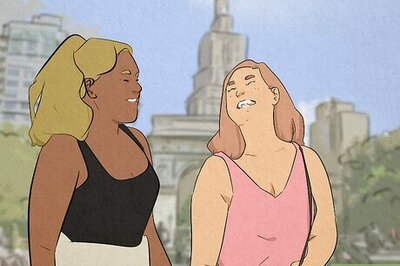

Comments
0 comment