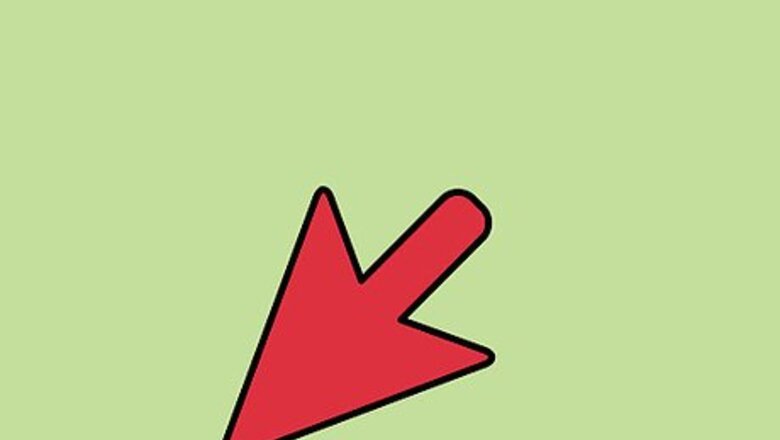
views
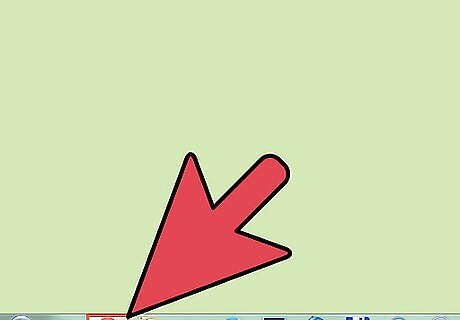
Go to the Netflix website. Open an internet browser on your computer or smartphone. On the search bar at the top of the screen, type in www.netflix.com. Hit the Enter key or the search key on your keyboard.
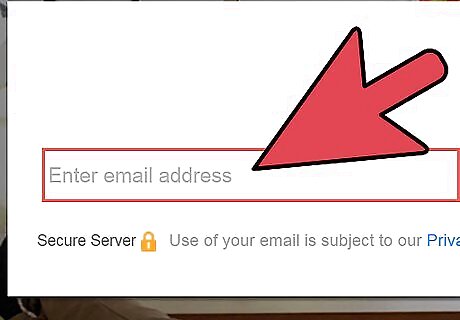
Log into your Netflix account. Once the website loads, enter your email and password into the text fields provided, and click on the login button to load your account.
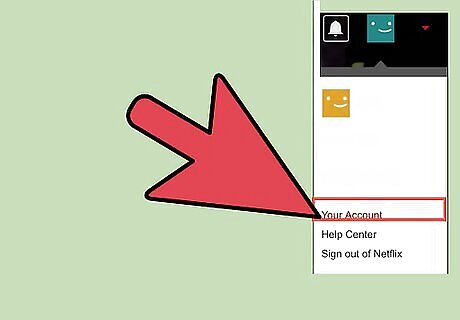
Hover over your name on the top right side of the screen. A drop-down menu will appear. Click on “Your Account” from the list you see to load the information you need to add a prepaid card.
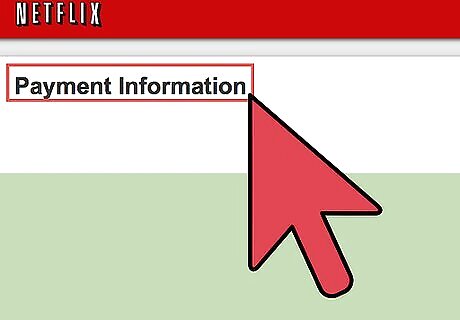
Load the Update Payment Information page. The previous step will bring up a screen where there is a series of blue links on the right side of the page. The third link down is “Update Payment Information.” Click on this link to load the page where you enter your new prepaid card information.
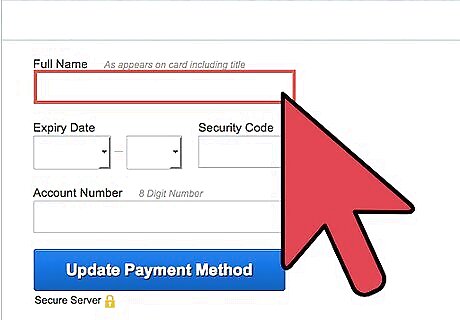
Enter your name. On the top row of the next page will be two text boxes, one for your first name, and the other for your last name. Be sure to type in your name as it appears on your prepaid card.
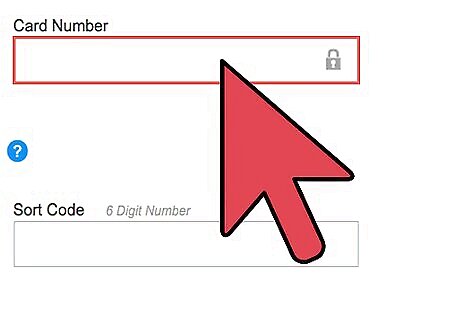
Enter your prepaid card number and ZIP code. There are two text boxes below where you entered your name. Type your prepaid card number in the box on the left, and the ZIP code affiliated with your card in the box on the right.
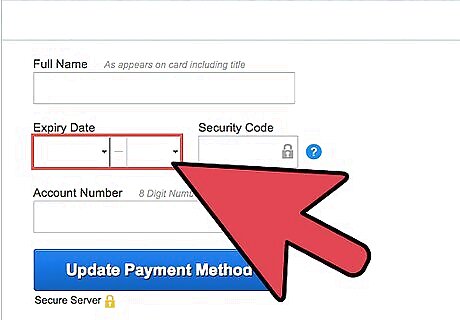
Enter your card's expiration date. Look at the final row of options. The first three boxes in this row are for your card's expiration date and its three-digit security code. Click on the first box, and select the month your card expires from the drop-down menu. On the second box, select the year it expires. On the third box, type in the three-digit number found at the back of your card.
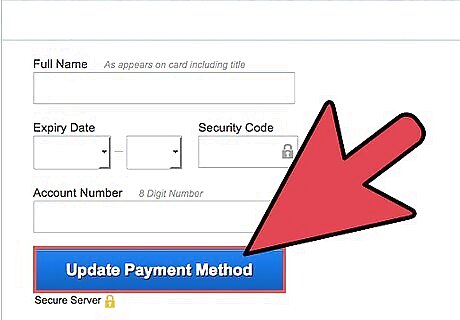
Save the changes you made. Just click on the blue “Save Changes” button below the information you entered. Your new prepaid card should now be saved to your Netflix account.


















Comments
0 comment