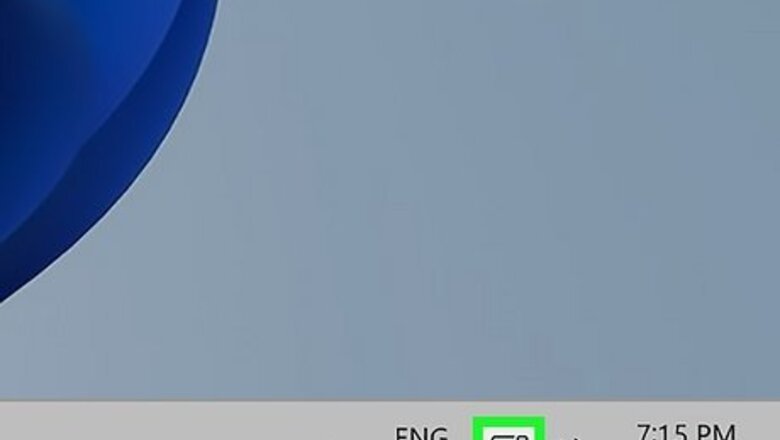
views
- A poor internet connection is the most common cause of a video on Google Drive constantly buffering.
- Restart your router or troubleshoot your network to get a better internet connection.
- Other things you can try include clearing your browser cache or updating it.
Basic Troubleshooting Steps

Check your internet connection. A poor or weak internet is a common problem for many people and can easily be fixed by troubleshooting the internet and router. You can unplug the router for a few minutes, then plug it back in so it can restart. You can also try connecting to another network (if one is available) to see if it's working better. There are more ways you can troubleshoot your internet connection if restarting the router doesn't work.

Check your browser version. Go to this page to make sure the browser you're using is supported. Supported web browsers include Chrome, Firefox, Edge, and Safari. Check your browser's Settings menu to ensure it's up-to-date. You will also find options for Java and cookies in the Settings menu; make sure those are enabled.

Clear your browser's cache. The saved temporary files can get corrupted and cause errors. This can happen on any platform, whether you're using the mobile app on Android, iPhone, or iPad or if you're using a web browser on Mac or Windows. To clear the cache on iPhone, simply uninstall and reinstall the app. [Android], open Settings and go to Apps > YouTube > Storage > Clear Cache. The wording for each menu item is a little different between browsers, but the jist of it is to go to "Settings" and go to Privacy and security > clear browsing data.
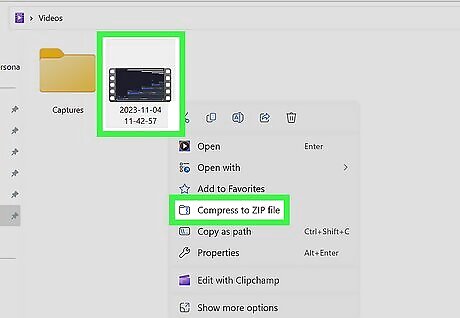
Make your file smaller. While Google Drive uploads larger files, it can mess up if you try to upload a file that's too big. If you have a larger video file, compress it first so it'll play without always buffering.
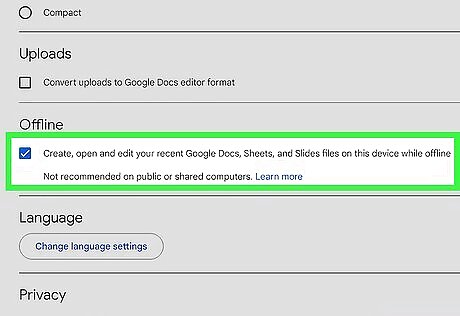
Turn Offline Access on and off. If you have a poor internet connection, you should set up Offline Access to use Google Drive without the internet. But if you're connected to the internet, toggle this feature on and off.
Advanced Troubleshooting Steps
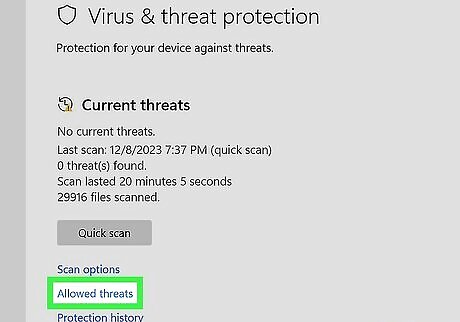
Check your antivirus software. Sometimes the scans will catch Google Drive continuously downloading to your computer and block it. Make sure Google Drive and Workspace (if you have them) aren't blocked.
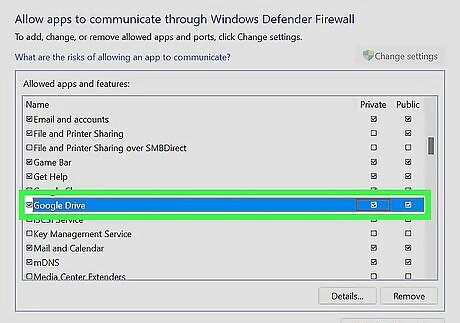
Check your firewall and proxy settings. Both of these can sometimes block access to Google Drive, which would result in you seeing buffering all the time. Ensure Google Drive is allowed through your firewall and any proxy settings you've configured. Skip this step if you don't use a firewall or have proxy settings configured.
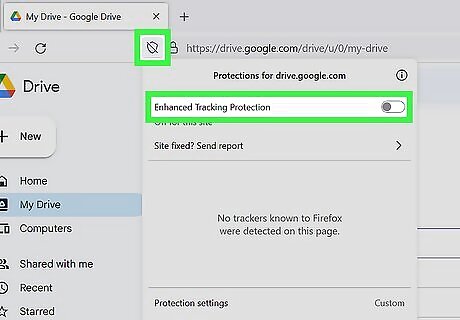
Check Enhanced Tracking Protection on Firefox. If you're not using Firefox, skip this step. Otherwise, click the shield icon and click the switch to toggle "Enhanced Tracking Protection" off.













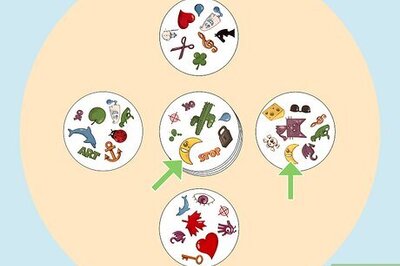




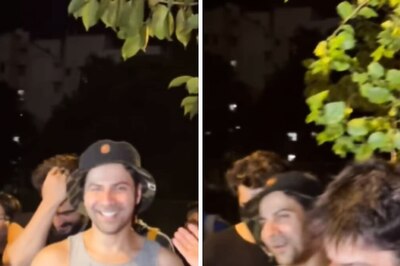

Comments
0 comment