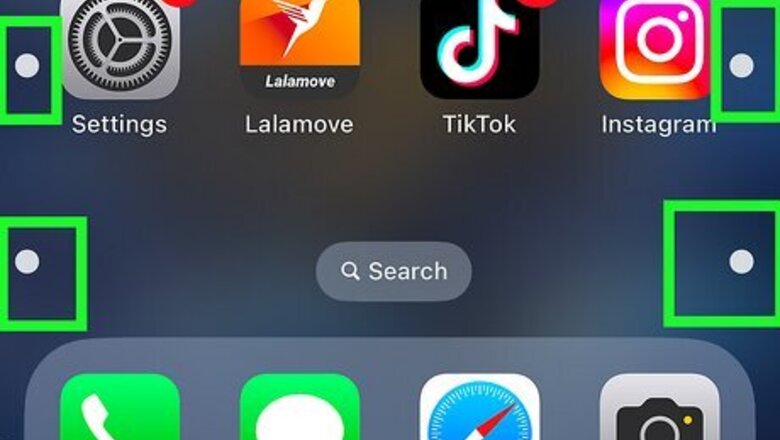
views
What are the dots on an iPhone screen?
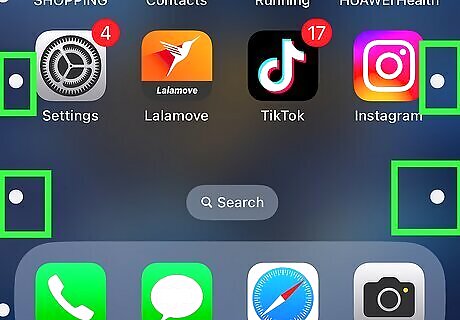
The dots on the screen come from the Vehicle Motion Cues setting. This accessibility setting can be helpful if you use your phone as a passenger in a vehicle and are prone to motion sickness. Vehicle Motion Cues places 6 black dots (or white dots, if there's a dark background) on the edges of your screen to stimulate the movement of the vehicle. This helps bridge the confusion between what your eyes see and what your body feels. When you read from a stationary object while in a moving vehicle, your eyes take in different information than your inner ear. Your eyes believe you're sitting still while your inner ear feels the movement. This can confuse your brain and cause motion sickness. This accessibility setting is only available on iOS 18 or newer. If you see different types of dots on your screen, there is likely a different cause.
How to Turn Off Dots in Screen on iPhone
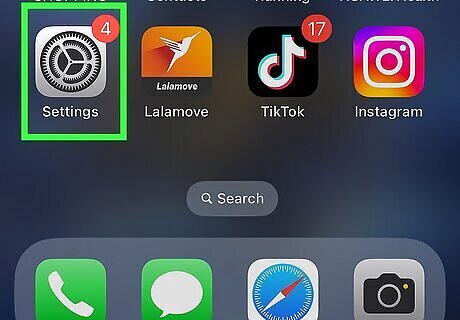
Open the Settings app. The Vehicle Motion Cues is an accessibility setting available on iOS 18 and newer. To get rid of the dots on your screen, you can disable the setting permanently or set it to only appear when your iPhone detects that you're in a moving vehicle.
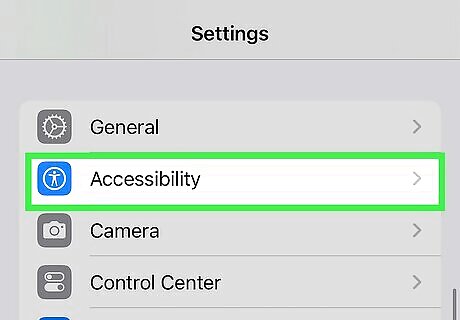
Tap Accessibility. You can find this underneath General.
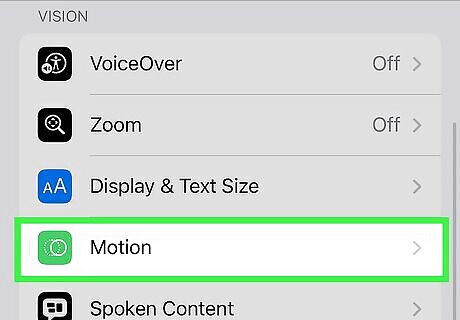
Tap Motion. This is underneath the Vision header, near the top.
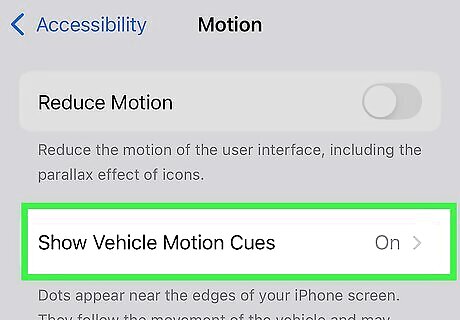
Tap Show Visual Motion Cues. This is near the top of the screen. If you don't see this option, you're running an older version of iOS and may have another cause for the dots.
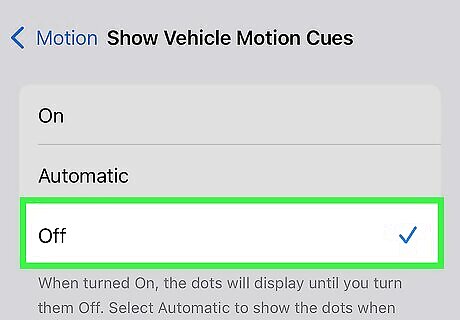
Select Off. This will disable Vehicle Motion Cues and stop dots from appearing on your iPhone screen. Alternatively, you can select Automatic if you want the dots to only appear when your iPhone detects you're in a moving vehicle. If you have Vehicle Motion Cues in your Control Center, you can manually show or hide them. Just swipe down on the corner of the screen to open the Control Center, tap the Vehicle Motion Cues icon, and then tap an option.
Other Dot Causes
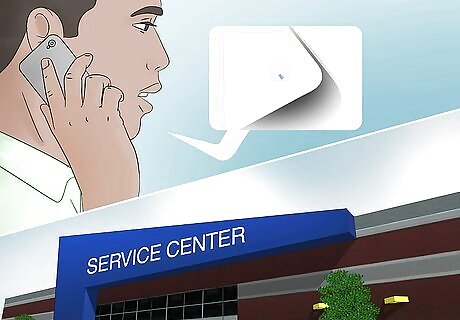
Dead pixels If you see a single black dot or a few black dots scattered around your iPhone screen, these may be dead pixels. These dots can appear due to physical damage to the device, manufacturing issues, or even power issues from overheating. While it's very difficult to fix dead pixels on a phone, you can try turning off your phone and applying gentle pressure to the single pixel. If you purchased your iPhone recently, you may be covered under warranty. Contact Apple Support for your specific options.
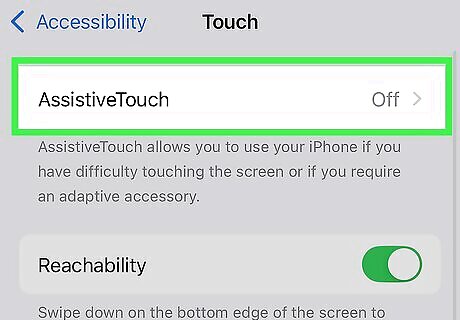
AssistiveTouch On some iPhone models, the Home button may become broken over time. If this happens, or if you have another touch-related issue, you can activate the "AssistiveTouch" accessibility setting. This places a floating grey circle on your screen that acts as a digital Home button and can be customized with other shortcuts. If you see this on your screen, you can easily disable it by doing the following: Open Settings. Tap Accessibility. Tap Touch. Tap AssistiveTouch. Toggle off AssistiveTouch.
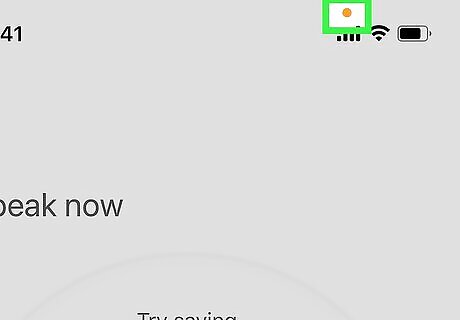
Privacy indicators These dots can be found near the top of your screen in either orange or green. An orange dot indicates that an app is currently using your microphone. A green dot indicates that an app is using your camera or your camera and microphone. If you're unsure which app is currently using your microphone and/or camera, you can open the Control Center and look for the app's name next to the dot.













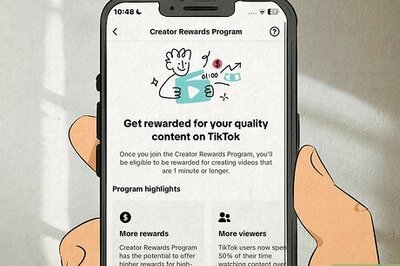




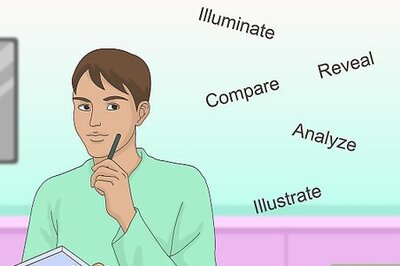
Comments
0 comment