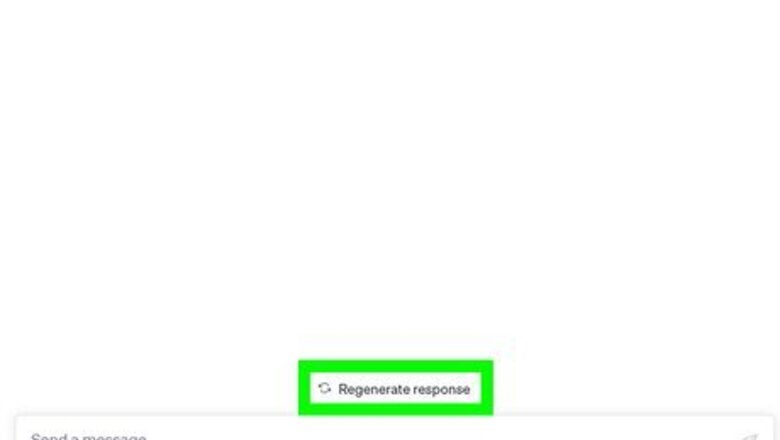
views
- Try regenerating the response or starting a new chat to resolve the error quickly.
- If the error persists, try clearing your web browser cache.
- You can also reduce the length and complexity of your request to potentially solve the issue.
Generate the response again.
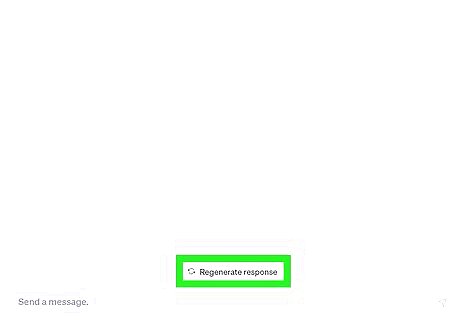
Click Regenerate response. If you encounter the "Error in Body Stream" message, sometimes just clicking Regenerate response above the chat box can resolve the issue. This will send the request to ChatGPT again for it to process and write a response.
Create a new chat.
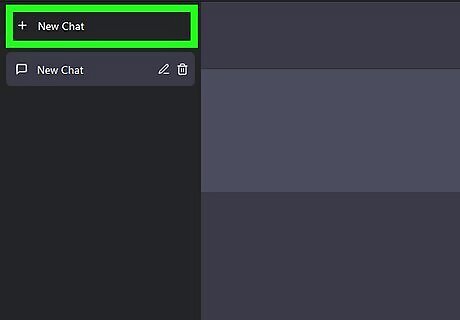
Click New chat. You can start a new chat to resolve the "Error in Body Stream" message. Resubmit your request in the new chat to see if the issue is fixed.
Clear your cache.
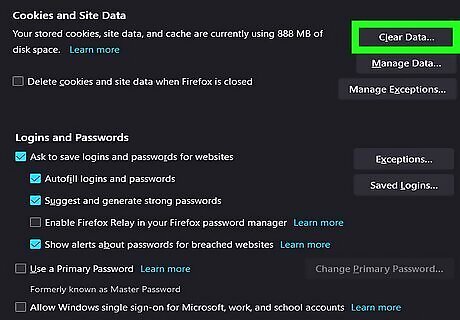
Clear your web browser cache. ChatGPT might not be working due to a caching issue with your web browser. Here are a few guides for clearing your cache on popular web browsers: Google Chrome Firefox Safari
Check your network.
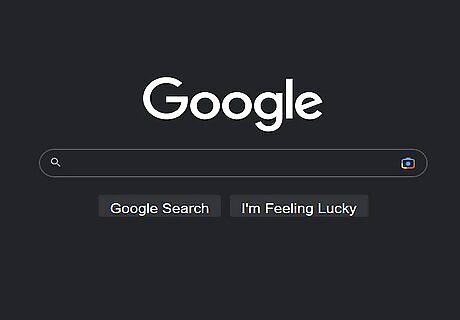
Check the status of your internet connection. If your internet is down or slow, ChatGPT may return an error. To check whether your internet connection is completely down, try going to https://www.google.com. If the website doesn't load, there's a problem with your internet service. To check your internet speed, go to https://www.speedtest.net to run a speed test. If your internet speed is under 5 Mbps, you may encounter network errors using ChatGPT.
Reduce the input word count.
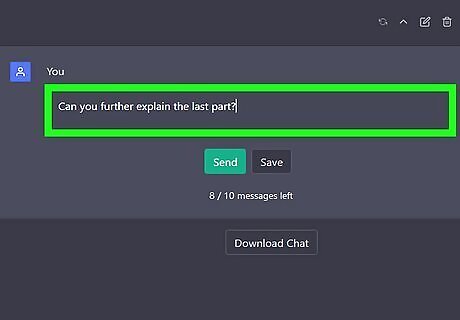
Write shorter requests to avoid errors. Long ChatGPT inputs can cause errors while the AI is responding. Try splitting your query into multiple questions or more specific parts. You can also ask follow-up questions after your initial query. This can be something like "Can you further explain [this part]?"
Check the ChatGPT server status.
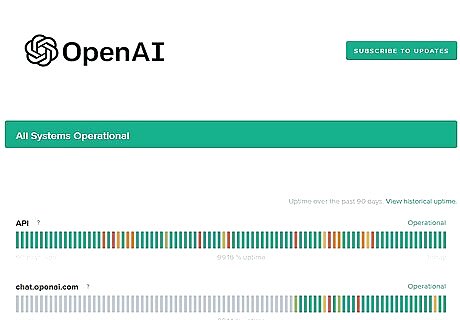
Take a look at the ChatGPT server status. You can check the official server status at https://status.openai.com/ under the "chat.openai.com" section. If the server is down, you'll need to wait for the developers to resolve the issue before you can use ChatGPT to continue improving your writing skills and crafting new emails. If ChatGPT is at capacity, you'll need to try again later at a less busy time.
Check the OpenAI Discord server.
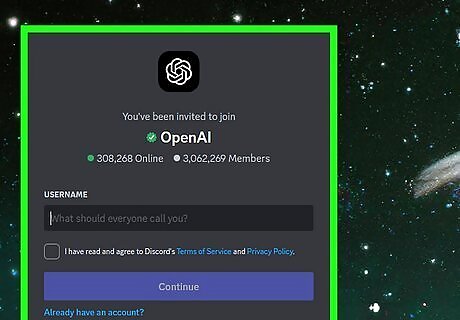
Join the OpenAI Discord for official updates about ChatGPT's status. You can get additional information about ChatGPT outages by joining the official OpenAI Discord server at https://discord.com/invite/openai. Developers will sometimes provide more information about server errors and other issues.
Troubleshoot an API request.
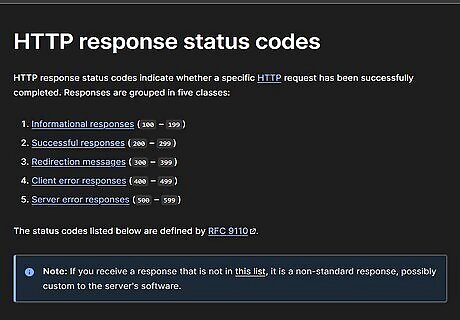
Check your API request's input. If you're using an API request to generate a ChatGPT response, check your input arguments. You may need to adjust the syntax or spelling to get it exactly correct. Test the API by running your code and checking the API response code. 200 indicates that the request was successful. See a list of status codes at https://developer.mozilla.org/en-US/docs/Web/HTTP/Status. Search for the API request error to see how other programmers have resolved the issue. You can check out the official API documentation at https://platform.openai.com/docs/api-reference/introduction.
Contact OpenAI support.
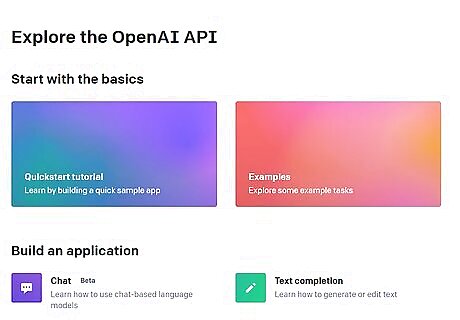
Send a support chat to OpenAI about the issue. If the issue persists after trying a few troubleshooting methods, you can contact OpenAI by following these steps: Go to https://platform.openai.com/overview. Click Chat with us at the bottom of the page. Click Send us a message in the chat window. Follow the prompts to report the issue.










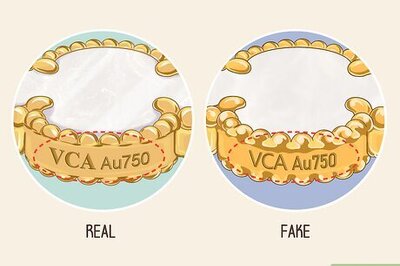
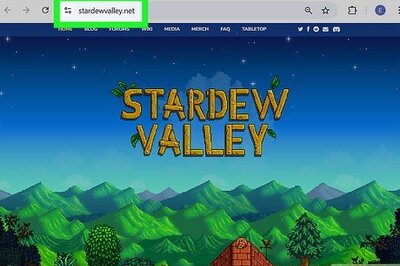




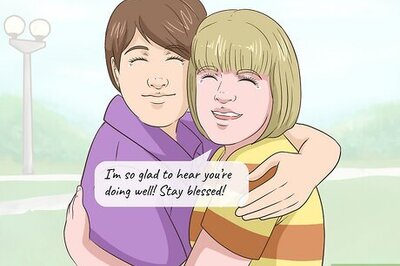
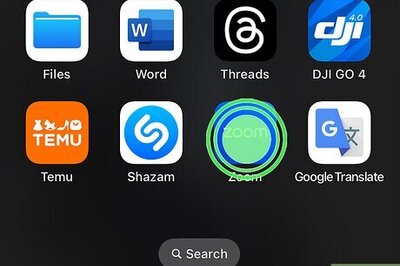
Comments
0 comment