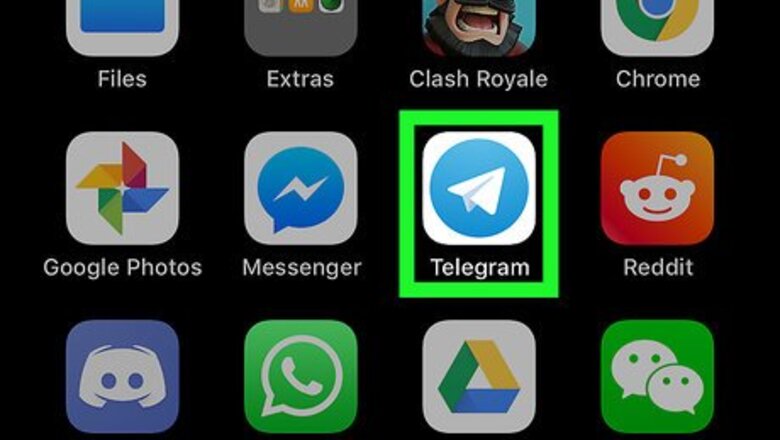
views
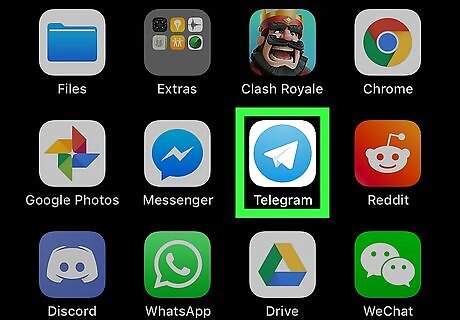
Open the Telegram app on your iPhone or iPad. The Telegram icon looks like a white paper plane in a blue circle. You can find it on your home screen, or in a folder on your home screen.
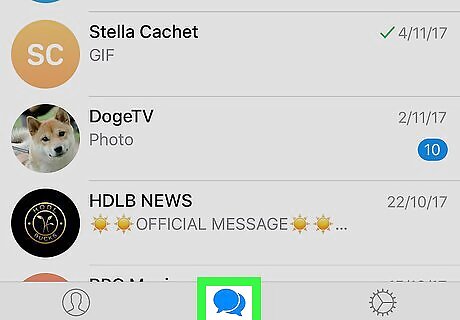
Tap the Chats tab. This button looks like two speech balloon icons at the bottom of your screen. It will open a list of all your personal and group chats.
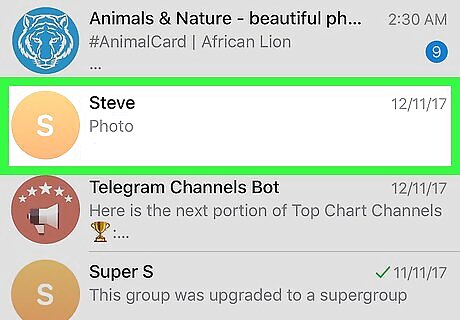
Tap a chat on your chats list. This will open the conversation in full-screen.
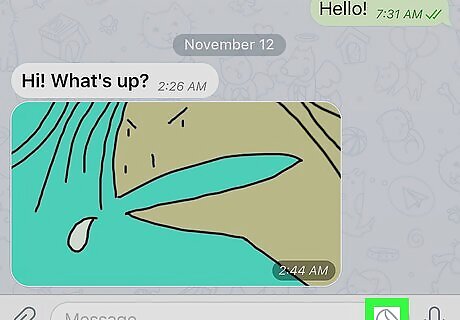
Tap the sticker icon next to the message field. This button looks like a circle icon between the message field and the microphone in the lower-right corner. It will open your sticker library at the bottom of your screen.
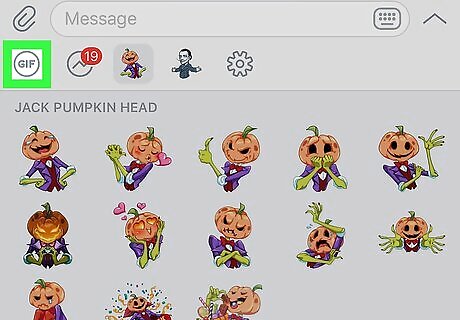
Tap the GIF button. This button is located in the upper-left corner of your sticker library at the bottom of your screen. It will open Telegram's GIF library. If you see a GIF you like here, just tap it to send it.
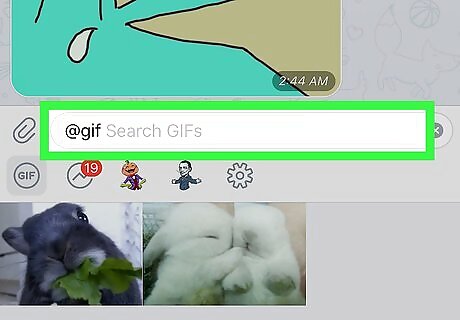
Tap the message field. Opening the GIF library will add @gif in the beginning of your message field. You can search GIFs by entering a keyword here. Tapping will bring up your keyboard.
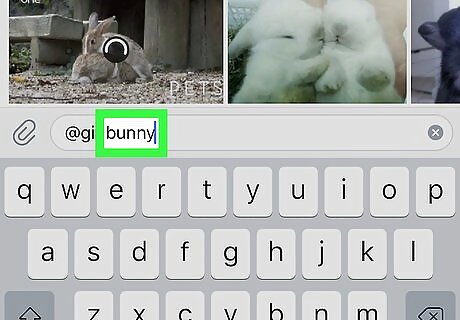
Enter a search keyword in the message field. Anything you enter following @gif here will automatically search the GIF library, and bring up related GIF files on the row above the message field. Alternatively, you can manually type @gif in the message field without opening the GIF library.
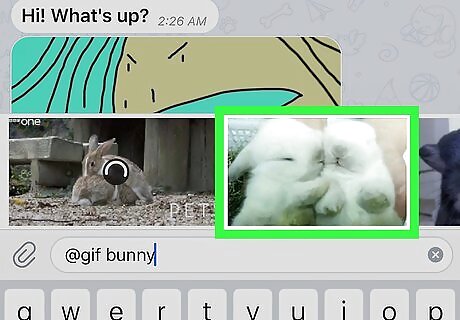
Tap a GIF file. This will send the selected GIF to your contact in the chat above.

















Comments
0 comment