
views
Should You Upgrade to Windows 11?
The decision to upgrade is a personal preference. Most of the significant changes to Windows 11 are under the hood. The difference in user experience is relatively minor. Some features have been moved, changed, or discontinued. The biggest reason to upgrade is that Microsoft will be discontinuing support for Windows 11 and new features are being added. The biggest reason not to upgrade is your PC may not run Windows 11 if it has older hardware.
Reasons to Upgrade
Microsoft is discontinuing support for Windows 10. Perhaps the biggest reason to upgrade to Windows 11 is that starting in October of 2025, Microsoft will no longer be supporting Windows 10. This means Windows 10 will not receive any more security updates. Continuing to use Windows 10 could become a security risk.
Windows 11 has improved security. The following are some of the security improvements to Windows 11: Windows 11 relies heavily on TMP 2.0, which is used to securely store cryptographic keys and protect your firmware and system from malicious tampering. Smart App Control protects your computer from malware by checking that all applications are signed and trusted before allowing them to be installed. Presence Sensing" can detect when you walk away from your computer and lock your computer automatically.
Many apps have been improved in Windows 11. Many of the common applications that come with Windows have been greatly improved in Windows 11 and features AI enhancements. The following are just a few: Windows Chatbot Co-Pilot has been more firmly integrated into Windows 11 and has replaced Cortana on Windows 10. The Photos app features now features upscaling to enhance image resolution. It can also remove and replace backgrounds and has new photo enhancement features. It also features new AI search features used to identify people and scenes. Paint now features layers and an AI image generator. The Phone Link app on Windows 11 supports both iPhone and Android. It allows you to view your phone's battery and connectivity status as well as interact with your apps.
Windows 11 has improved gaming features. Windows 11 features many new features to improve your gaming experience. For example, Windows 11 features Auto-HDR which can add HDR to games to games that don't natively support it. DirectStorage allows games to load faster. Auto Super Resolution can enhance the frame rate of your games.
Windows 11 is designed to be more efficient. Windows 10 has a lot of apps that run in the background by default. Windows 11 prioritizes apps that run in the foreground that you are actively using. If your PC doesn't have as much RAM or CPU power, Windows 11 may run a little better for you.
You can revert back to Windows 10 during the trial period. When you upgrade to Windows 11, you have 10 days to try it and see if you like it. If you decide you don't like it, you can revert back to Windows 10 before those 10 days are up.
Reasons Not to Upgrade
Your PC may not be able to run Windows. Before upgrading to Windows 11, check your PC's specs to make sure it can run Windows 11. If your computer doesn't have a processor that supports TPM 2.0, you cannot upgrade to Windows 11. If you are still using a PC with 32-bit architecture, you cannot run Windows 11. The following specs are required to run Windows 11: Processor: 1GHz or faster with 2 cores minimum and a 64-bit architecture. RAM: 4 GB minimum Hard drive space: 64 GB or more on your primary installation drive. System Firmware: UEFI with secure boot. TPM: TPM 2.0 required. Graphics Card: Must be compatible with DirectX 12 with WDDM 2.0 driver. Display: 720p or higher monitor that is 9" diagonally with 8-bits per color channel.
Windows 11 may not run as well on older hardware. While Windows 11 is designed to be more efficient, many of the optimization features are predicated on more recent hardware, such as more recent Intel CPUs with hybrid architecture, SSD storage, and newer graphics processors. If your computer is running older hardware, you might not see any improvement in the performance, or it may run worse.
Windows 11 requires a Microsoft account. If you are someone who doesn't have a Microsoft account and doesn't want one, you may not want to upgrade to Windows 11. You are required to sign into a Microsoft account during the initial setup process. Afterward, you can opt to sign in using a local account. However, signing into a Microsoft account comes with many benefits, such as access to OneDrive, Xbox, and more.
The Start menu and taskbar aren't as good. The Start menu in Windows 11 is much more simplified and doesn't show recently used apps like Windows 10 does. Instead, it shows suggested apps and files based on an unknown algorithm. The taskbar is now center-aligned with app icons placed inconsistently. The taskbar also doesn't have as much information as the Windows 10 taskbar.
Windows 11 isn't as customizable. The Start menu doesn't have as many customization options as in Windows 10 and you can't move the taskbar to the sides or top of your computer. Furthermore, the context menus in File Explorer don't have as many options.
Many Windows 10 features have been retired. Features such as Timeline, Live Tiles, and the Action Center are no longer part of Windows 11. Furthermore, Internet Explorer has been retired in Windows 11, although Microsoft Edge has an Internet Explorer mode if you have any old apps that need Internet Explorer.










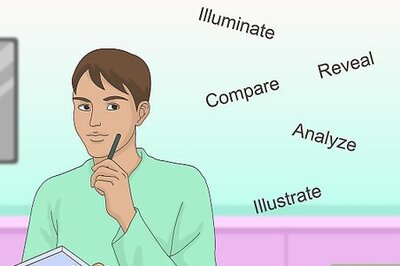




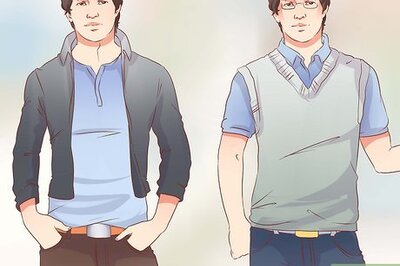

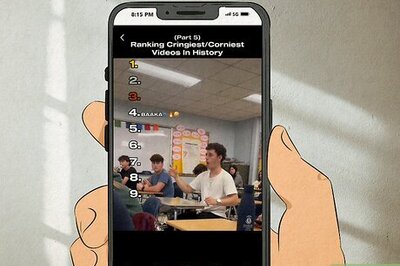
Comments
0 comment