
views
- The easiest way to convert a VHS tape to DVD yourself is to use a DVD recorder/VCR combo.
- You can also convert VHS to DVD using both a DVD recorder and a VCR, or by connecting a VCR to a PC with an analog-to-video adapter.
- If you don't want to do it yourself, many big-name retail stores offer VHS to DVD conversion, including Walmart, Walgreens, Costco, and Sam's Club.
Using a DVD Recorder

Buy a DVD recorder. You can get a DVD/VCR combo recorder at most electronics stores. Or, if you have a functioning VCR, you can buy a standalone DVD recorder and connect your VCR to it. DVD recorders cost between $100-$500 at major electronic stores or online. You can also usually find one between $50-$100 in good condition on eBay. With a DVD recorder, you don't have much flexibility regarding menus, buttons, and chapter settings, but it's the fastest and easiest way to convert VHS to DVD. If you have a VCR or camcorder with Firewire connections, you can get a DVD recorder with Firewire connections and transfer tapes at a higher quality. Firewire ports look similar to USB ports, except they are flatter and tapered at the end.

Find the right cable. Your VCR/camcorder or DVD recorder may have the correct cable to connect to the other, but if not, you'll need to buy one. Both your DVD recorder and your VCR should be able to connect to an RCA or S-Video cable. RCA cables are red, white, and yellow. They connect to their corresponding colored ports on the DVD recorder and VCR. S-Video cables have four small, round pin connectors. Check the back of both your devices to see what kind of cable you need. If you don’t have the correct cable, you can find one at an electronics store or purchase an adapter. If you're using a camcorder, the cable that came with it should connect to your DVD Recorder. If you no longer have it, you can find the right cable at an electronic store or online for $5-$10. If your DVD Recorder and VCR/camcorder have Firewire ports, make sure your Firewire cable matches them exactly. The number of pins and the shape of a Firewire cable can vary slightly—they aren’t all the same. If you don’t have the correct cable, you can find it at an electronic store or online for $5-$10.
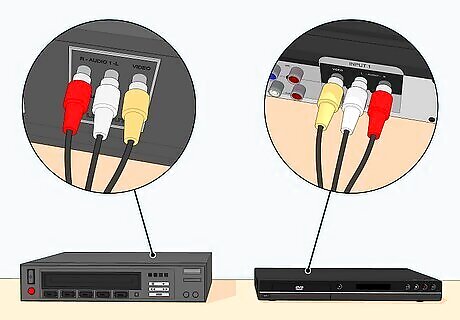
Connect your VCR/camcorder to your DVD recorder. Connect your VCR or camcorder to the RCA or S-Video input on the back of the DVD recorder. Make sure you are connecting to the "Video In" or "AV Input" port instead of the "Video Out" port.

Insert your tape in your VCR/camcorder and a DVD-R in the DVD recorder. Insert whichever tape you want to convert to DVD. You may want to clean and restore your VHS tapes before converting them. This will ensure you get the best quality out of your tapes.

Press “Record” on your DVD recorder. You'll want to start the DVD recorder first so you don’t cut off the beginning of the video.

Press “Play” on your VCR/camcorder. After pressing “Record” on your DVD recorder, press “Play” on your VCR/camcorder as quickly as possible.
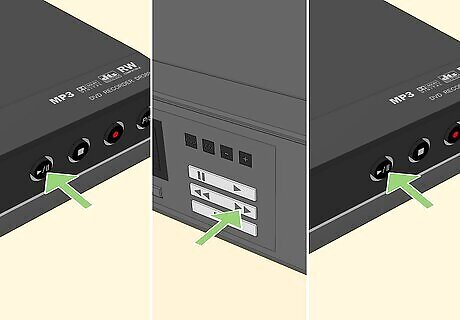
Cut parts of the video you don’t want. Press “Pause” on the DVD recorder and fast-forward the VCR/camcorder through the parts you want to edit out. When you’ve reached the end of the portion you want to cut, restart the DVD recorder again and start playing your tape.

Stop recording. When you reach the end of your video or the end of the portion you want to record, press “Stop” on your DVD recorder. If you reach the end of your tape and your video stops automatically, your DVD recorder will stop recording automatically.
Using a Computer

Gather your resources. You’ll need a working VCR, an analog-to-digital video converter or capture card, a computer with a DVD burner, blank DVD-Rs, movie editing software, and DVD-burning software. This method is the most complex option, but it will allow you to customize your DVD, add menus, titles, and more. It will also give you a digital version of the VHS tape that you can save to your computer's hard drive or a USB drive as a backup. You can also upload the video to a cloud storage service like Google Drive.or iCloud. You can even upload it to YouTube to share with the world. Analog-to-digital video converters cost anywhere from $15 to $75 and can be found at electronic stores or online. The more expensive converters come bundled with advanced editing software.
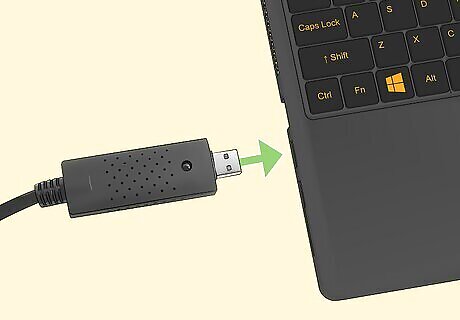
Connect an analog-to-digital converter to your computer. An analog-to-dv converter has a USB connection on one side and red, white, and yellow RCA cables on the other. Connect the USB connection to your computer. Alternatively, you can use a video capture card. Most newer capture cards have HDMI inputs, so you will also need an RCA or S-Video-to-HDMI adapter to connect it to your VCR.
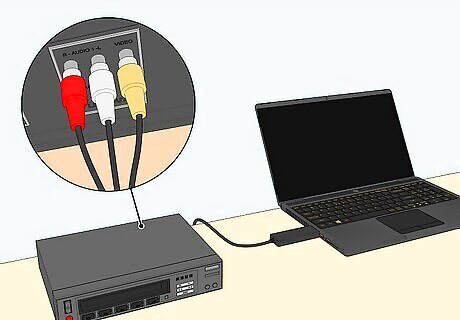
Connect your VCR to the analog-to-digital video converter. Connect the RCA cables to the corresponding colors on the back of your VCR and the corresponding colors on the analog-to-digital converter or adapter.

Open your video capture software. Some analog-to-digital or video capture cards come with their own software. The quality of the software may or may not be any good. If it's not very good, you can use OBS Studio, which is free and will work with most converters and capture cards. You can download OBS Studio from https://obsproject.com/
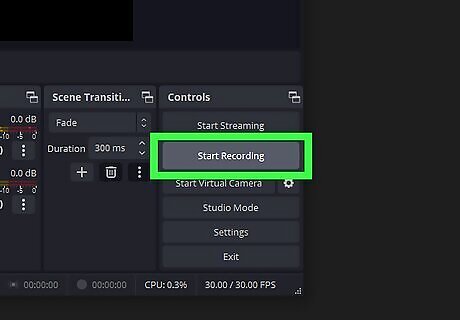
Record your video. To do so, you'll need to select the audio-to-digital converter or capture card as the video source. Then click the button to start recording. Play the video on your VCR until it is done. Then, stop recording in your video capture software. To select a source on OBS Studio, click the Plus (+) icon below "Sources." Select Video Capture Device. Enter a name for the source and click Ok. Select your analog-to-digital converter or capture card next to "Devices" and click OK. Make sure you can see the video playback in the preview window. Click Start Recording on the left side and play the video on your VCR. Click Stop Recording when you are finished.
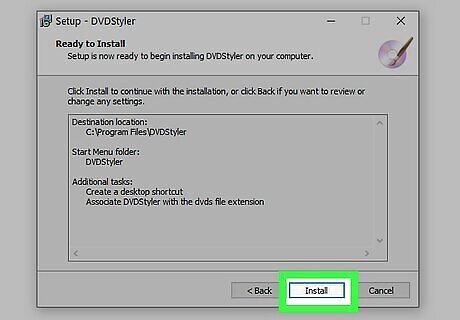
Download and install DVDStyler. DVDStyler is a free, open-source video authoring program for Windows, Mac, and Linux. You can use it to create menus and titles for a DVD and burn a video to a DVD image. You can download DVD Styler from https://www.dvdstyler.org/en/downloads To download and install DVDStyler, click the download link for your operating system. Open the installation file in your Downloads folder and follow the instructions to complete the installation.
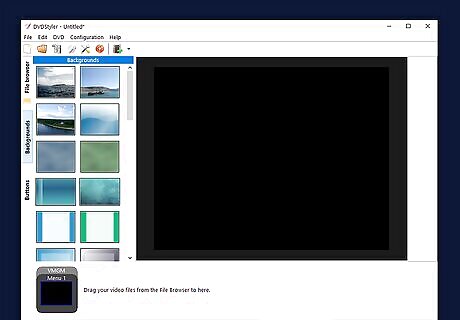
Open DVDStyler. It has an icon that resembles a purple disk. Click the DVDStyler icon in the Windows Start menu or Applications folder on Mac.
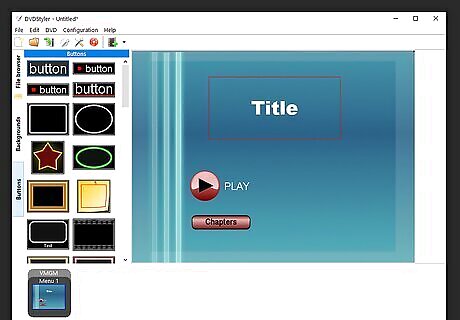
Create a menu with a Play button. DVDStyler has some fairly advanced features that allow you to create multiple menus with chapter selections, titles, and more. You can select a template at the start of the program. Skip that for now and use the following steps to create a simple menu with a Play button: Click Menu 1 at the bottom. If you don't see Menu 1, click DVD in the menu bar the top. Followed by Add > Menu. Click the Background tab on the left side (optional). Drag a background image into the large preview panel in the center. Adjust the position so it covers the entire preview screen (optional). Click the Buttons tab on the left side. Drag a Play triangle or a text button onto the screen. To change the text in a text button, double-click the button, then edit the text in the text box and click OK. Additionally, you can right-click the preview screen, click Add followed by Text to add text to the menu.
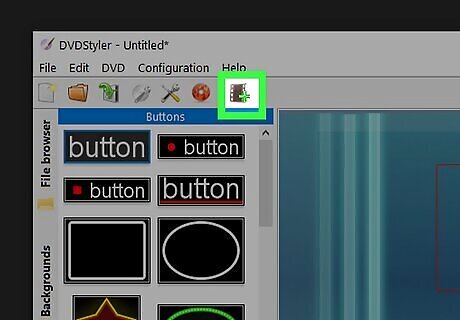
Add the video file. To do so, click the File Browser tab on the left-hand side. Navigate to your video file and drag and drop it into the panel at the bottom of the screen. This will add the video as Title 1. If you are asked if you want to convert the video into NTSC format, click Yes.
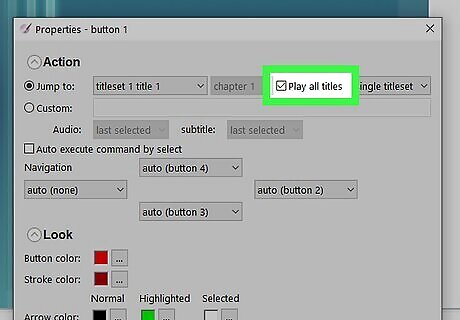
Link the Play button to the video. Use the following steps to do so: Click Menu 1 at the bottom of the screen. Double-click the Play button. Select "Title 1" under the "Jump to:" drop-down menu. Check "Play all titles". Click Ok.
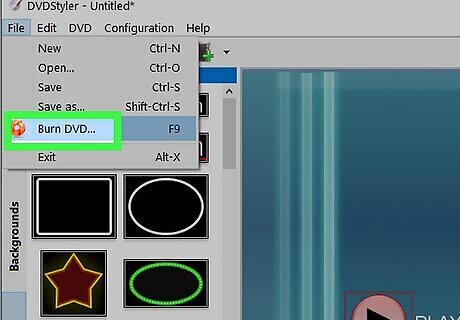
Create a DVD ISO file. An ISO file is a disk image you can use to burn to a DVD. Use the following steps to burn the DVD as an ISO file: Click File in the menu bar at the top. Click Burn DVD. Select a save location and filename next to "Save to:" Click Start.
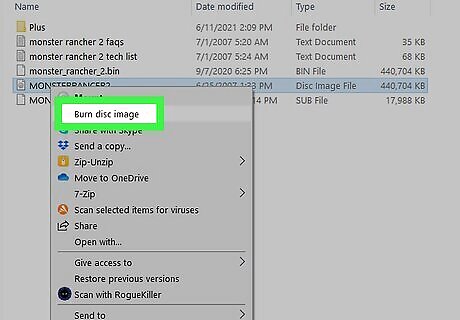
Burn the ISO file to a DVD. Use the following steps to burn the ISO file to a DVD: Insert a blank DVD-R in your DVD-R disk drive. Navigate to the ISO file using File Explorer or Finder on Mac. Right-click the ISO file. Click Burn to Disk on Windows or Burn Disk Image on Mac. Select your disk drive. Click Burn.
Using a Video Conversion Service

Use a retail video conversion service. Many big-name retail stores offer video conversion services if you don't have the equipment to convert a VHS to DVD yourself. You can take your video tapes to the photo department at the store or mail them in. You can get a DVD copy and digital copies on a USB drive or save them to a cloud storage service like Google Drive. Retail stores that have video conversion services include, Walmart, CVS, Costco, Walgreens, and Sam's Club.
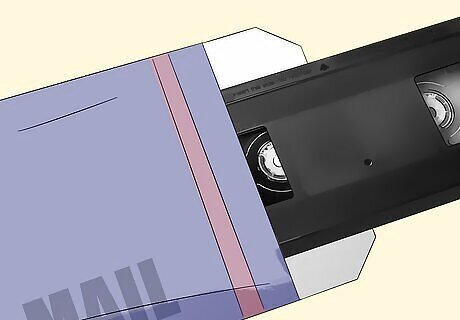
Using a mail-in video conversion service. Many big-name retail stores use the same mail-in service to convert VHS tapes to DVDs, YesVideo. You can mail your video tapes in to have them converted and receive a DVD and digital copies on a USB drive or cloud storage. Other mail-in services include LegacyBox, and iMemories



















Comments
0 comment