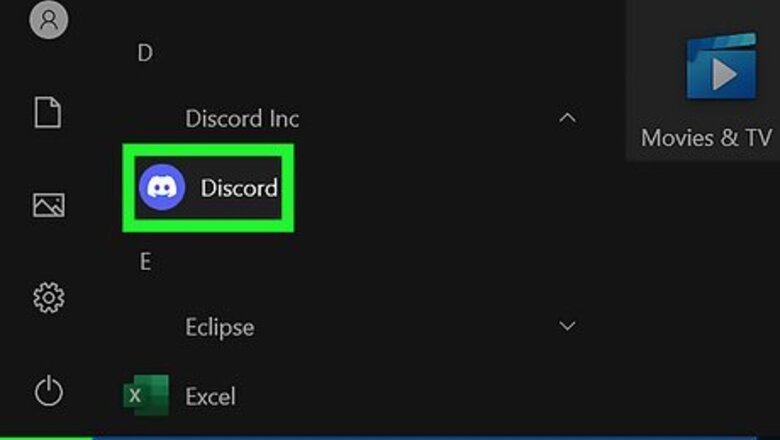
views
- To strikethrough text, put two tildes (~) on both ends of the text you want to cross out.
- On a computer, you can highlight your text to open the context menu, then click the strikethrough symbol.
- To underline text, put two underscores (_) on each end. To bold text, put two asterisk (*) on each end.
Using a Computer
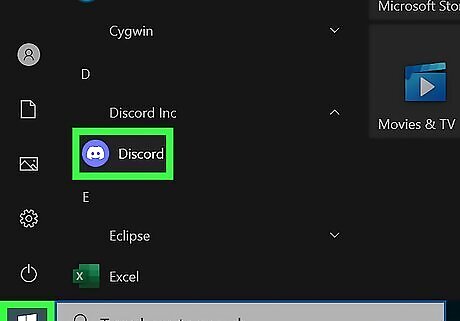
Open the Discord application. Discord is available for Windows, Mac, and Linux. If you aren't already logged in, enter your email and password to do so now. You can also use Discord in your browser at https://discord.com/.
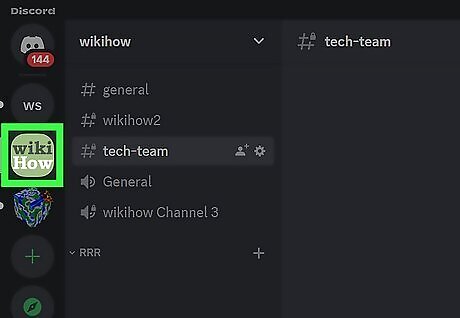
Navigate to a server or Direct Message. Click a server from the left panel, or click a recent Direct Message to open it. If needed, you can start a server or join a server.
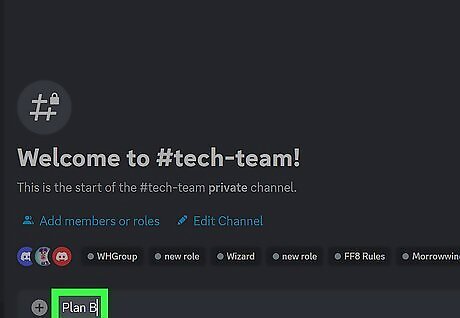
Enter your text into the text field. This can be as long as you need.
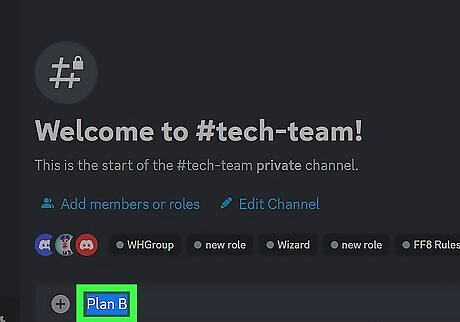
Highlight the text. You can triple-click the text to highlight everything in the text field, or drag your cursor to highlight it. The context menu will open as a pop-up menu.
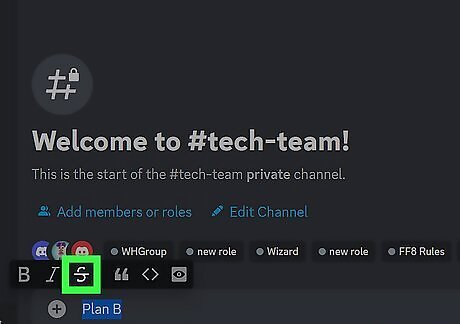
Click the strikethrough icon. This looks like an S with a line going through it. Discord will automatically input the code for strikethrough text.
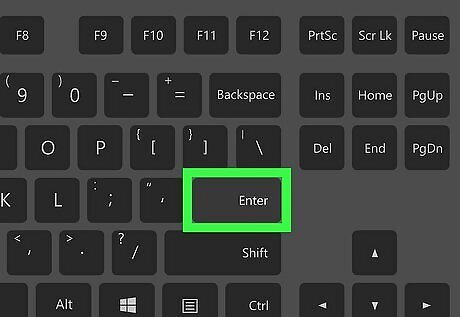
Press ↵ Enter to send your message. When your message sends, the text will be crossed out. Alternatively, you can input the code manually. Place two tildes (~) on each end of your text, then press Enter. For example, your text should look like ~~your text here~~. To underline text, put two underscores (_) on each end of your text. To italicize text, put one asterisk (*) on each end of your text. To bold text, put two asterisks (*) on each end of your text.
Using Mobile
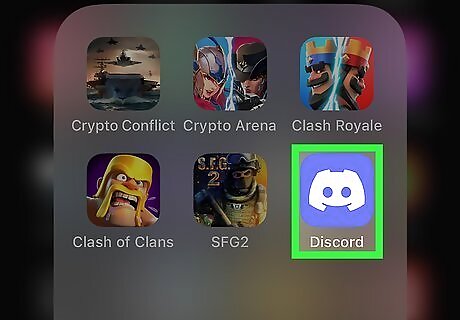
Open the Discord app on your Android, iPhone, or iPad. If you aren't already logged in, enter your email and password to do so now. Discord is available for iOS in the App Store and for Android in the Google Play Store.
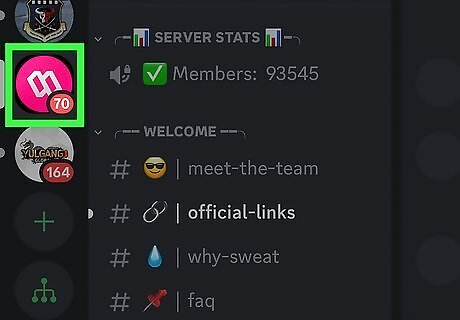
Navigate to a server or Direct Message. Tap a server from the left panel, or tap a recent Direct Message to open it.
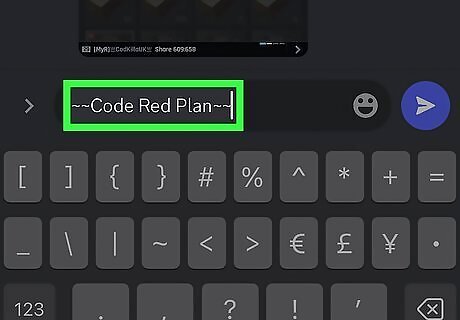
Enter your text encased by ~~ on both sides. You'll need to access your punctuation menu to find it. Your text should look like ~~your text here~~.
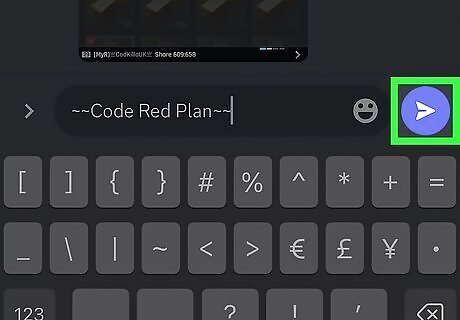
Tap the airplane icon to send it. When your message sends, the text will be crossed out. To censor text, place two vertical bars (|) on each end of your text. To underline text, put two underscores (_) on each end of your text. To italicize text, put one asterisk (*) on each end of your text. To bold text, put two asterisks (*) on each end of your text.










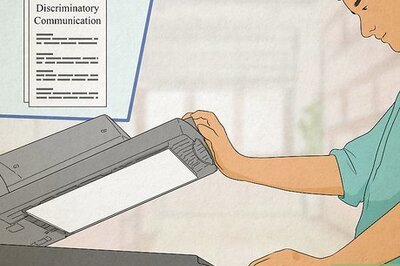
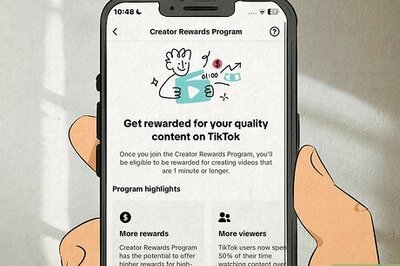







Comments
0 comment