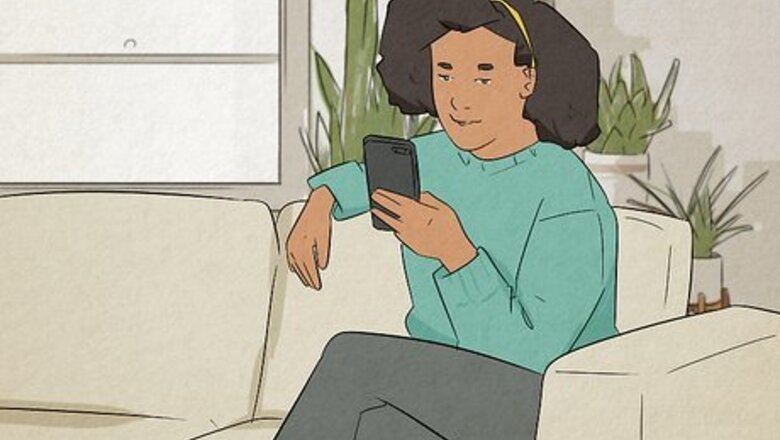
views
Can you edit a comment on Instagram?
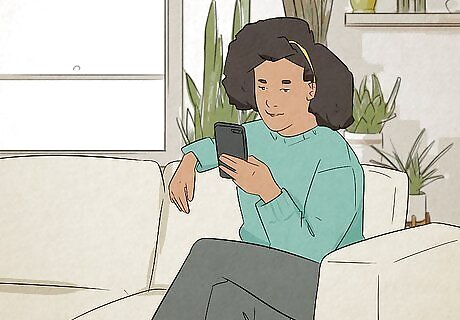
Instagram does not allow you to edit comments. The only way to make changes to a comment you've already posted on Instagram is to delete the comment and repost it with the edits you want to make. The drawback is that when you delete a comment, all the likes and comments will also be deleted.
Reposting a Comment on Mobile
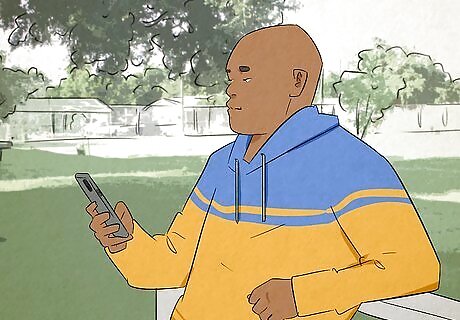
Locate the comment you want to delete. Even though you can't edit a comment, you can delete it and repost it with your corrections. To find your previous comments: Tap your profile image in the lower-right corner. Tap the icon with three lines (☰) in the upper-right corner. Tap Your activity. Tap Comments.
Tap the comment you want to delete. This will take you to the comment within the post. Alternatively, you can tap and hold the comment and then tap Delete at the bottom of the screen, but this won't take you back to the original post so that you can repost your comment.
Tap and hold the comment you want to edit. This displays a pop-up.
Tap Delete. It's next to a red trashcan icon. This will instantly delete your comment. Deleting your comment will also delete any likes and comments it had.
Tap Add a comment… and enter your revised comment. It's at the bottom of the page. Go ahead and retype your comment with the edits you want to make.
Tap the arrow icon to repost your comment. It's the icon with an arrow pointing up to the right of the text box.
Reposting a Comment on Computer
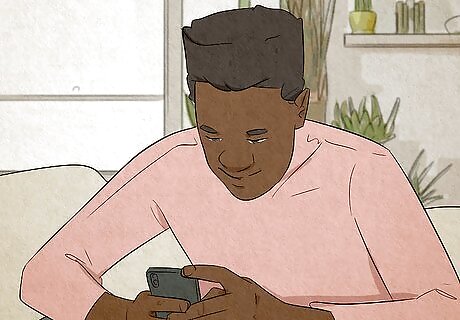
Log into Instagram. To do so, go to https://www.instagram.com/ in a web browser. If you are not already signed in, sign in using the username and password associated with your Instagram account.
Locate the comment you want to delete. If you're using Instagram on a computer, you can delete your original comment and replace it with any edits you want to make. To find your Instagram comments: Click ☰ More in the lower-left corner. Click Your activity. Click the Comments tab at the top of the page.
Click the comment you want to edit. This will take you to the post with the comment.
Hover over the comment and click ⋯. The three dots will appear when you hover your mouse cursor over the comment.
Click Delete. It's the red text in the pop-up that appears when you click the icon with three dots. Deleting your comment will also delete any likes and comments it had.
Click Add a comment…. It's at the bottom of the comments to the right of the posts.
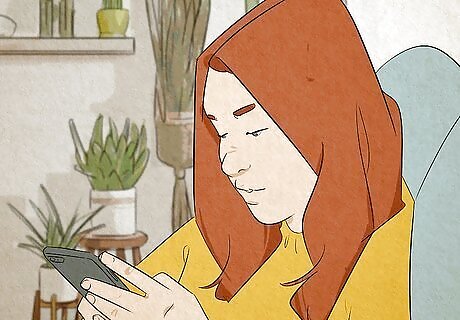
Type your revised comment and click Post. This posts the comment with your edits.

















Comments
0 comment