
views
Aadhaar-UAN Linking Deadline: If you are an employee at the corporate sector and have an account with the Employees Provident Fund Organisation (EPFO) from where you are to get your PF, you must link your account with your Aadhaar. The Employees Provident Fund has a Universal Account Number (UAN) for each of its member, and it is mandatory to link Aadhaar with UAN by November 30 to get the benefits of the various services associated with the retirement body. Employees Provident Fund or EPF, backed by the government, is a scheme which accumulates a part of the employees salary as well as a certain amount from the employers contribution to disburse it post-retirement.
“In partial modification of the Circular No. WSU/15(1)2019/ATR/529 dated 15.06.2021 under reference, it is informed that the date of completing the seeding and verification of Aadhaar with UAN, is hereby extended till 30.11.2021 and accordingly, the date in Para 1 of the referred Circular dated 15.06.2021 mentioned as 01.09.2021 may be read as 01.12.2021,” the EPFO said in a circular.
The latest date was notified by the EPFO on November 15 this year. The recent change in section 142 of the Code of Social Security 2020 has made it mandatory to link Aadhaar card with the Employees Provident Fund (EPF) account. The EPFO earlier said it will be effective from June this year.
There are three ways to link Aadhaar with UAN. You can link your Aadhaar and UAN using the three options namely — a) Via UMANG App, b) via biometric credentials on e-KYC Portal of EPFO and c) Linking account offline.
How to Link Aadhaar with PF Account via UMANG App:
– Download the UMANG app via Google Play Store or Apple iOS.
– There are various online services/facilities available in the UMANG App. Click on the EPFO link.
– Tap on the tab reading – ‘eKYC Services’
– Click on ‘Aadhaar Seeding’ option to proceed. It is also suggested that you keep your UAN ready at this stage.
– Enter your UAN number and an OTP will be sent to the UAN-registered mobile number. Provide the Aadhaar card details, verify it by using OTP. Now, your Aadhaar will get linked to your UAN number.
How to Link Aadhaar to PF account Using EPFO website:
– Open any internet browser and enter the EPFO website or you can directly click on www.epfindia.gov.in
– Select online services section.
– Tap on the eKYC portal link.
– Click on ‘Link UAN Aadhaar’ and an OTP will be sent to mobile number linked with the UAN.
– After the OTP verification, the individual will have to provide their Aadhaar number.
– Once again, another OTP will be sent to their mobile/email linked with Aadhaar.
– Post OTP verification, if UAN details are matched with Aadhaar, both will be linked with each other.
How to Link Aadhaar with UAN Offline:
– Visit to the office and fill out the “Aadhaar Seeding Application” form.
– Enter your UAN and Aadhaar details in the form along with other information
– Attach self-attested copies of your PAN, Aadhaar, and UAN with the form.
– Submit it in any field offices of EPFO or Common Service Centres (CSC).
– Once the verification is held, your Aadhaar will be linked with your EPF account.
– Once the Aadhaar and UAN are linked, you will get a message related to this on your registered mobile number.
EPFO has also updated Electronic Challan cum Return (ECR) filing norms. The employer can only file ECR for those employees who have linked their Aadhaar to PF UAN, EPFO said. “Employer can file separate ECR for non-Aadhaar seeded UAN after completion of Aadhaar seeding process,” the regulatory body said.
Read all the Latest Business News here











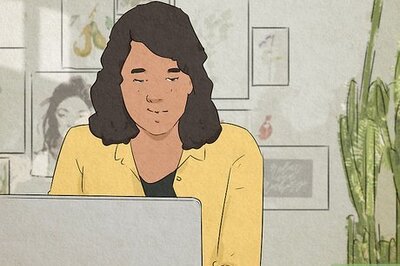


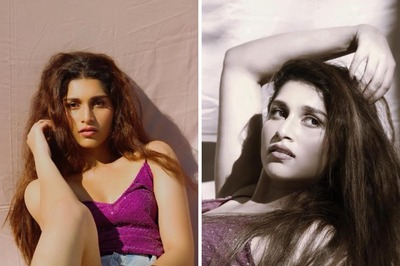
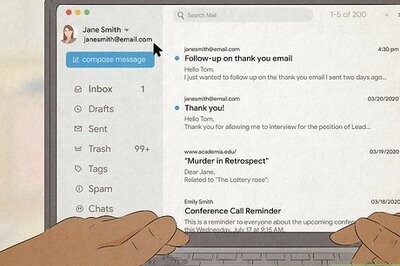


Comments
0 comment