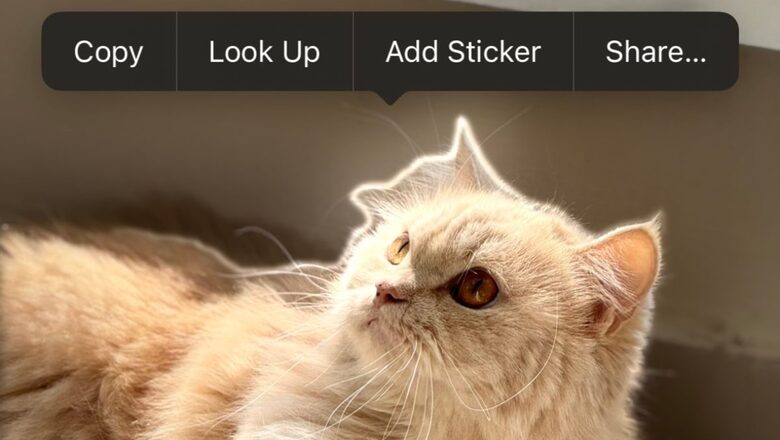
views
A lot of people find image editing, especially removing the background from a photo to isolate a subject, to be a daunting task—which is understandable considering you need to use professional-grade software like Adobe Photoshop or resort to AI tools to do the same.
But what if you could isolate the subject in an image in seconds on iPhone? Sounds too good to be true, but for a change, it is true. Here, let us tell you how this trick works and what you can do with the isolated subject.
But before we get started, there is a prerequisite that you should keep in mind: you need to have an iPhone that is running iOS 16 or later, as they feature it by default.
Now that is out of the way, let’s see how to isolate a subject from the background:
- Firstly, open the Photos app and open an image that has a visible subject—could be your pet or a photo of you.
- Next, all you need to do is tap and hold the subject until it starts glowing on the edges and lifts a little.
- Once this happens, you can let go of the hold, and then three options will appear: Copy, Share, and Add Sticker.
- Now, tap on Share and select Save Image.
- That’s it! Your isolated image subject should now be saved as a separate file in the iOS Photo gallery.
It must be noted that iPadOS and macOS also support the same functionality. So you can do the same using an iPad or Mac computer as well.
With that said, you can copy the subject directly into creative apps like Procreate, or simply save the PNG as it is. We’ve been using this feature to create thumbnails by isolating subjects, and combining multiple of them to create one single image. It’s also easy to place text behind the subject this way.




















Comments
0 comment